

original tutorial in french. Click on MeryDesig’s
banner

Conditions
of use of the material provided
It is forbidden to modifiy, change the name, take off the
watermarks or alter the tubes.
It is forbidden to share them in groups or offer them on
your site, blog or forum.
If you want to use them to create a tutorial, you must
ask the permission of the authors.
MaryDesig has the permission of the creators to use their
tubes, masks and decorations
Thank you to all of them for their work
Without their beautiful creations, no tutorials could be
written.

translator’s note : Merydesig
and I use PSPX9 to create our tags and translations
but you can follow this tutorial with any other version
of PSP
Merydesig uses Animation Shop to create her animations
I use Ulead Gif Animator. I added explanations for this software with
Merydesig’s kind permissions

Material
selections - tubes - decorations - pattern and gradients
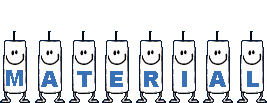
open all tubes and duplicate them (window -> duplicate)
Close original tubes and work with the copies (to preserve
the originals)
don’t forget to erase tubes’ watermarks before
using them
copy / paste selection(s) into « selection » folder
of Corel PSP folder
copy / paste gradient(s) into « gradient » folder
of Corel PSP folder
copy / paste pattern(s) into « pattern » folder
of Corel PSP folder

Plugins
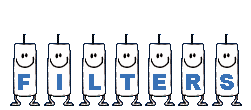

use this pencil to follow the steps
hold down Left click to grab it and move it


Realization
1
open a new transparent image 900 * 700 pixels
flood fill with « Bruised-Softly-FK »
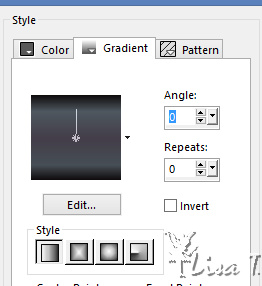
layers -> duplicate
rename layers « 1 » and « 2 »
highlight « 1 » --> effects
-> plugins -> Xero -> Sparkles
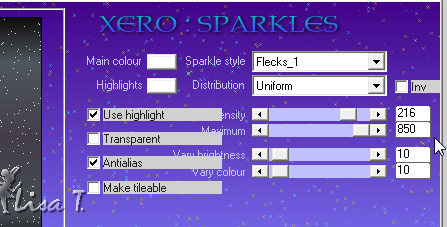
highlight « 2 » and
apply the same effect changing « transparent » setting
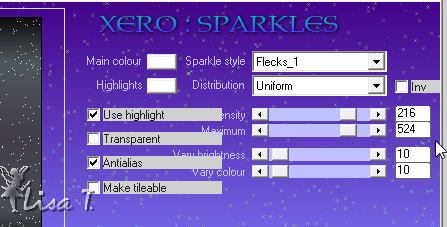
2
layers -> new raster layer
flood fill with gradient « Corel_06_020 »
3
selections -> load-save selection -> from disk -> selection « MD_gris
1 »
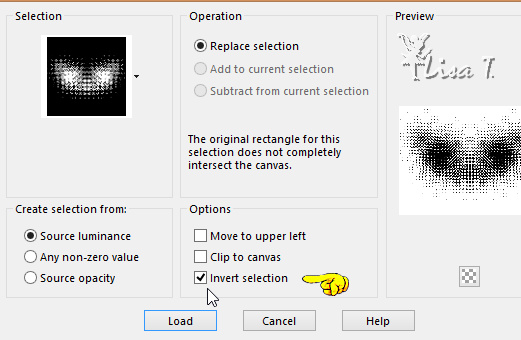
DELETE on your keyboard
selections -> select none
4
effeccts -> 3D effects -> drop shadow
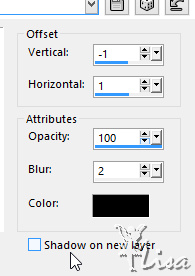
5
layers -> duplicate
rename both layer « 3 » and « 4 »
highlight « 3 »
effects -> Alien Skin Xenofex / Constellation
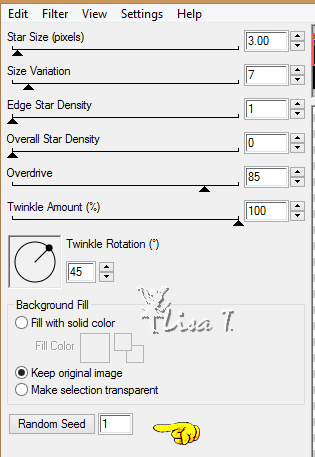
highlight « 4 »
effects -> Alien Skin Xenofex / Constellation
tick « random seed » and don’t
change other settings
6
layers -> new raster layer
flood fill with pattern « Silvershimmer5 »
7
selections -> load-save selection -> from disk -> selection « MD_gris
2 »
DELETE of your keyboard
selections -> select none
8
effects -> plugins -> Mura’s Meister / Copies
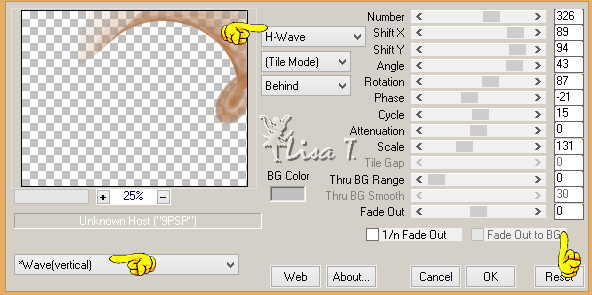
9
layers -> duplicate
image -> mirror -> horizontal mirror
layers -> merge -> merge down
effects -> user defined filters -> Emboss 3
rename this layer « 5 »
10
copy / paste as new layer « element 1 »
blend mode of the layer : Luminance « Legacy »
effects -> image effects -> offset
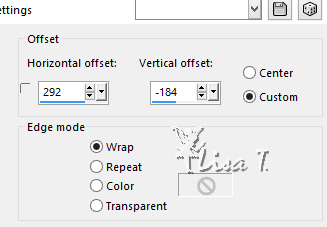
layers -> duplicate
image -> mirror -> horizontal mirror
layers -> merge -> merge down
rename this layer « 6 »
11
copy / paste as new layer « BIBI-ELEMS(56) »
image -> free rotate
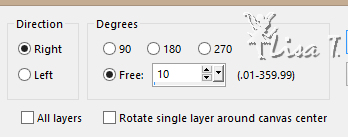
rename this layer « frame »
12
effeccts -> 3D effects -> drop shadow
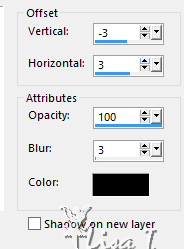
13
effects -> plugins -> Flaming Pear -> Flood
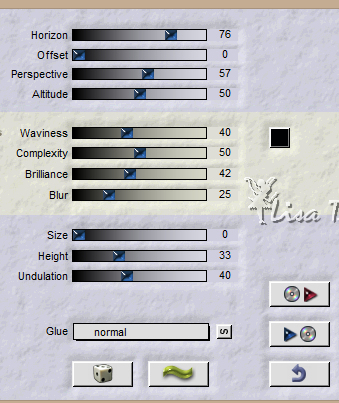
14
copy / paste as new layer « merydesign_femme »
don’t move it
apply the same effect (Flood) with the same settings
rename this layer « woman »
15
copy / paste as new layer « MD_cadre_gris »
rename this layter « grey frame »
16
layers -> new raster layer -> apply your watermark
your layers palette looks like this
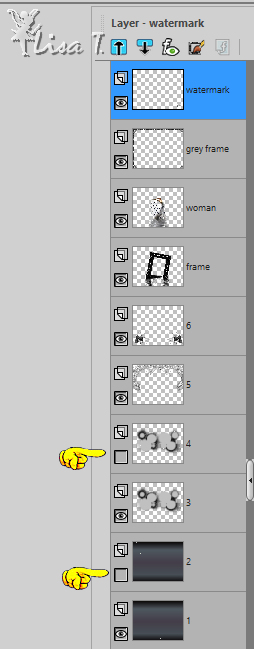
Animation
with Animation Shop
close the eyes of « 2 » and « 4 »
edit -> copy special -> copy merged
open Animation Shop
paste as new animation
back into PSP
open thes eyes of « 2 » and « 4 »
close the eyes of « 1 » and « 3 »
edit -> copy special -> copy merged
back into Animation Shop
paste after current frame
image property : 10 (default setting)
With Ulead Gif Animator
at the end of step 16
save your work as ... type .PSD
open UGA, open your work
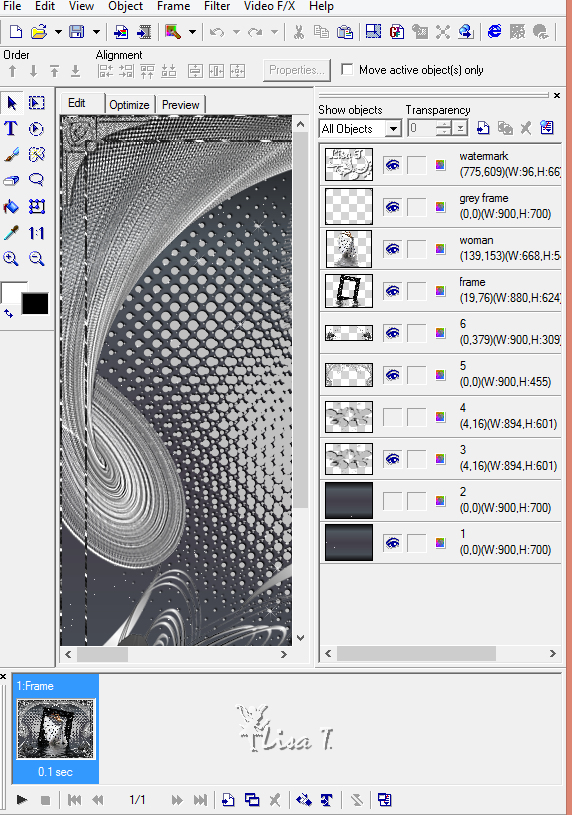
at the bottom, click on « duplicate frame »
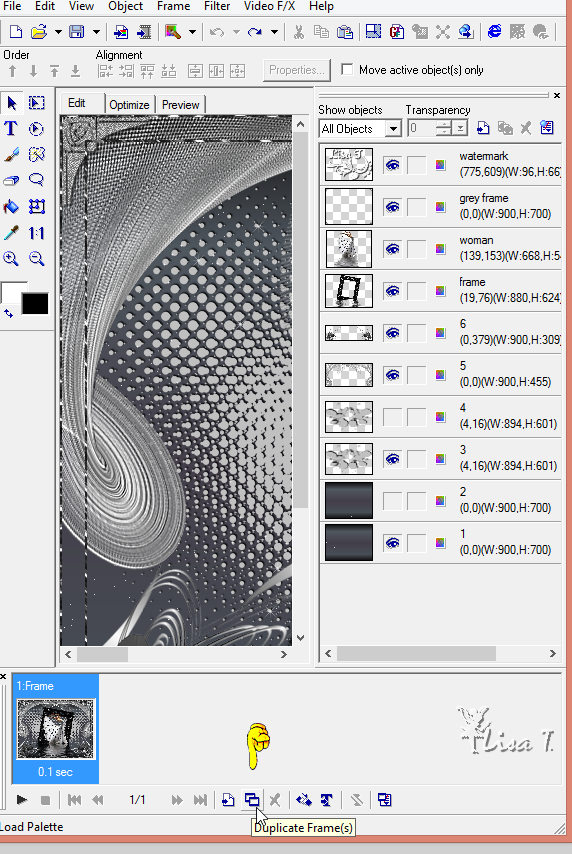
close the eyes of « 1 » and « 3 »
open thes eyes of « 2 » and « 4 »
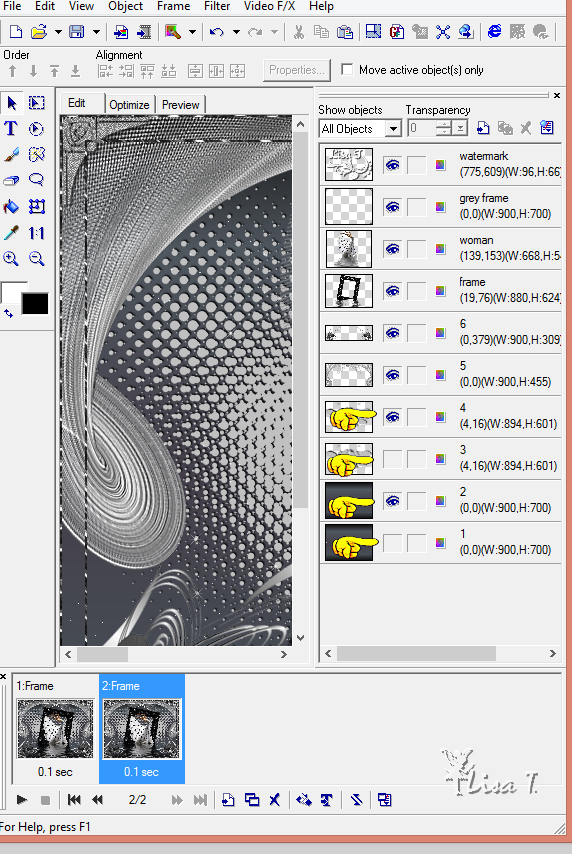
file -> save as... -> type .gif

your tag is finished
Thank you for following this tutorial

My tag with my tube (woman tube)

if you have any problem with this translation, or notice
any error, mistake or oversight
Don’t hesitate to write to me, I’ll fix the
problem as quickly as I can
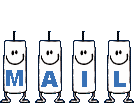

Back to the board of MeryDesig’s tutorials
board 1  board
2 board
2 

|