Romantic
Steampunk

original tutorial in french. Click on MeryDesig’s
banner

Conditions of use of the material provided
It is forbidden to modifiy, change the name, take off
the watermarks or alter the tubes.
It is forbidden to share them in groups or offer them on
your site, blog or forum.
If you want to use them to create a tutorial, you must
ask the permission of the authors.
MaryDesig has the permission of the creators to use their
tubes, masks and decorations
Thank you to all of them for their work
Without their beautiful creations, no tutorials could be
written.

translator’s note : I use PSPX9 to create my tags
when translating
but you can follow this tutorial with any other version
of PSP

Material
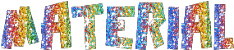
open all tubes and duplicate them (window -> duplicate)
Close original tubes and work with the copies (to preserve
the originals)
don’t forget to erase tubes’ watermarks before
using them
copy / paste selection into « selection » folder
of Corel PSP folder
copy / paste gradient into « gradient » folder
into Corel PSP folder

Plugins
&<Background Designers IV>
&<Background Designers sf10I>
Eye Candy 4000
Carolaine and Sensibility
LOtis Filters / Illumination Fix Toolkit
Animation Shop (to create an animated tag)


use this pencil to follow the steps
hold down Left click to grab it and move it


Realization
1
open a new transparent image 900 * 700 pixels
flood fill with the gradient provided
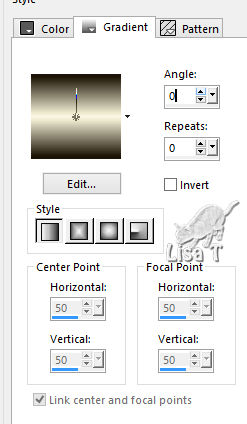
2
effects -> plugins -> &Bkg Designers sf10 I> /
Mirror Bevel
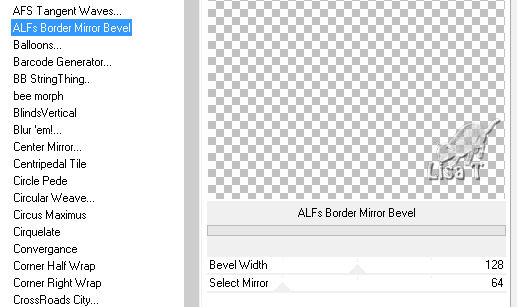
3
effects -> plugins -> &<Background Designers
IV> / sf10 Slice N Dice
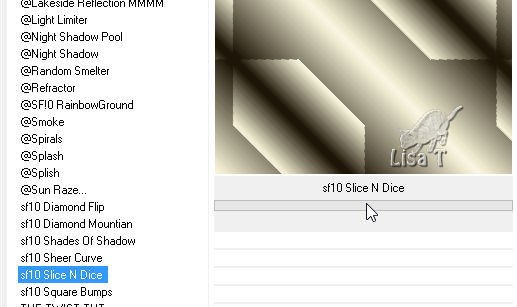
4
layers -> duplicate
opacity of the layer : 50%
layers -> merge -> merge down
5
effects -> plugins -> Carolaine and Sensibility /
CS-Ldots
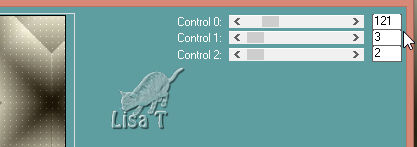
6
layers -> new raster layer
flood fill black
selections -> load-save selection -> from disk -> selection « MD_sta »
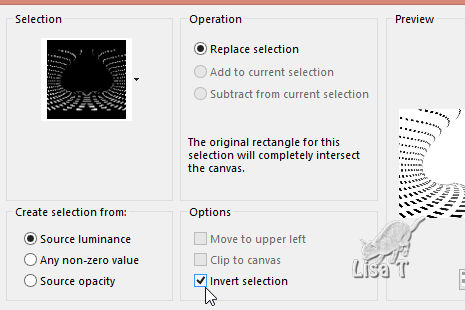
DELETE
7
effects -> plugins -> Eye Candy 4000 / Glass
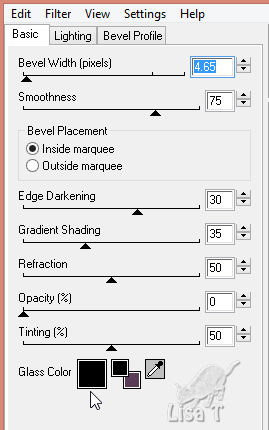
selections -> select none
8
layers -> duplicate
on first layer : effects -> plugins -> LOtis
Filters / Illumination Fix Toolkit
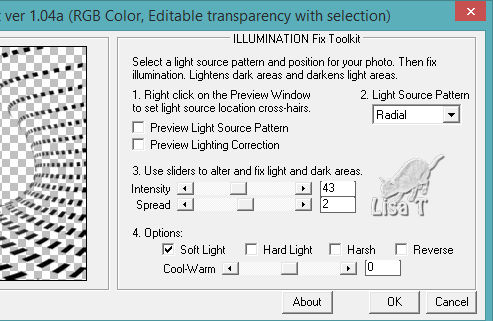
9
on copy, apply this plugin once more, changing intensity
-> 47 and Spread -> 8
10
copy / paste as new layer « ED_Steampunk_colors_52 » (grass)
effects -> image effects -> offset
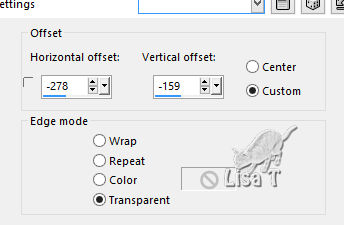
11
copy / paste as new layer « ED_Steampunk_colors_75 » (white
spots)
effects -> image effects -> offset

12
copy / paste as new layer « ED_Steampunk_colors_108 » (cat)
effects -> image effects -> offset
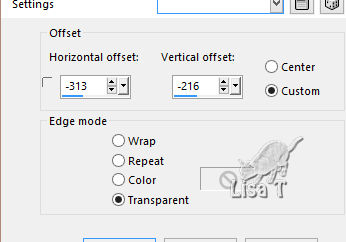
13
copy / paste as new layer « ED_Steampunk_colors_116 » (gramophone)
effects -> image effects -> offset
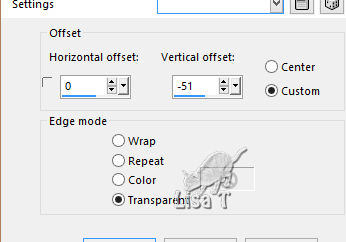
14
copy / paste as new layer « merydesig_femme» (woman)
effects -> image effects -> offset
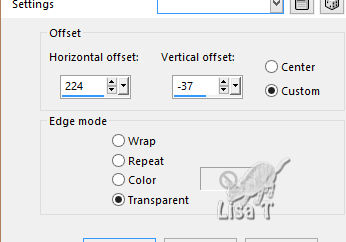
15
copy / paste as new layer « ED_Steampunk_colors_110 » (butterfly)
effects -> image effects -> offset
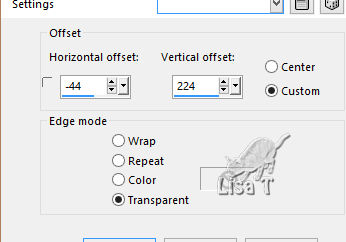
16
copy / paste as new layer « ED_Steampunk_colors_01 » (clock)
effects -> image effects -> offset
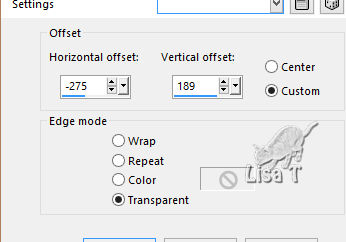
17
copy / paste as new layer « MD_cadre » (frame)
don’t move it
18
apply your watermark on new layer
your layers palette looks like this
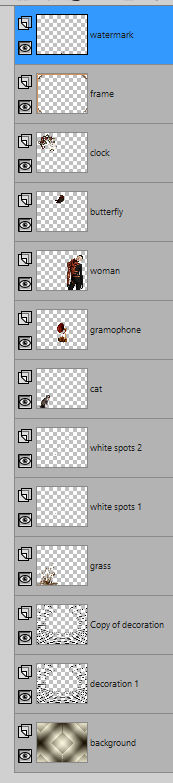
Animation
close the eyes of « copy of decoration » and « white
spots 2 »
edit -> copy special -> copy merged
into Animation Shop, paste as new animation
back into PSP
close the eyes of « decoration 1 » and « white
spots 1 »
open the eyes of « copy of decoration » and « white
spots 2 »
edit -> copy special -> copy merged
into Animation Shop, paste after current frame
image property : 10

your tag is finished
Thank you for following this tutorial
save as... type .gif

if you have any problem with this translation
or to show me your creations
Don’t hesitate to write to me
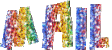
It will be a real pleasure for me to present your creation
at the end of this translation

Your creations
coming  soon soon

My tag with my tubes

Back to the board of MeryDesig’s tutorials
board 1 

|