Provençal
Scents
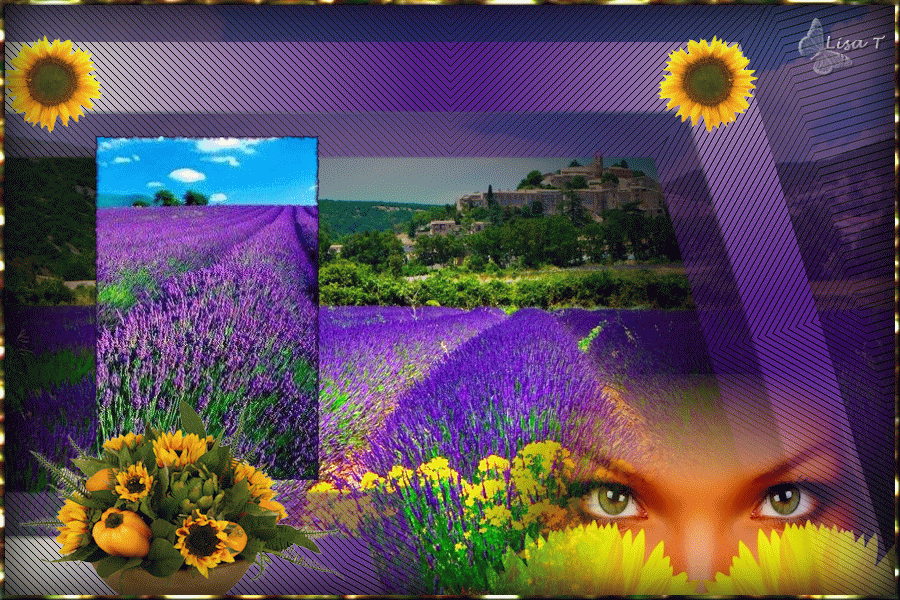
original tutorial in french. Click on MeryDesig’s
banner

Conditions of use of the material provided
It is forbidden to modifiy, change the name, take off the
watermarks or alter the tubes.
It is forbidden to share them in groups or offer them on
your site, blog or forum.
If you want to use them to create a tutorial, you must ask
the permission of the authors.
MaryDesig has the permission of the creators to use their
tubes, masks and decorations
Thank you to all of them for their work
Without their beautiful creations, no tutorials could be
written.

translator’s note : I use PSPX9 to create my tags
when translating
but you can follow this tutorial with any other version of
PSP
Merydesig uses Animation Shop to create her animations
I use Ulead Gif Animator. I added explanations for this software with
Merydesig’s kind permissions

Material
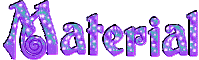
Sunflower and flowers ; CAJ.SCR.PROVENCE
open all tubes and duplicate them (window -> duplicate)
Close original tubes and work with the copies (to preserve
the originals)
don’t forget to erase tubers’ watermarks before
using them
open the mask(s) and minimize it(them) to tray
double click on plugins’ preset(s) to install them
copy / paste selection(s) into « selection » folder
of Corel PSP folder
copy / paste gradient(s) into « gradient » folder
of Corel PSP folder

Plugins
Trond Filters II - Toadies - Alien Skin Eye Candy 5 / Impact
- AP01 / Innovations / Lines Silverlining - Unlimited 2
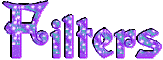

Colors palette
foreground color -> FG -> color 1 -> #7f7d7f
background color -> BG -> color 2 -> #2b0a51

use this pencil to follow the steps
hold down Left click to grab it and move it


Realization
1
open a new transparent image 900 * 650 pixels
selections -> select all
copy / paste into selection the image « unnamed »
selections -> select none
2
effects -> plugins -> Trond Filters II / Hilite /
default settings
3
prepare a linear gradient - 90 / 1 uncheck « invert »
4
layers - new raster layer
flood fill with the gradient
load / save selection -> from disk -> selection 2
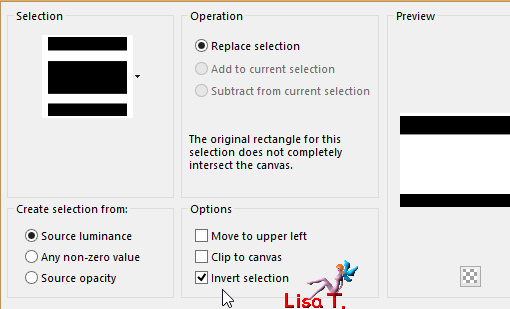
DELETE
selections -> select none
5
effects -> plugins -> Toadies / What Are You ?...
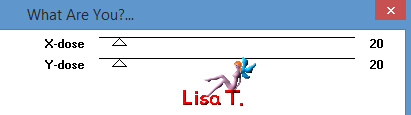
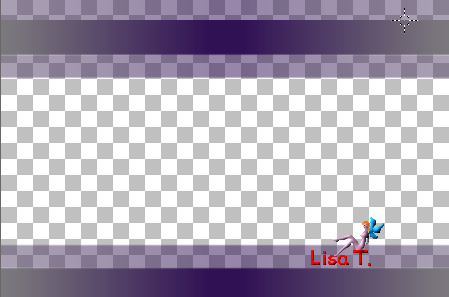
6
effects -> plugins -> Alien Skin Eye Candy 5 Impact
/ Perspective Shadow
apply « drop shadow blurry » default
settings
7
effects -> plugins -> AP 01 Innovations / Lines Silverlining
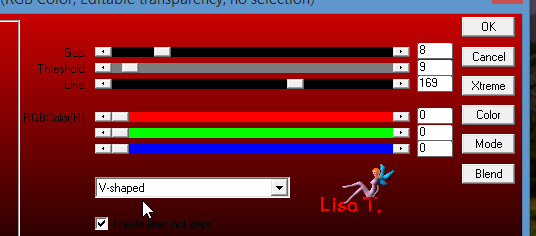
8
effects -> reflection effects -> rotating mirror
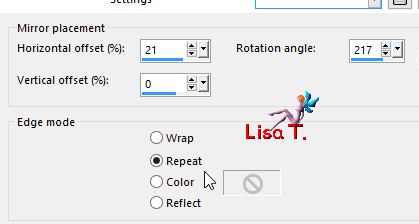
9
effects -> plugins -> Unlimited 2 -> Image Enhancement
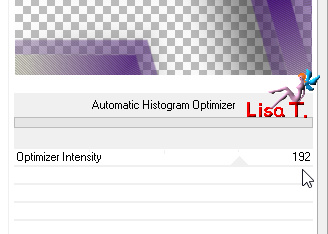
10
layers -> new raster layer
flood fill with color 2
load / save selection -> from disk -> selection 3
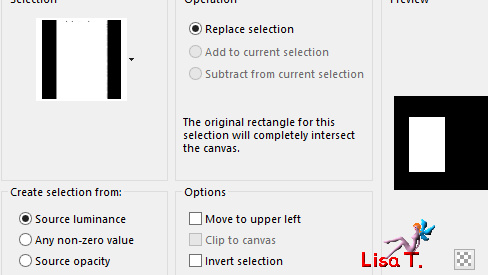
DELETE
selections -> select none
11
layers -> duplicate -> duplicate 6 times (you have
7 frames - rename them from 1 to 7)
highlight frames 2 then frame 5 -> image -> free
rotate / left
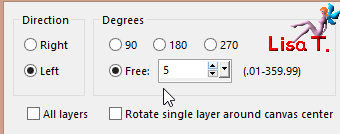
highlight frames 3 then 6 -> free rotate right 5°
frame 1 and 4 and 7 remain unchanged
12
******
add a new layer under each frame
highlight frame 1 -> select inside the frame using the
magic wand tool
highlight the empty layer just underneath, copy / paste
into selection one of the seven images provided
selections -> select none
******
redo from ****** to ****** with all the other frames
when you have inserted the seven images you can delete
the seven frames
and rename the seven images remaining from 1 to 7
13
on each image, apply the effect -> Alien Skin Xenofex
2 / Burnt edges
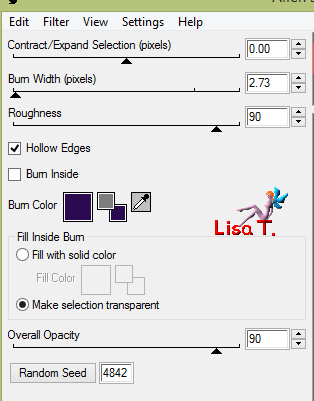
make sure top layer is highlighted before following next
step
14
copy / paste as new layer « merydesign_femme »
effects -> image effects -> offset
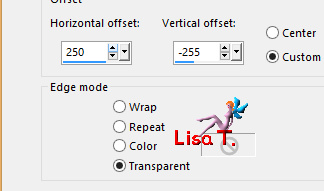
15
copy / paste as new layer « CAJSCR.PROVENCE
EL »
effects -> image effects - offset
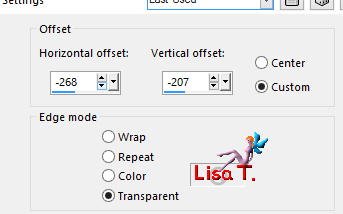
16
copy / paste as new layer « CAJSCR.PROVENCE
EL 69 »
image -> resize -> 45%
move it as shown on the final result
layers -> duplicate, move the copy to the left
17
layers -> new raster layer -> selections -> select
all
copy / paste into selection « gldballs »
selections -> modify -> contract 5 pixels
DELETE
selections -> invert -> apply a 3D effects -> inner
bevel of your choice
selections -> invert
effects -> 3D effects -> cutout -> 0 / 0 / 100
/ 80 / black
selections -> select none
add your watermark on a new layer
18
merge top layers leaving images 1 to 7 unchanged
merge the two bottom layers
close the eyes of layers 2 to 7
your layers palette looks like this
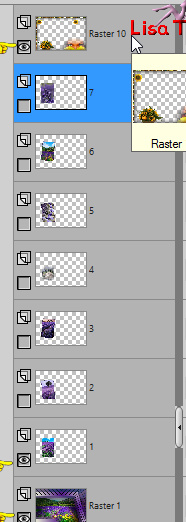
19
edit -> copy special -> copy merged
open Animation Shop
edit -> paste as new animation
back into PSP, close the eye of image 1, open the eye of
image 2
edit -> copy special -> copy merged
in Animation Shop, paste after current frame
20
continue the same work on image 3 to 7
image property -> 85
UGA ANIMATION
at the end of step 19, save your work type .psd
open it into Ulead Gif Animator
duplicate frames
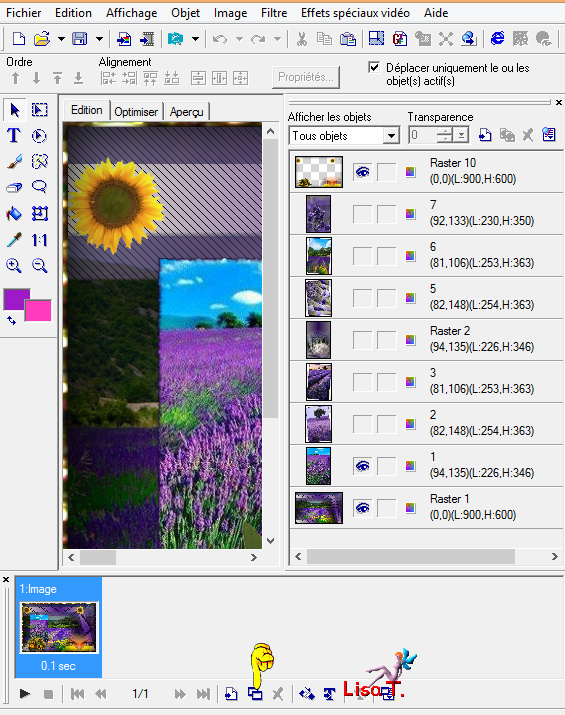
close the eye of image 1, open the eye of image 2
duplicate frames
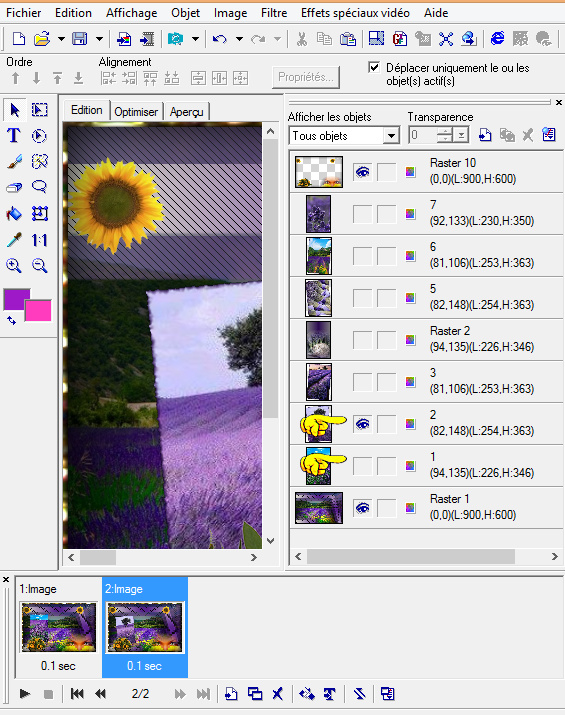
do the same work until you have opened the eye of image
7
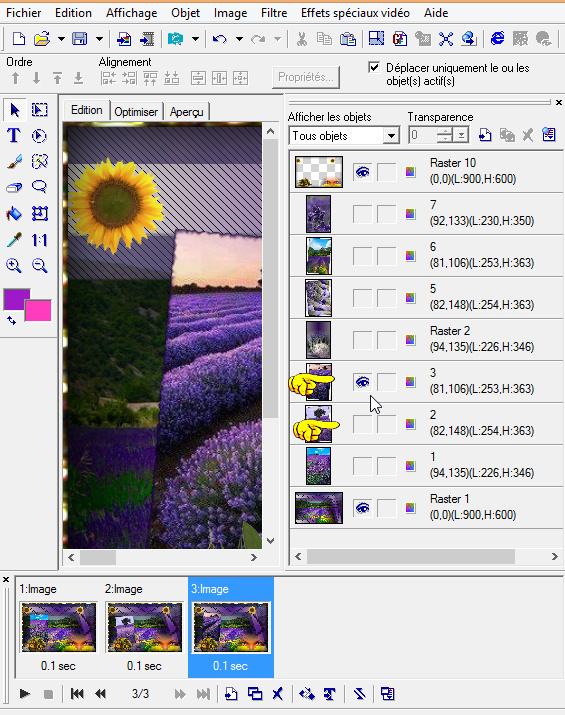
select all images -> frame properties -> 85
save your work as .Gif

your tag is finished
Thank you for following this tutorial

if you have any problem with this translation, or notice
any error, mistake or oversight
Don’t hesitate to write to me, I’ll fix the
problem as quickly as I can
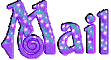

My tag with my tubes and personal images

Back to the board of MeryDesig’s tutorials
board 1 

|