

original tutorial in french. Click on MeryDesig’s
banner

Conditions of use of the material provided
It is forbidden to modifiy, change the name, take off the
watermarks or alter the tubes.
It is forbidden to share them in groups or offer them on
your site, blog or forum.
If you want to use them to create a tutorial, you must ask
the permission of the authors.
MaryDesig has the permission of the creators to use their
tubes, masks and decorations
Thank you to all of them for their work
Without their beautiful creations, no tutorials could be
written.

translator’s note : Merydesig uses PSPX9 and I use
PSP2018 to create our tags
but you can follow this tutorial with any other version of
PSP
according to the version you use, the results might be slightly
differents
Merydesig uses Animation Shop to create her animations
I use Ulead Gif Animator

Hints & Tips
TIP 1 -> if you don’t
want to install a font -->
open it in a software as « Nexus Font » (or
other font viewer software of you choice)
as long as both windows are opened (software and font), your
font will be available in your PSP
TIP 2 -> from PSPX4,
in the later versions of PSP the functions « Mirror » and « Flip » have
been replaced by -->
« Mirror » --> image -> mirror -> mirror horizontal
« Flip » --> image -> mirror -> mirror vertical

Material
tubes - decorations

open all tubes and duplicate them (window -> duplicate)
Close original tubes and work with the copies (to preserve
the originals)
don’t forget to erase tubes’ watermarks before
using them

Plugins
User Defined Filter
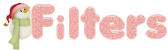

use this pencil to follow the steps
hold down Left click to grab it and move it


Realization
1
open a new transparent image 900 * 700 pixels
selections -> select all
copy / paste into seleciton « SekadaDesigns_Wintersong_paper(7) »
selections -> select none
2
effects -> User Defined Filter -> Emboss 3
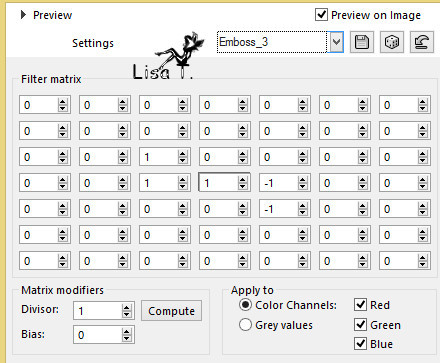
3
copy / paste as new layer « decor_1 »
4
adjust -> hue and saturation -> colorize

5
using the Selection tool -> point to point, select inside
the Wreath
translator’s note -> I selected with the magic Wand tool, than
I expanded the selection of 3 pixels
6
layers -> new raster layer
copy / paste into selection the misted landscape
adjust -> hue and saturation -> colorize
selections -> select none
7
using the selection tool -> point to point again, selection
the water’s reflection of the image

selections -> promote selection to layer
selections -> select none
8
layers -> duplicate
rename the two layers -> « reflection 1 » and « reflection
2 » (from bottom to top into the materials
palette)
highglight « reflection 1 » -> adjust
-> add noise

highlight « reflection 2 » and add
noise -> same settings -> noise 40%
close the eye of « reflection 2 »
9
copy / paste as new layer « Winter Flake »
effects -> image effects -> offset
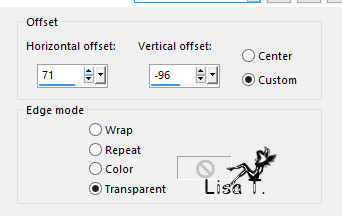
10
copy / paste as new layer « decor »
effects -> image effects -> offset
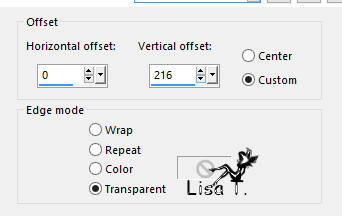
11
layers -> duplicate
rename the two layer « noise 1 » and « noise
2 »
highlight « noise 1 » -> adjust
-> add noise -> 30%
highlight « decor 2 » and add noise -> same
settings -> noise 40%
close the eye of « noise 2 »
12
copy / paste as new layer « decor_2 » provided
effects -> image effects -> offset -> same settings
as before
translator’s note -> I dropped a shadow
13
copy / paste as new layer « MD_cadre_femme »
14
layers -> duplicate
rename the two layers -> « frame 1 » and « frame
2 » (from bottom to top into the materials palette)
highglight « frame 1 » -> adjust -> add
noise -> 30%
highlight « frame 2 » and add noise -> same
settings -> noise 40%
close the eye of « frame 2 »
15
copy / paste as new layer the character tube
effects -> image effects -> offset
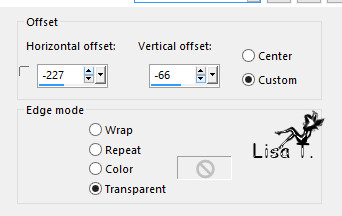
16
add your watermark on a new layer
your layers palette looks like this
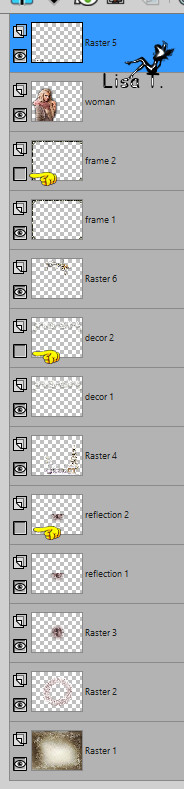
17
edit -> copy special -> copy merged
open Animation Shop and merge as new animation
back into Paint Shop Pro
close the eyes of « reflection 1 » « decor
1 » « frame 1 »
open the eyes of « reflection 2 » « decor
2 » « frame 2 »
edit -> copy special -> copy merged
into Animation Shop -> merge after current frame
file -> save as -> type .gif
 * *
your tag is finished
Thank you for following this tutorial

if you have any problem with this translation, or notice
any error, mistake or oversight
Don’t hesitate to write to me, I’ll fix the
problem as quickly as I can
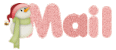
My tag with my tubes


Back to the board of MeryDesig’s tutorials
board 1  board
2 board
2 

|