

original tutorial in french.
This tutorial has been inspired by the following tutorial
Click on MeryDesig’s banner

Material is no longer available on Merydesign’s page, and her explanations are not always easy to follow as she wrote it a long time ago
but I have her permission to create a resembling tutorial
Conditions of use of the material provided
It is forbidden to modifiy, change the name, take off the watermarks or alter the tubes.
It is forbidden to share them in groups or offer them on your site, blog or forum.
If you want to use them to create a tutorial, you must ask the permission of the authors.
MaryDesig has the permission of the creators to use their tubes, masks and decorations
Thank you to all of them for their work
Without their beautiful creations, no tutorials could be written.

translator’s note : I use PSP2020 Ultimate
but you can follow this tutorial with any other version of PSP
according to the version you use, the results might be slightly differents
Merydesig uses Animation Shop to create her animations
I use Ulead Gif Animator

Hints & Tips
TIP 1 -> if you don’t want to install a font -->
open it in a software as « Nexus Font » (or other font viewer software of you choice)
as long as both windows are opened (software and font), your font will be available in your PSP
TIP 2 -> from PSPX4, in the later versions of PSP the functions « Mirror » and « Flip » have been replaced by -->
« Mirror » --> image => mirror => mirror horizontal
« Flip » --> image => mirror => mirror vertical

Supplies
frame - misted face - misted background - mask

open all tubes and duplicate them (window -> duplicate)
Close original tubes and work with the copies (to preserve the originals)
don’t forget to erase tubes’ watermarks before using them
open the mask and minimize to tray

Plugins
It@lian Editors Effect
Mura’s Seamless
Animation Shop OR Ulead Gif Animator


Colors

if you wish to change colors according to your personal tubes => color 1 => dark color
color 2 => light color

Use the pencil to mark your place
along the way
hold down left click to grab and move it
 |

Realization
1
open a new image => transparent => 700 * 600 px
flood fill with color 1
layers => new raster layer
flood fill with color 2
layers => new mask layer => from image
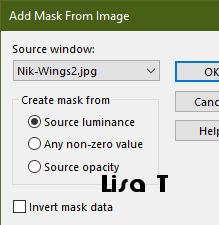
layers => merge => merge group
effects => plugins => Mura’s Seamless => Emboss at Alpha

adjust => add-remove noise => add noise
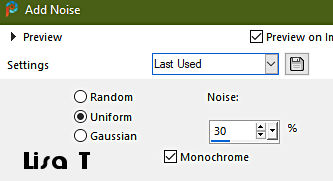
2
copy / paste the character tube as new layer - don’t forget to erase the watermark
image => resize => untick « resize all layers » => 70%
3
copy / paste the frame tube as new layer - don’t forget to erase the watermark
rename « frame 1 »
colorize matching color 1 if necessary (if you changed the colors)
4
layers => duplicate
close the eye of « frame 1 »
rename copy « frame 2 »
image => resize => untick « resize all layers » => 85%
5
layers => duplicate
close the eye of « frame 2 »
rename new copy « frame 3 »
image => resize => untick « resize all layers » => 85%
close the eye of « frame 3 »
6
image => canvas size

layers => new raster layer
flood fill layer with the following linear gradient

effects = > plugins => It@lian Editors Effects / Bordo con Luci

layers => arrange => send to bottom
7
highlight « group-Raster 2 » (third from bottom)
selections => select all
layers => new raster layer
copy / paste the misted background tube into selection - don’t forget to erase the watermark
selections => =select none
adjust => hue and saturation => colorize => 222 / 81 (or matching your color 1)
8
highlight top layer
layers => new raster layer
flood fill with color 1
selections => select all
selections => modify => contract => 2 px
hit the DELETE key of your keyboard
selections => select none
9
apply your watermark or signature
write your licence number if you used a licensed tube,
your layers palette looks like this

Animation with Animation Shop
1
edit => copy special => copy merged
open Animation Shop and paste as new animation
2
back into PSP
open the eye of « frame 1 »
edit => copy special => copy merged
back into Animation Shop => paste after current frame
3
back into PSP
open the eye of « frame 2 »
edit => copy special => copy merged
back into Animation Shop => paste after current frame
4
back into PSP
open the eye of « frame 3 »
edit => copy special => copy merged
back into Animation Shop => paste after current frame
5
back into PSP
close the eye of « frame 3 »
edit => copy special => copy merged
back into Animation Shop => paste after current frame
6
back into PSP
close the eye of « frame 2 »
edit => copy special => copy merged
back into Animation Shop => paste after current frame
your animation has 6 images
7
select the first image of your animation by clicking inside => animation => image properties => 100
select the second / third / fifth an sixth images of your animation => animation => image properties => 35
select the fourth image of your animation => animation => image properties => 50
file => save your work as... type .gif

your tag is finished
Thank you for following this tutorial
My tag with other misted image and colors


if you have any problem with this translation, or notice any error, mistake or oversight
Don’t hesitate to write to me, I’ll fix the problem as quickly as I can


Back to the board of MeryDesig’s tutorials
board 1 board 2 board 2 board 3 board 3 board 4 board 4 board 5 board 5


|