

original tutorial Merydesig

Conditions of use of the material provided
It is forbidden to modifiy, change the name, take off the
watermarks or alter the tubes.
It is forbidden to share them in groups or offer them on
your site, blog or forum.
If you want to use them to create a tutorial, you must ask
the permission of the authors.
MaryDesig has the permission of the creators to use their
tubes, masks and decorations
Thank you to all of them for their work
Without their beautiful creations, no tutorials could be
written.

translator’s note : Merydesig uses PSPX9 and I use
PSP2018 to create our tags and translations
but you can follow this tutorial with any other version of
PSP
Merydesig uses Animation Shop to create her animations
I use Ulead Gif Animator. I added explanations for this software with
Merydesig’s kind permissions

Hints & Tips
TIP 1 -> if you don’t
want to install a font -->
open it in a software as « Nexus Font » (or
other font viewer software of you choice)
as long as both windows are opened (software and font), your
font will be available in your PSP
TIP 2 -> from PSPX4,
in the later versions of PSP the functions « Mirror » and « Flip » have
been replaced by -->
« Mirror » --> mirror -> mirror horizontal
« Flip » --> mirror -> mirror vertical

Material
selections - tubes - decorations - pattern and gradients

open all tubes and duplicate them (window -> duplicate)
Close original tubes and work with the copies (to preserve
the originals)
don’t forget to erase tubes’ watermarks before
using them
double click on the preset to install it

Plugins
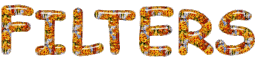

Use the pencil to follow the steps
hold down left click to grab it and move it
 |

Realization
1
open a new transparent image 900 * 700 pixels
selection -> select all
copy / paste into selection « hsd_warming_the_heart » (landscape)
2
copy / paste as new layer « vert » and
move it bottom right
blend mode of the layer : Soft Light
3
copy / paste as new layer « blue »
blend mode of the layer : « Multiply »
4
copy / paste as new layer « hsd_warming_the_heart_ele14 » (leaves)
effects -> image effects -> offset
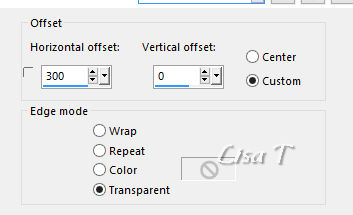
5
layers -> duplicate
image -> mirror -> mirror horizontal
6
copy / paste as new layer « peinture » (
easel)
7
activate the selection tool -> point to point
select around the frame

selections -> promote selection to layer
8
effects -> art media effects -> colored chalk
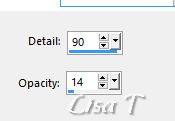
9
effects -> plugins -> Alien Skin Eye Candy 5 Impact / Glass
choose the preset provided
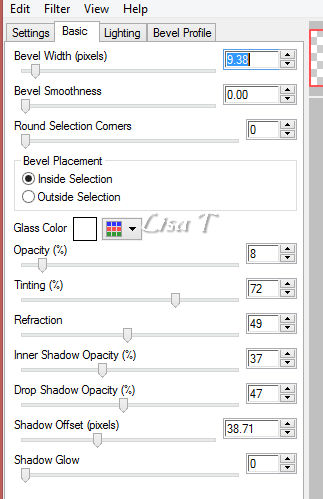
10
layers -> duplicate
rename the two copies : Frame 1 and Frame 2
highlight Frame 1
using dodge brush with the following settings

dodge light parts of the image (you may choose a different
size or opacity)
layers -> new adjustment layer -> brightness and
contrast
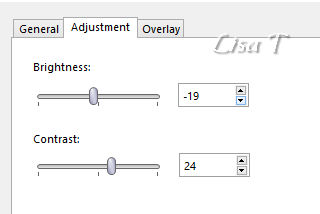
layers -> merge -> merge down
11
highlight Frame 2
layers -> new adjustment layer -> brightness and
contrast
same settings as in step 10
layers -> merge -> merge down
selections -> select none
12
highlight top layer
copy / paste as new layer « décor_bas » (grasses)
effects -> image effects -> offset
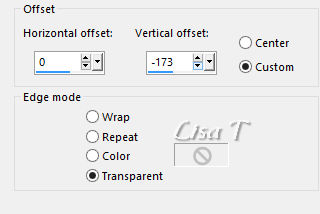
15
copy / paste as new layer « panier » (basket)
effects -> image effects -> offset

16
copy / paste as new layer « champignons » (mushrooms)
effects -> image effects -> offset

17
copy / paste as new layer « AUTUMN NOTES (26) » (fairy)
effects -> image effects -> offset
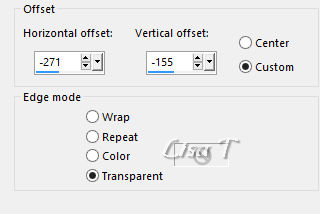
18
copy / paste as new layer « écureuil » (squirrel)
move it next to the easel (see final result)
19
copy / paste as new layer « étoiles » (stars)
effects -> image effects -> offset
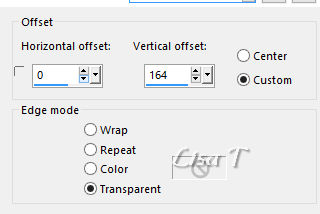
20
layers -> duplicate
rename these two layers « Stars 1 » and « Stars
2 »
highlight « Stars 1 »
effects -> plugins -> Alien Skin Xenofex 2 / Constellation
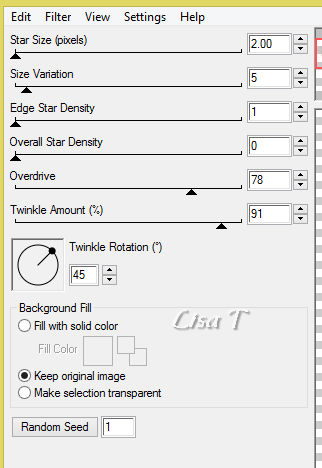
21
highlight « Stars 1 »
apply Xenofex Constellation again, same settings but click
on « random seed » at the bottom
22
copy / paste as new layer the gold frame (cadres)
blend mode -> normal
apply your watermark on a new layer
merge all elements together
close the eyes of « Frame 2 » and « Stars
2 »
your layers palette looks like this
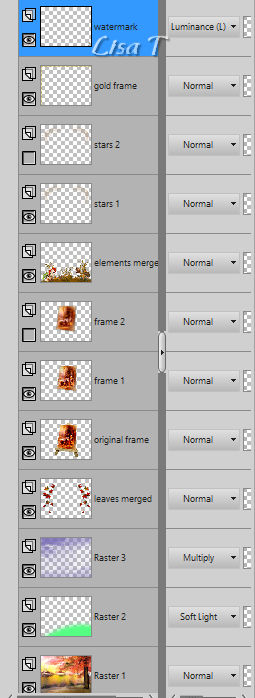
23
animation with Animation Shop
edit -> copy special -> copy merged
open AS and paste as new animation
back into PSP, open thes eyes of « Frame 2 » and « Stars
2 »
close the eyes of « Frame 1 » and « Stars
1 »
edit -> copy special -> copy merged
open AS and paste after current frame
translator's note : I set the speed on 25 (slower)
save as ... type .gif
24
animation with Ulead Gif Animator
at the end of Step 22, save your work as... type .PSD
open UGA and open your work
duplicate Frames (at the bottom)
in the right column open thes eyes of « Frame 2 » and « Stars
2 »
and close the eyes of « Frame 1 » and « Stars
1 »
translator's note : I set the speed on 25 (slower)
save as ... type .gif

your tag is finished
Thank you for following this tutorial

a version by MSRF Designs


if you have any problem with this translation, or notice
any error, mistake or oversight
Don’t hesitate to write to me, I’ll fix the
problem as quickly as I can
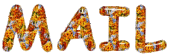

Back to the board of MeryDesig’s tutorials
board 1  board
2 board
2 

|