

original tutorial in french. Click on MeryDesig’s banne

Conditions of use of the material provided
It is forbidden to modifiy, change the name, take off the watermarks or alter the tubes.
It is forbidden to share them in groups or offer them on your site, blog or forum.
If you want to use them to create a tutorial, you must ask the permission of the authors.
MaryDesig has the permission of the creators to use their tubes, masks and decorations
Thank you to all of them for their work
Without their beautiful creations, no tutorials could be written.

translator’s note : I use PSP2020 Ultimate
but you can follow this tutorial with any other version of PSP
according to the version you use, the results might be slightly differents
Merydesig uses Animation Shop to create her animations
I use Ulead Gif Animator

Hints & Tips
TIP 1 -> if you don’t want to install a font -->
open it in a software as « Nexus Font » (or other font viewer software of you choice)
as long as both windows are opened (software and font), your font will be available in your PSP
TIP 2 -> from PSPX4, in the later versions of PSP the functions « Mirror » and « Flip » have been replaced by -->
« Mirror » --> image => mirror => mirror horizontal
« Flip » --> image => mirror => mirror vertical

Supplies
decoration tube – womand misted image – selection – gold pattern

open all tubes and duplicate them (window -> duplicate)
Close original tubes and work with the copies (to preserve the originals)
don’t forget to erase tubes’ watermarks before using them
open a gold tile (« dorado » or other) and minimize to tray. You will use it as a pattern (without installation)
place the selection into the folder « selections » of Corel PSP general folder
place the pattern into the folder « patterns » of PSP General folder

Plugins
no plugin necessary

colors


Use the pencil to mark your place
along the way
hold down left click to grab and move it
 |

Realization
1
open a new transparent image 875 * 675 px
2
prepare a radial gradient in materials palette
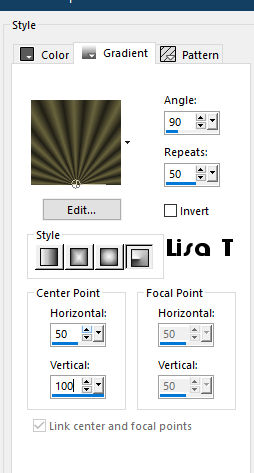
flood fill layer with the gradient
3
layers => new raster layer
flood fill layer with color 2
4
selections => load-save selection => from disk => selection provided (Tick "invert selection")

hit the DELETE key of your keyboard
selections => select none
5
layers => new raster layer
flood fill layer with the gold pattern provided
selections => load-save selection => from disk => selection provided

hit the DELETE key of your keyboard
selections => invert
selections => modify => contract => 2 px
hit the DELETE key of your keyboard
selections => select none
6
layers => duplicate
rename both layers « gold 1 » and « gold 2 » (from bottom to top)
7
highlight « gold 1 »
adjust => add-remove noise => add noise

highlight « gold 2 »
adjust => add-remove noise => add noise => replace 50 by 70
close the eye of « gold 2 »
make sure « gold 2 » is highlighted before going on
8
copy / paste the woman misted tube as new layer
place top right (see final result)
9
layers => new raster layer
image => canvas size

10
selections => select all
selections => modify => contract => 18 px
selections => invert
11
in materials palette, change the value of « vertical » of the gradient to 90
flood fill selection with the gradient
12
effects => texture effects => Straw Wall

selections => select none
13
layers => new raster layer
flood fill layer with the gold pattern provided
selections => select all
selections => modify => contract => 2 px
hit the DELETE key of your keyboard
selections => select none
14
layers => duplicate
rename both layers « gold frame 1 » and « gold frame 2 » (from bottom to top)
highlight « gold frame 1 »
adjust => add-remove noise => add noise => same settings as in step 7
highlight « gold frame 2 »
adjust => add-remove noise => add noise => replace 50 by 70
close the eye of « gold frame 2 »
make sure « gold frame 2 » is highlighted before going on
15
copy / paste « goldjewelry » as new layer
place in top left corner
effects => 3D effects => drop shadow => 1 / 1 / 100 / 25 / black

effects = > plugins => Simple => Top Left Mirror
16
add your watermark on a new layer
your layers palette looks like this

17 - Animation
edit => copy special => copy merged
open Animation Shop => open Animation Shop => paste as new animation
back into PSP
close the eye of « gold 1 » and « gold frame 1 »
open the eye of « gold 2 » and « gold frame 2 »
edit => copy special => copy merged
back into Animation Shop => edit => paste after current frame
animation => image properties => 10
save your work as... type .gif

your tag is finished
Thank you for following this tutorial
My tag with misted tube


if you have any problem with this translation, or notice any error, mistake or oversight
Don’t hesitate to write to me, I’ll fix the problem as quickly as I can


Back to the board of MeryDesig’s tutorials
board 1 board 2 board 2 board 3 board 3 board 4 board 4 board 5 board 5

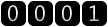
|