Ole !
Guapa

original tutorial in french - click on Merydesign Banner

Conditions of use of the material provided
It is forbidden to modifiy, change the name, take off the
watermarks or alter the tubes.
It is forbidden to share them in groups or offer them on
your site, blog or forum.
If you want to use them to create a tutorial, you must ask
the permission of the authors.
MaryDesig has the permission of the creators to use their
tubes, masks and decorations
Thank you to all of them for their work
Without their beautiful creations, no tutorials could be
written.

translator’s note : I use PSPX9 to create my tags
when translating
but you can follow this tutorial with any other version of
PSP

Material

open all tubes and duplicate them (window -> duplicate)
Close original tubes and work with the copies (to preserve
the originals)
don’t forget to erase tubers’ watermarks before
using them
open the mask(s) and minimize it(them) to tray
double click on plugins’ preset(s) to install them
copy / paste selection(s) into « selection » folder
of Corel PSP folder
copy / paste gradient(s) into « gradient » folder
of Corel PSP folder

Plugins
Unlimited 2 / &<Bkg Kaleidoscope >
A-P / Utility / Repeats


use this pencil to follow the steps
hold down Left click to grab it and move it


Realization
1
open a new transparent image 900 * 700 pixels
flood fill with gradient « CoralRellief-FK »

2
effects -> plugins -> AP-Utility / Repeats
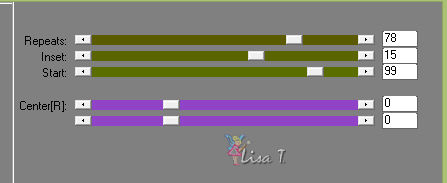
3
effects -> User Defined Filter -> Emboss 3

4
copy / paste as new layer « rosita »
layers -> duplicate 3 times (you now have 4 « rositas » layers)
move the roses like this

5
layers -> merge -> merge visible
6
effects -> Plugins -> Unlimited 2 -> &<Bkg
Kaleidoscope> / @Mirrored & Scaled

7
layers -> new raster layer
flood fill with gradient (new settings)

8
activate Magic Wand Tool

click on left black part and DELETE

selections -> select none
9
effects -> Plugins -> Unlimited 2 -> &<Bkg
Kaleidoscope> / 4QFlip UpperR

10
layers -> duplicate
effects -> Plugins -> Unlimited 2 -> &<Bkg
Kaleidoscope> / @Mirrored & Scaled

11
select white parts (with some versions of PSP these might
be black) with the magic wand tool
DELETE
selections -> select none
12
effects -> plugins -> Alien Skien Eye Candy 5 - Impact
/ Perspective Shadow
use the preset provided
here are the settings

13
copy / paste « décor » as
new layer
layers -> duplicate
highlight original layer -> effects -> add-remove
noise -> add noise

highlight copy-> effects -> add-remove noise -> add
noise

rename both copies « decor » and « copy
of decor »
14
copy / paste « merydesig_femme » as
new layer
move it down a little bit as shown on final result
15
copy / paste « rosas » as new layer
layers -> duplicate
as in step 13, add noise on original layer and on copy
(same settings)
rename these layers « rosas » and « copy
of rosas »
16
copy / paste « MD_cadre » as new
layer
layers -> duplicate
as in step 13 and 15, add noise on original layer (new
settings)

add noise on copy

rename these layers « frame » and « copy
of frame »
17
apply your watermark on new layer
18
highlight « copy of Raster 1 » (third
from bottom)
layers -> merge -> merge down TWICE
in layers palette, close the eyes of « copies » with « noise » effet
(3 layers)
your layers palette looks like this

Animation with Animation Shop
edit
-> copy special -> copy merged
open Animation Shop and paste as new animation
back into PSP
open the eyes of the 3 copies with noise effet, and close
the eyes of the 3 original layers (with noise effects)
edit -> copy special -> copy merged
back into Aniimation Shop
paste after currenet frame
image property -> 10
save as... type .gif
Animation with Ulead Gif Animation (UGA)
begin your animation at the end of Step 12
edit -> save as... type PSD(photoshop)
open UGA, open your work

click on « duplicate » tool at the
bottom

you see a new image

close the eyes of the original layers with noise effet,
and open the eyes of their copies

Press and hold the SHIFT key and click on « image
1 »
now both images are selected (with a blue frame)

right click on one of these images and choose « frame
property »


file -> save as... type .gif


your tag is finished
Thank you for following this tutorial

if you have any problem with this translation
Don’t hesitate to write to me


Back to the board of MeryDesig’s tutorials
board 1 

|