

original tutorial in french. Click on MeryDesig’s
banner

Conditions of use of the material provided
It is forbidden to modifiy, change the name, take off the
watermarks or alter the tubes.
It is forbidden to share them in groups or offer them on
your site, blog or forum.
If you want to use them to create a tutorial, you must ask
the permission of the authors.
MaryDesig has the permission of the creators to use their
tubes, masks and decorations
Thank you to all of them for their work
Without their creations, no tutorials could be written.

translator’s note : Merydesig uses PSPX9 and I use
PSP2018 to create our tags
but you can follow this tutorial with any other version of
PSP
according to the version you use, the results might be slightly
differents
Merydesig uses Animation Shop to create her animations
I use Ulead Gif Animator. I added explanations for this software with
Merydesig’s kind permission

Hints & Tips
TIP 1 -> if you don’t
want to install a font -->
open it in a software as « Nexus Font » (or
other font viewer software of you choice)
as long as both windows are opened (software and font), your
font will be available in your PSP
TIP 2 -> from PSPX4,
in the later versions of PSP the functions « Mirror » and « Flip » have
been replaced by -->
« Mirror » --> mirror -> mirror horizontal
« Flip » --> mirror -> mirror vertical

Material
selections - tubes - decorations - gradient

open all tubes and duplicate them (window -> duplicate)
Close original tubes and work with the copies (to preserve
the originals)
don’t forget to erase tubes’ watermarks before
using them
copy / paste selection into « selection » folder
of Corel PSP folder
copy / paste gradient into « gradient » folder
of Corel PSP folder

Plugins
ALF’s Border
Alien skin
&<Bkg Kaleidoscope / Kaleidoscope 8


use this pencil to follow the steps
hold down Left click to grab it and move it


Realization
1
open a new transparent image 900 * 700 pixels
flood fill with the gradient provided « Glowing
Heart-FK » / rectangular

2
adjust -> add-remove noise -> add noise

3
effects -> plugins -> ALF’s Border / Mirror
Bevel

4
effects -> plugins -> &<Bkg Kaleidoscope /
Kaleidoscope 8

5
effects -> user defined filter / Emboss 3

6
copy / paste as new layer « décor_ventana »
effects -> image effects -> offset

7
select inside the upper frame with the magic wand tool
translator’s note : I expanded the selection of 8 pixels
layers -> new raster layer
copy / paste into selection « image_1 »
8
highlight Raster 2 (pink frame) and select inside the lower
frame
(I expanded the selection of 8 pixels)
layers -> new raster layer
copy / paste into selection « image_2 »
selections -> select none
9
highlight top layer
copy / paste as new layer « decor_1 »
place it as pink Frame’s decoration
10
copy / paste as new layer « decor_1bas »
place it at the bottom of the tag
11
copy / paste as new layer « merydesig_fée »
effects -> image effects -> offset
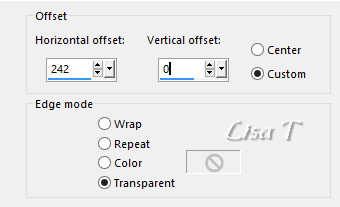
12
using selection tool / point to point, select around the
wings of the fairy

selections -> select none
13
layers -> duplicate
rename these layers « wings 1 » and « wings
2 »
on « Wings 1 » apply the plugin
Alien Skin Xenofex 2 / Cracks -> settings : Hairline

14
highlight « Wings 2 » -> Xenofex
2 / Cracks -> settings : Hairline and
click on « Random seed »
15
layers -> new raster layer
flood fill with the pattern « dorado »
selections -> load-save selection -> from disk -> selection « MD_oh
lala » (invert selection)

hit the DELETE ka=ey of your keyboard
layers -> duplicate
rename these layers « dorado1 » and « dorado
2 »
16
highlight « Dorado 1 »
effects -> 3D effects -> drop shadow

selections -> select none
17
highlight « Dorado 1 »
adjust -> hue and saturation -> colorize

colorize « Dorado 2 » with the same
settings
18
highlight « Dorado 1 »
image -> add-remove noise -> add noise

highlight « Dorado 2 » and add noise -> 55%
19
copy / paste as new layer « decor_luz »
place at the top of the tag
layers -> duplicate
rename these layers « lights 1 » and « lights
2 »
20
highlight « lights 2 »
acitvate the Dodge brush with the following settings

dodge the lights
don’t touch « lights 1 »
21
layers -> new raster layer
copy / paste as new layer « decor_cadre »
22
layers -> new raster layer
apply your watermark
23
in the layers palette, close the eyes of « lights
2 » « Dorado 2 » « Wings
2 »
your layers palette looks like this

Animation with Animation
Shop
edit -> copy special -> copy merged
open Animation Shop
paste as new animation
Back into PSP
open the eyes of « lights 2 » « Dorado
2 » « Wings 2 »
close the eyes of « lights 1 » « Dorado
1 » « Wings 1 »
edit -> copy special -> copy merged
back into Animation Shop
Paste after current frame
file -> save as... type .gif
Animation with Ulead Gif
Animator
at the end of step 23, savae your work as... type
.PSD
open UGA and open this work
click on « duplicate frame »

in the objects column
open the eyes of « lights 2 » « Dorado
2 » « Wings 2 »
close the eyes of « lights 1 » « Dorado
1 » « Wings 1 »

file -> save as... type .gif

your tag is finished
Thank you for following this tutorial

if you have any problem with this translation, or notice
any error, mistake or oversight
Don’t hesitate to write to me, I’ll fix the
problem as quickly as I can


Back to the board of MeryDesig’s tutorials
board 1  board
2 board
2 

|