

original tutorial in french. Click on MeryDesig’s
banner

Conditions of use of the material provided
It is forbidden to modify, change the name, take off the
watermarks or alter the tubes.
It is forbidden to share them in groups or offer them on
your site, blog or forum.
If you want to use them to create a tutorial, you must ask
the permission of the authors.
MaryDesig has the permission of the creators to use their
tubes, masks and decorations
Thank you to all of them for their work
Without their beautiful creations, no tutorials could be
written.

translator’s note : Merydesig uses PSPX9 and I use
PSP2018 to create our tags
but you can follow this tutorial with any other version of
PSP
according to the version you use, the results might be slightly
differents
Merydesig uses Animation Shop to create her animations
I use Ulead Gif Animator. I added explanations for this software with
Merydesig’s kind permissions

Hints & Tips
TIP 1 -> if you don’t
want to install a font , but just use
it in a tutorial -->
open it in a software as « Nexus Font » (or
other font viewer software of you choice)
as long as the windows is opened, your font will be available
in your PSP
TIP 2 -> from PSPX4,
in the later versions of PSP the functions « Mirror » and « Flip » have
been replaced by -->
« Mirror » --> mirror -> mirror horizontal
« Flip » --> mirror -> mirror vertical

Material
selections - tubes - decorations - pattern and gradients
- selection - preset

open all tubes and duplicate them (window -> duplicate)
Close original tubes and work with the copies (to preserve
the originals)
don’t forget to erase tubes’ watermarks before
using them
copy / paste selection(s) into « selection » folder
of Corel PSP folder
copy / paste gradient(s) into « gradient » folder
of Corel PSP folder
copy / paste pattern(s) into « pattern » folder
of Corel PSP folder
double click on the preset to install it

Plugins
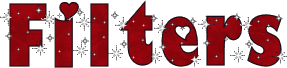

use this pencil to follow the steps
hold down left click to grab it and move it


Realization
1
open a new transparent image 950 * 700 pixels
flood fill with the radient « Raeshena_B1-024 » providie
with the following settings
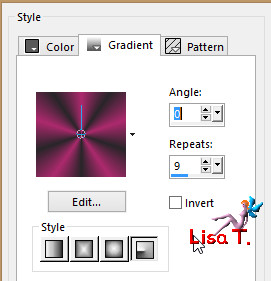
2
layers -> duplicate
rename the layers « sparkles 1 » and « sparkles
2 »
highlight the first one -> effects -> plugins
-> Xero /Sparkles
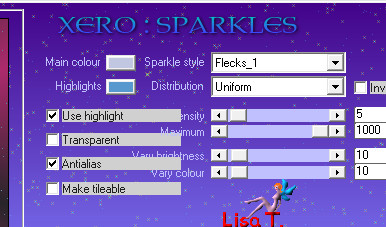
3
highlight the second one -> effects -> Unplugged
Shapes / 45 Degree Rectangle
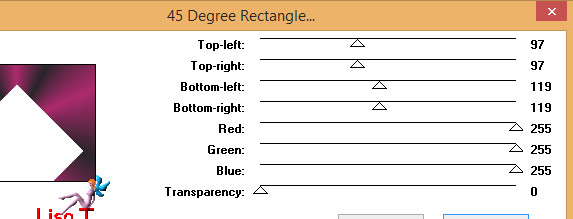
close the eye of this layer
4
select the white part with the magic wand tool
layers -> new raster layer
copy / paste into selection « new-york-nouvel-an » (landscape)
5
keep selection active
selections -> modify -> select selection borders
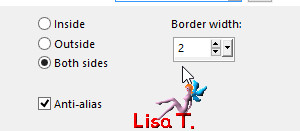
flood fill selection with the pattern « silver » provided
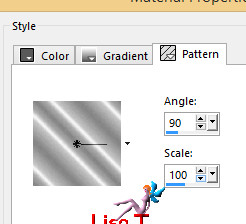
6
selections -> select none
effects -> plugins -> Alien Skin Eye Candy 5-Impact
/ Perspective Shadow
use the preset « nouvelle » provided
7
layers -> new raster layer
selections -> select all
flood fill selection with the silver pattern
8
selections -> load-save selection -> from disk -> selection « MD_nouvelle-2 »
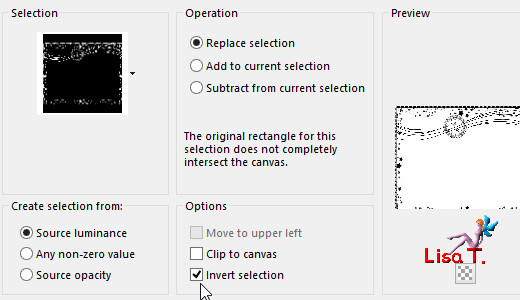
DELETE on your keyboard
selections -> select none
9
layers -> duplicate
rename both layers « constellation 1 » and « constellation
2 »
highlight the first one -> effects -> plugins -> Alien
Skin Xenofex 2 / Constellation
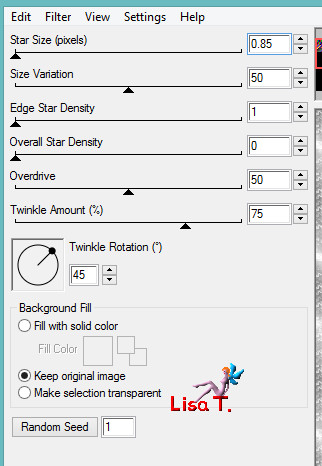
apply hte same effects on the second one, but click on « Random
Seed » at the bottom
close the eye of the second layer
10
copy / paste as new layer « feu » (firework)
effects -> image effects -> offset
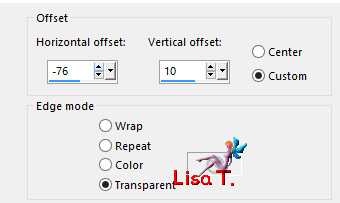
11
layers -> duplicate
rename both layers « fire 1 » and « fire
2 »
highlight the first one and apply the effects Xenofex Constellation
(see step 9)
highlight the second one, apply the same effect, but click
on « Random Seed » at the bottom
close the eye of the second layer
12
copy / paste as enw layer the woman tube
effects -> image effects -> offset
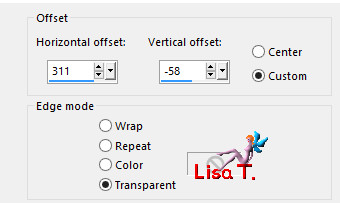
13
copy / paste as new layer « 2018 » (text)
effects -> image effects -> offset
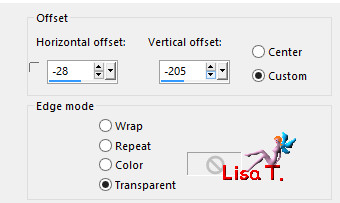
14
effects -> Alien Skin Eye Candy 5-Impact / perspective
Shadow / preset « 2018 »
translator’s note -> I didn’t
apply the shadow effect on my tag, but I duplicated the text layer
I renamed the layers « 2018 1 » and « 2018
2 »
and applied the effect -> Alien Skin Xenofex 2 / Constellation on both
layers (randow seed on the copy)
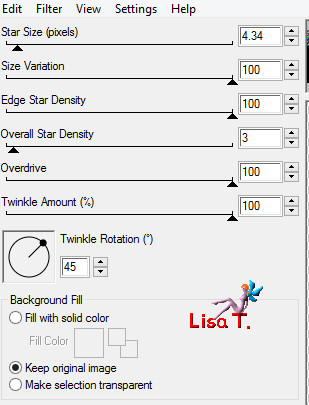
and I closed the eye of the copy
16
apply your watermark on a new layer
your layers palette looks like this
I renamed the layers to show you my work
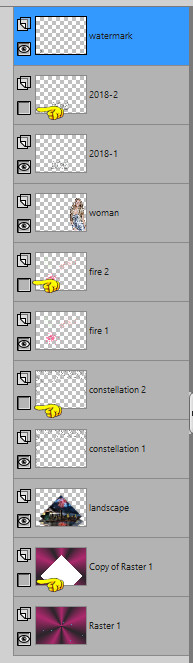
17
animation with Animation Shop (AS)
edit -> copy special -> copy merged
open AS -> paste as new animation
back into PSP
close the eyes of « sparkles 1 » « constellation
1 » « fire 1 » « 2018
1 » (if you chose to animate the text)
open the eyes of « sparkles 2 » « constellation
2 » « fire 2 » « 2018
2 » (if you creatd this layer)
edit -> copy special -> copy merged
open AS -> paste after current frame
file -> save as... -> type .gif
18
animation with Ulead Gif Animator (UGA)
at the end of step 15, save your work as... type .psd
open this work with UGA
click on « duplicate layers »
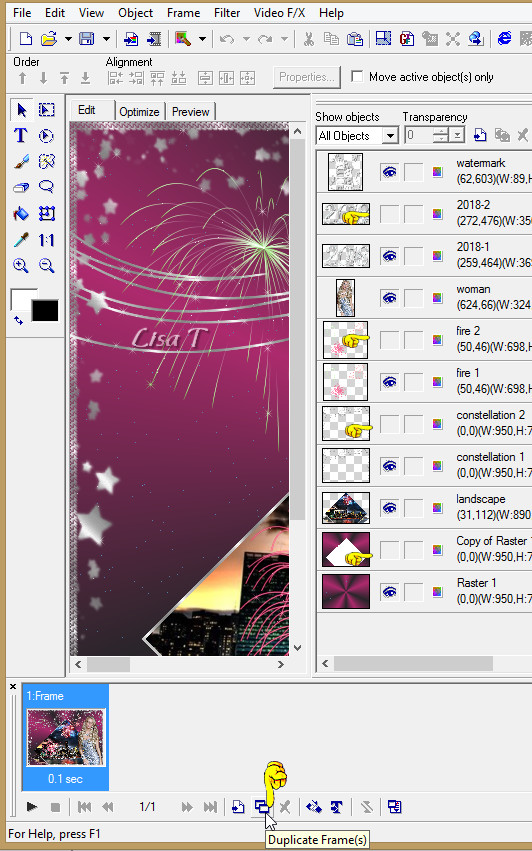
in the object’s column
close the eyes of « sparkles 1 » « constellation
1 » « fire 1 » « 2018
1 » (if you chose to animate the text)
open the eyes of « sparkles 2 » « constellation
2 » « fire 2 » « 2018
2 » (if you creatd this layer)
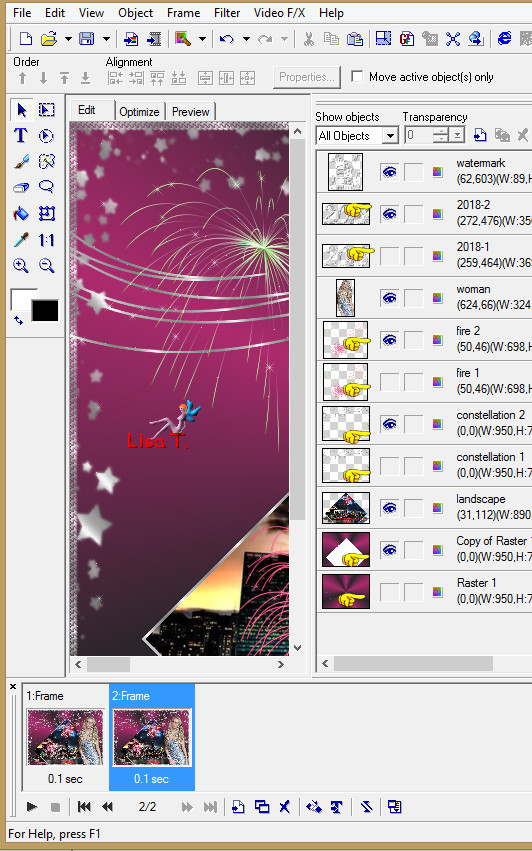
save your work type .gif

your tag is finished
Thank you for following this tutorial

My tag with my tubes

if you have any problem with this translation, or notice
any error, mistake or oversight
Don’t hesitate to write to me, I’ll fix the
problem as quickly as I can
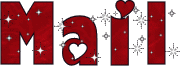

Back to the board of MeryDesig’s tutorials
board 1 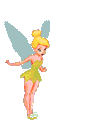 board
2 board
2 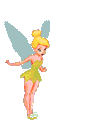

|