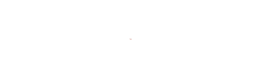

original tutorial in french. Click on MeryDesig’s
banner

Conditions of use of the material provided
It is forbidden to modifiy, change the name, take
off the watermarks or alter the tubes.
It is forbidden to share them in groups or offer
them on your site, blog or forum.
If you want to use them to create a tutorial, you must
ask the permission of the authors.
MaryDesig has the permission of the creators to use their
tubes, masks and decorations
Thank you to all of them for their work
Without their beautiful creations, no tutorials could be
written.

translator’s note : Merydesig
uses PSPX9 and I use PSP2018 to create our tags
but you can follow this tutorial with any other version
of PSP
according to the version you use, the results might be
slightly differents
Merydesig uses Animation Shop to create her animations
I use Ulead Gif Animator

Hints & Tips
TIP 1 -> if you don’t
want to install a font -->
open it in a software as « Nexus Font » (or
other font viewer software of you choice)
as long as both windows are opened (software and font),
your font will be available in your PSP
TIP 2 -> from PSPX4,
in the later versions of PSP the functions « Mirror » and « Flip » have
been replaced by -->
« Mirror » --> image -> mirror -> mirror horizontal
« Flip » --> image -> mirror -> mirror vertical

Material
tubes

the Native tube is signed by Lori Rhae
open all tubes and duplicate them (window -> duplicate)
Close original tubes and work with the copies (to
preserve the originals)
don’t forget to erase tubes’ watermarks before
using them
copy / paste gradient(s) into « gradient » folder
of Corel PSP folder
open « brillante » and minimize
it to tray. You will use it as a pattern (without installation)

Plugins
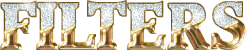
 
Use the pencil to follow the steps
hold down left click to grab it and move it
 |
 
Realization
1
open a new transparent image 800 * 600 pixels
flood fill with any color (it does no matter)
layers -> duplicate
rename these two layers « BG 1 » and « BG2 » from
bottom to top
highlight « BG1 »
effects -> plugins -> Filter Forge -> Techno -> Radial
Ripples
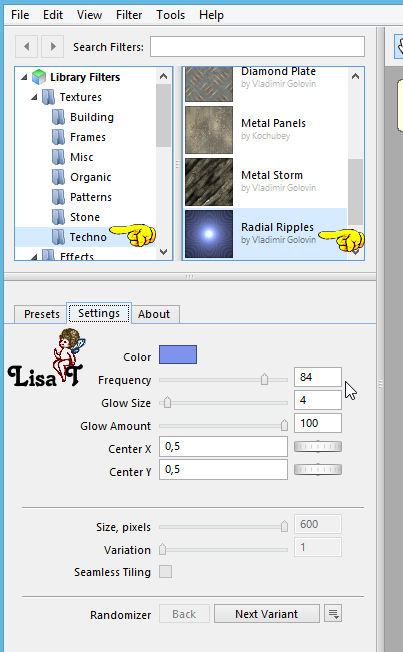
highlight « BG 2 » and apply the same
effect, same settings except -> change 84 by 86
close the eye of « BG2 » and make
sure it is highlighted before going on
2
copy / paste as new layer « merydesig_paysage400 »
don’t move it
effects -> user defined filters -> Emboss 3
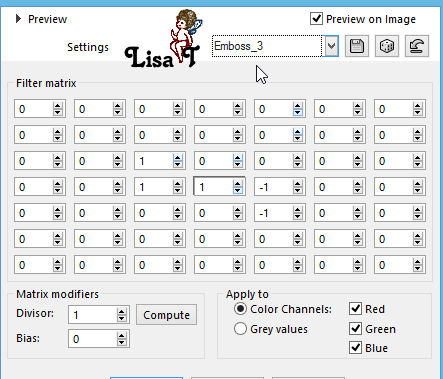
3
copy / paste as new layer « etoiles »
layers -> duplicate
rename these two layers « stars 1 » and « stars
2 » from bottom to top
highlight « stars 1 » -> effects
-> Alien Skin Xenofex 2 -> Constellation
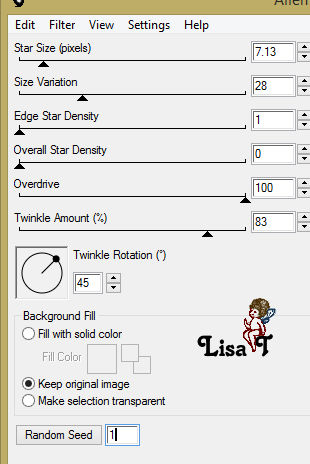
highlight « stars 2 » -> effects -> Alien
Skin Xenofex 2 -> Constellation
same settings but click on « random seed » at
the bottom
close the eye of « stars 2 »
4
copy / paste as new layer « tribu »
move it bttom left (see final result)
layers -> duplicate
layers -> merge -> merge down
enable the Smart Selection tool with these settings
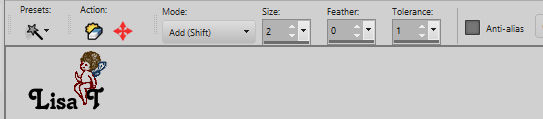
selections many lines on the fire camp

selections -> promote selection to layer
layers -> duplicate
rename these two layers « fire 1 » and « fire
2 » from bottom to top
highlight « fire 1 » -> adjust -> add-remove
noise -> add noise
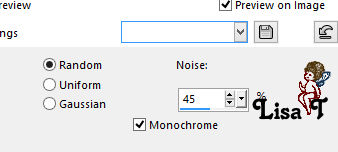
highlight « fire 2 » -> adjust -> add-remove
noise -> add noise -> change 45 by 55
selections -> select none
close the eye of « fire 2 » and make
sure it is highlighted before going on
5
copy / paste as new layer the Native tube by Lori Rhae
image -> resize -> untick « resize all
layers » -> 75%
objects -> align -> bottom / right
highlight « BG 1 »
selections -> select all
image -> crop to selection
highlight top layer
6
image -> canvas size
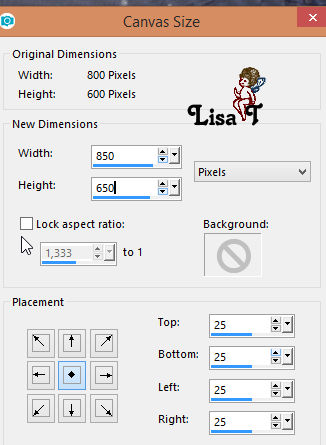
copy / paste as new layer « MD_cadre native »
7
copy / paste the feather tube as new layer
effects -> 3D effects -> drop shadow -> 0 / 0
/ 67 / 30 / black
objects -> align -> top / right
layers -> duplicate
layers -> merge -> merge down
8
apply your watermark
your layers palette looks like this
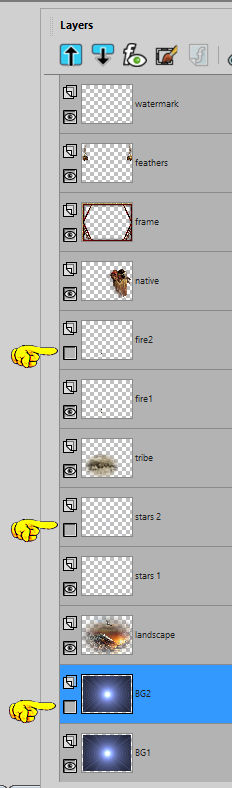
9
edit -> copy special -> copy merged
open animation Shop
edit - paste as new animation
back in PSP
close the eyes of « BG1 » « stars
1 » and « fire 1 »
open the eyes of « BG2 » « stars
2 » and « fire 2 »
edit -> copy special -> copy merged
open animation Shop
edit - paste after current frame
image property / 10
save your work type .gif
 
your tag is finished
Thank you for following this tutorial
My tag with my mist and tubes
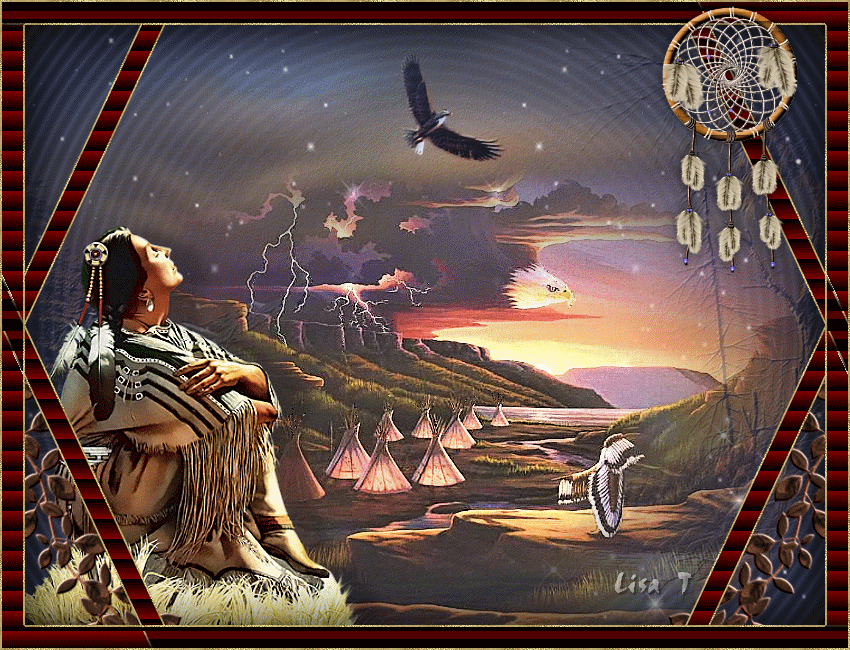

if you have any problem with this translation, or notice
any error, mistake or oversight
Don’t hesitate to write to me, I’ll fix the
problem as quickly as I can
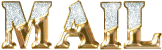

Back to the board of MeryDesig’s tutorials
board 1 board 2 board 2 board 3 board 3

|