

original tutorial in french. Click on MeryDesig’s
banner

Conditions of use of the material provided
It is forbidden to modifiy, change the name, take off the
watermarks or alter the tubes.
It is forbidden to share them in groups or offer them on
your site, blog or forum.
If you want to use them to create a tutorial, you must
ask the permission of the authors.
MaryDesig has the permission of the creators to use their
tubes, masks and decorations
Thank you to all of them for their work
Without their beautiful creations, no tutorials could be
written.

translator’s note : Merydesig
uses PSPX9 and I use PSP2019
but you can follow this tutorial with any other version
of PSP
according to the version you use, the results might be
slightly differents
Merydesig uses Animation Shop to create her animations
I use Ulead Gif Animator

Hints & Tips
TIP 1 -> if you don’t
want to install a font -->
open it in a software as « Nexus Font » (or
other font viewer software of you choice)
as long as both windows are opened (software and font),
your font will be available in your PSP
TIP 2 -> from PSPX4,
in the later versions of PSP the functions « Mirror » and « Flip » have
been replaced by -->
« Mirror » --> image => mirror => mirror horizontal
« Flip » --> image => mirror => mirror vertical

Supplies
gradient - tubes

open all tubes and duplicate them (window
-> duplicate)
Close original tubes and work with the copies (to preserve
the originals)
don’t forget to erase tubes’ watermarks before
using them
place the gradient into the folder « gradients » of
Corel PSP general folder

Plugins
Unlimited
AP01_complet
Muras Meister


use this pencil to follow the steps
hold down Left click to grab it and move it
.................................

Realization
1
open a new transparent image 950 * 700 px
in the materials palette, prepare a linear gradient 90
/ 0 with the gradient provided
Untick the box « invert »
flood fill layer with the gradient
2
effects => plugins => Alf’s Border FX / Mirror
Bevel => 4 times

your work looks like this

3
effects => plugins => RCS Pack 1.0 / Digi-Lens /
Window Shades / 80

4
effects => plugins => AP Lines => Lines Silverlining
/ Dotty Grid
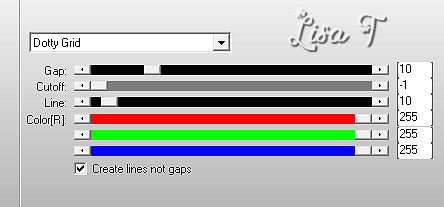
5
effects => distortion effects => Twirl

6
layers => duplicate
effects => plugins => Mura’s Meister => Perspective
Tiling

7
view => tick « rulers »
enable the Pick Tool, and lower the layer to 550

view => untick « rulers »
8
copy / paste the frame tube as new layer
effects => image effects => offset

9
effects => 3D effects => drop shadow => black
/ Tick the box « shadow on new layer »
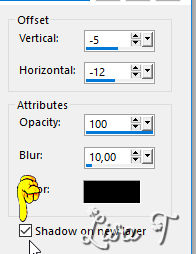
shadow layer is highlighted
10
enable the selection tool => rectangle
select inside the frame
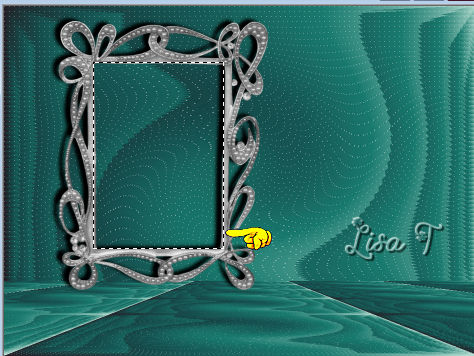
layers => new raster layer
copy / paste into selection the « miroir » tube
11
copy / paste »femme_miroir » as
new layer => place inside the frame (see final result)
selections => invert
hit the DELETE key of your keyboard
selections => select none
12
highlight top layer (frame)
layers => duplicate
rename both layers « frame 1 » and « frame
2 » (from bottom to top)
13
highlight « frame 1 » => adjust => add-remove
noise => add noise => 30

highlight « frame 2 » => adjust => add-remove
noise => add noise => 40
close the eye of « frame 2 »
14
highlight bottom layer
edit => copy - / edit => paste as new
image
work on this new image to create a decoration
15
effects => plugins => Mura’s Meister => Pole
Transform

16
effects => geometric effects => circle => tick « transparent »
17
image => free rotate

18
image => resize => untick « resize all layers » => 60%
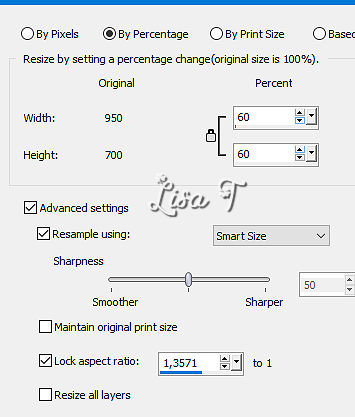
19
layers => duplicate
image => resize => untick « resize all layers » => 60%
and once more
layers => duplicate
image => resize => untick « resize all layers » => 60%
you now have 3 circles
highlight one by one and drop a shadow to each circle /
color #c0c0c0

set the blend mode of each shadow layer
to « dissolve »
20
your layers palette looks like this
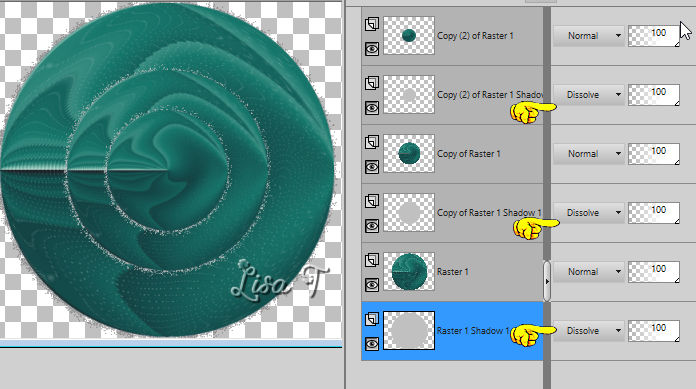
21
layers => merge => merge visible
rename « decoration »
edit => copy
22
back to your main work
highlight top layer
edit => paste as new layer
23
effects => image effects => offset

24
copy / paste the flower tube as new layer
optional => drop a shadow of your choice
effects => image effects => offset

25
copy / paste the woman tube as new layer
effects => image effects => offset

optional => drop a shadow of your choice
26
layers => merge => merge down
27
enable the smart selection brush with the following settings
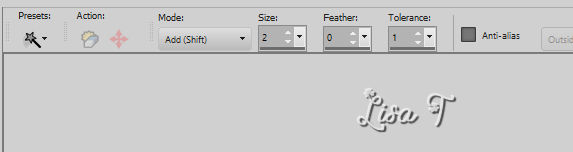
select the outlines of the flower, and
the outlines of the flower in woman’s hair

28
selections => promote selection to layer
layers => duplicate
rename both layers « glitter 1 » and « glitter
2 » (from bottom to top)
29
highlight « glitter 1 » => adjust => add-remove
noise => add noise => 30
highlight « glitter 2 » => adjust => add-remove
noise => add noise => 40
close the eye of « glitter 2 »
selections => select none
30
copy / paste the large frame « MD_cadre_femme » tube
as new layer
layers => duplicate
rename both layers « large frame 1 » and « large
frame 2 » (from bottom to top)
31
highlight « large frame 1 » => adjust
=> add-remove noise => add noise => 30
highlight « large frame 2 » => adjust
=> add-remove noise => add noise => 40
close the eye of « large frame 2 »
32
apply your watermark on a new layer
33
your layers palette looks like this
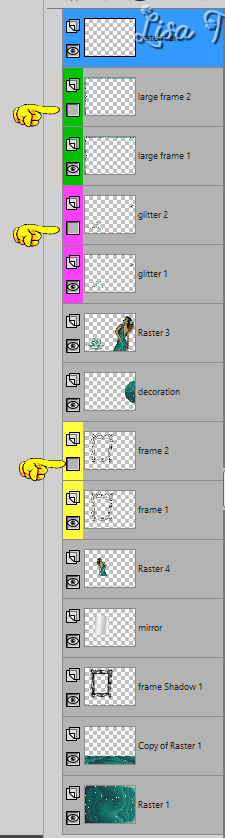
34
edit => copy => copy special => copy merged
open Animation Shop => edit => paste as new animation
back into PSP
close the eyes of « frame 1 » and « glitter
1 » and « frame 1 »
open the eyes of « frame 2 » and « glitter
2 » and « large frame 2 »
edit => copy => copy special => copy merged
back into Animation Shop => edit => paste after current
frame
image property => 10 (default setting)
file => save as... type .gif

your tag is finished
my tag with my tubes

Thank you for following this tutorial
My tag with personal photos (This beautiful place is located
on the French side of the the Pyrenees)
xxxxxxxxxxxxxxx mon tag xxxxxxxxxxxxxxx

if you have any problem with this translation,
or notice any error, mistake or oversight
Don’t hesitate to write to me, I’ll fix the
problem as quickly as I can


Back to the board of MeryDesig’s tutorials
board 1 board 2 board 2 board
3 board
3 board 4 board 4

|