

original tutorial in french. Click on MeryDesig’s banner

Conditions of use of the material provided
It is forbidden to modifiy, change the name, take off the watermarks or alter the tubes.
It is forbidden to share them in groups or offer them on your site, blog or forum.
If you want to use them to create a tutorial, you must ask the permission of the authors.
MaryDesig has the permission of the creators to use their tubes, masks and decorations
Thank you to all of them for their work
Without their beautiful creations, no tutorials could be written.

translator’s note : I use PSP2020 Ultimate
but you can follow this tutorial with any other version of PSP
note that according to the version you use, the results might be slightly differents
Merydesig uses Animation Shop to create her animations
I use Ulead Gif Animator

Hints & Tips
TIP 1 -> if you don’t want to install a font -->
open it in a software as « Nexus Font » (or other font viewer software of you choice)
as long as both windows are opened (software and font), your font will be available in your PSP
TIP 2 -> from PSPX4, in the later versions of PSP the functions « Mirror » and « Flip » have been replaced by -->
« Mirror » --> image => mirror => mirror horizontal
« Flip » --> image => mirror => mirror vertical

Supplies
selections - tube - misted image - frame - tile - gradient

open all tubes and duplicate them (window -> duplicate)
Close original tubes and work with the copies (to preserve the originals)
don’t forget to erase tubes’ watermarks before using them
open the gold tile « flower » and minimize to tray. You will use it as a pattern (without installation)
place the selection into the folder « selections » of Corel PSP general folder
place the gradient into the folder « gradients » of Corel PSP general folder

Colors
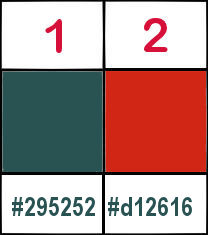

Plugins
Mura’s Seamless
Eye Candy 4000

 
Use the pencil to mark your place
along the way
hold down left click to grab and move it
 |
 
Realization
1
open a new image => transparent => 800 * 600 px
flood fill layer with the gradient provided
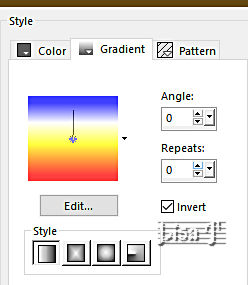
2
layers => new raster layer
flood fill layer with color 1
selections => load-save selection => from disk => selection « MD_cadre »
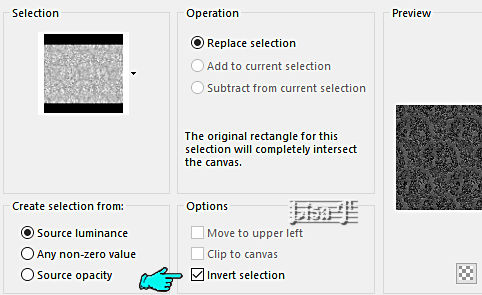
hit the DELETE key of your keyboard
selections => select none
3
effects => plugins => Mura’s Seamless => Emboss at Alpha => default settings
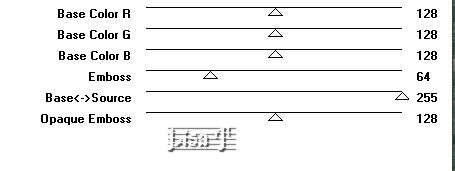
4
layers => new raster layer
flood fill layer with color 1
selections => load-save selection => from disk => selection « MD_cadre_1»
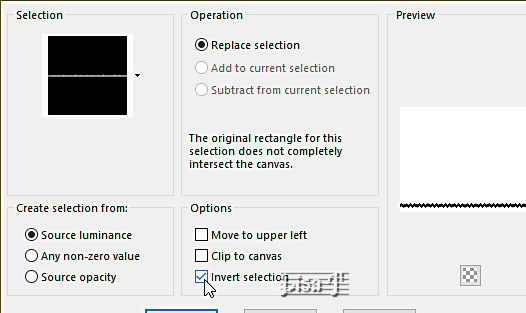
hit the DELETE key of your keyboard
selections => select none
5
layers => duplicate
image => mirror => mirror vertical
effects => plugins => Alien Skin Eye Candy 4000 / Shadowlab
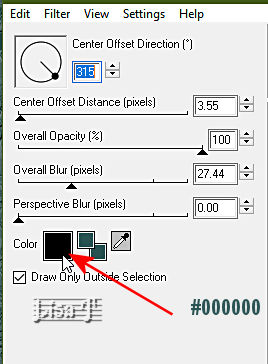
apply this plugin with the same sttings on the other border created in previous step
highlight top layer before going on
layers => merge => merge down
6
layers => new raster layer
flood fill layer with color 2
selections => load-save selection => from disk => selection « MD_cadre_2»
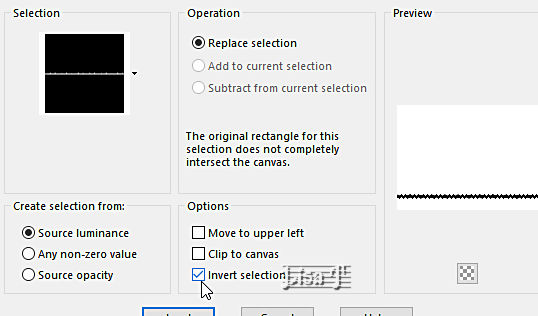
hit the DELETE key of your keyboard
selections => select none
7
layers => duplicate
image => mirror => mirror vertical
effects => plugins => Alien Skin Eye Candy 4000 / Shadowlab
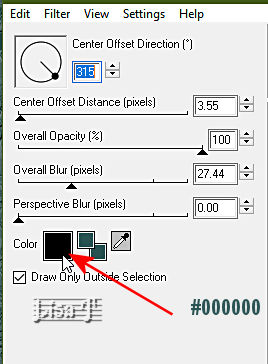
apply this plugin with the same sttings on the other border created in previous step
highlight top layer before going on
layers => merge => merge down
8
layers => new raster layer
copy / paste « merydesign_divers249 » » as new layer
effects => image effects => offset => H : 200 / V : 0 / tick « custom » and « transparent»
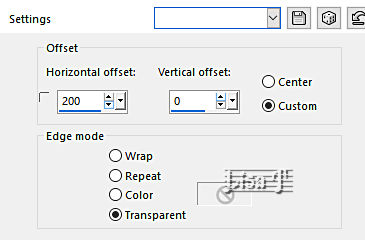
9
layers => new raster layer
in the materials palette, place the pattern « flowers » into the FG box
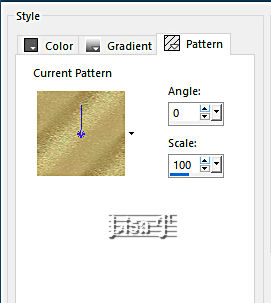
flood fill layer with the pattern
selections => load-save selection => from disk => selection « MD_decoracion»
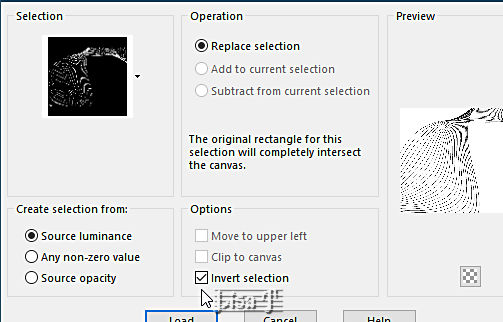
hit the DELETE key of your keyboard
selections => select none
image => mirror => mirror horizontal
10
layers => duplicate
rename both layers « rays 1 » and « rays 2 » (from bottom to top)
highlight « rays 1 »
adjust => add-remove noise => add noise
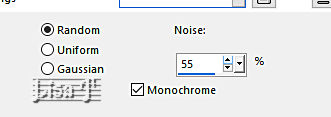
highlight « rays 2 »
adjust => add-remove noise => add noise => replace 55 by 45
close the eye of « rays 2 » and highlight this layer before going on
11
layers => new raster layer
image => canvas size
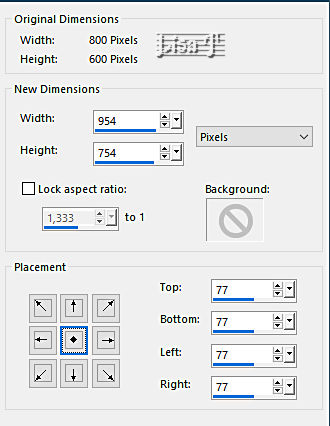
12
selections => select all
selections => modify => contract => 77 px
selections => invert
copy / paste « MD_cadre_verano » into selection
selections => select none
13
copy / paste the lady tube as new layer
place as shown on final result or => image => Offset
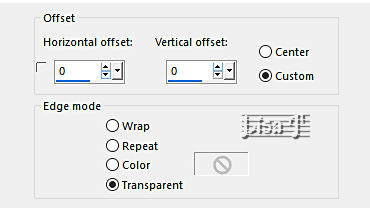
14
apply your watermark or signature
write your licence number if you used a licenced tube
your layers palette looks like this
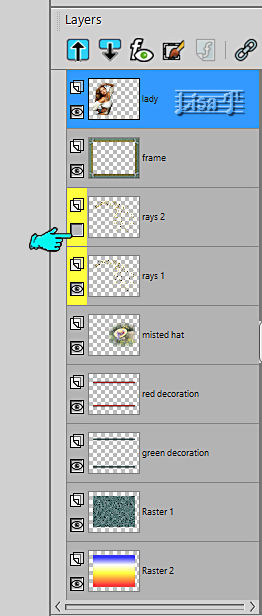
ANIMATION
edit => copy special => copy merged
open Animation Shop => paste as new animation
back into PSP
close the eye of « rays 1 »
open the eye of « rays 2 »
edit => copy special => copy merged
back into Animation Shop => paste after current frame
animation => image properties => 10
save your work as... type .gif
 
your tag is finished
Thank you for following this tutorial
My tag with tube and misted image


if you have any problem with this translation, or notice any error, mistake or oversight
Don’t hesitate to write to me, I’ll fix the problem as quickly as I can


Back to the board of MeryDesig’s tutorials
board 1 board 2 board 2 board 3 board 3 board 4 board 4 board 5 board 5


|