

original tutorial in french. Click on MeryDesig’s
banner

Conditions of use of the material provided
It is forbidden to modifiy, change the name, take
off the watermarks or alter the tubes.
It is forbidden to share them in groups or offer
them on your site, blog or forum.
If you want to use them to create a tutorial, you must
ask the permission of the authors.
MaryDesig has the permission of the creators to use their
tubes, masks and decorations
Thank you to all of them for their work
Without their beautiful creations, no tutorials could be
written.

translator’s note : Merydesig
uses PSPX9 and I use PSP2018 to create our tags
but you can follow this tutorial with any other version
of PSP
according to the version you use, the results might be
slightly differents
Merydesig uses Animation Shop to create her animations
I use Ulead Gif Animator

Hints & Tips
TIP 1 -> if you don’t
want to install a font -->
open it in a software as « Nexus Font » (or
other font viewer software of you choice)
as long as both windows are opened (software and font),
your font will be available in your PSP
TIP 2 -> from PSPX4,
in the later versions of PSP the functions « Mirror » and « Flip » have
been replaced by -->
« Mirror » --> image -> mirror -> mirror horizontal
« Flip » --> image -> mirror -> mirror vertical

Material
selection - tubes - patterns

open all tubes and duplicate them (window -> duplicate)
Close original tubes and work with the copies (to
preserve the originals)
don’t forget to erase tubes’ watermarks before
using them
open « 012 » and minimize it to
tray. You will use it as a pattern (without installation)
place the selection into the folder « selections » of
Corel PSP general folder
double click on the preset to install it (or import)

Plugins
Xero / Sparkles
Alien Skin Eye Candy 5 Impact / perspective shadow

 
Use the pencil to follow the steps
hold down left click to grab it and move it
 |
 
Realization
1
open a new transparent layer 850 * 650 pixels
flood fill with «012 »
layers -> duplicate
rename both layers « Xero1 » and « Xero
2 » (from bottom to top)
highlight « Xero 1 »
effects -> plugins -> Xero / Sparkles -> main color :
White / Highlights color -> #f5f35d
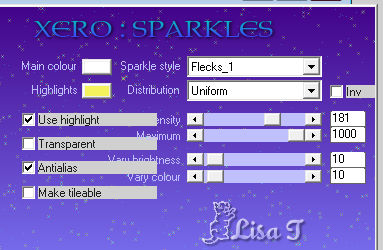
highlight « Xero »
effects -> plugins -> Xero / Sparkles -> change
181 to 5
close the eye of « Xero 2 » (top
layer)
2
layers -> new raster layer
pick up two colors into your main tube (dark color -> FG
color / light color -> BG color )
prepare a radial gradient
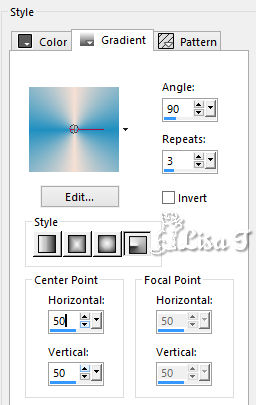
flood fill the layer with the gradient
3
selections -> load-save selection -> load selection
-> from disk
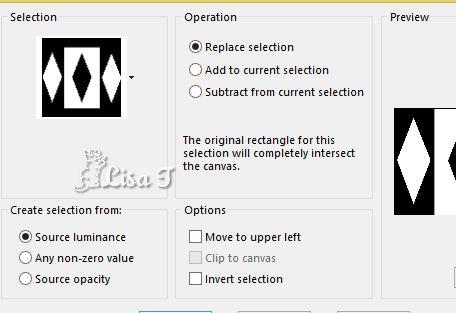
DELETE on your keyboard
selections -> select none
rename this layer « selection »
4
effects -> texture effects -> blinds / color 1
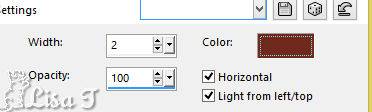
effects -> plugins -> Alien Skin Eye Candy 5 Impact
/ Perspective Shadow
tab « settings » -> Drop Shadow
Blurry
5
copy / paste as new layer the ribbon layer (colorize if
necessary)
effects -> 3D effects -> drop shadow -> 0 / 0
/ 73 / 25 / black
move it properly (seefinal result)
6
copy / paste the misted image of the cat as new layer
move it inside the right diamond shape
highlight the « selection » layer
select the right diamond shape with the freehand Selection
tool / point to point

selections -> invert
highlight the layer of the cat (top layer)
DELETE
selections -> select none
7
layers -> duplicate
image -> mirror -> mirror horizontal
effects -> image effects -> offset -> H :
-2 / V : 11
layers -> merge -> merge down
rename the layer « cats »
8
layers -> new adjustment layer -> Hue/Saturation/Brightness
(optional action)
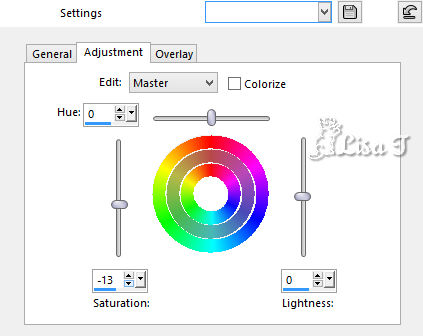
layers -> merge > merge down
layers -> arrange -> move the layer « cats » under
the layer « selection »
highlight top layer
9
copy / paste as new layer « decor_n »
layers -> duplicate
rename both layers « Decoration 1 » and « Decoration
2 » (from bottom to top)
highlight « decoration 1 » -> adjust
-> add/remove noise -> add noise
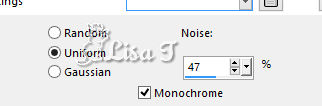
highlight « decoration 2 » -> adjust -> add/remove
noise -> add noise ->W change 47 to 57
close the eye of « Decoration 2 »
10
copy / paste as new layer the woman tube -> duplicate
and merge down
effects -> 3D effects -> drop shadow -> 0 / 0
/ 73 / 25 / black
add your watermark on a new layer
your layers palette looks like this
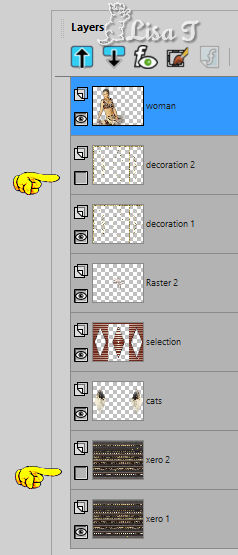
11
edit -> copy special -> copy merged
open Animation Shop-> edit -> paste as new animation
back in PSP
close the eyes of « Xero 1 » and « Decoration
1 »
open the eyes of « Xero 2 » and « Decoration
2 »
edit -> copy special -> copy merged
back in PSP
edit -> paste after current Frame
save your work type .gif
 
your tag is finished
Thank you for following this tutorial
My creation with my main tube


if you have any problem with this translation, or notice
any error, mistake or oversight
Don’t hesitate to mail me, I'll answer you, or make
the corrections, as quickly as I can
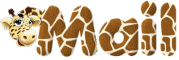

Back to the board of MeryDesig’s tutorials
board 1 board
2 board
2 board
3 board
3

|