

original tutorial in french. Click on MeryDesig’s banner

Conditions of use of the material provided
It is forbidden to modifiy, change the name, take off the watermarks or alter the tubes.
It is forbidden to share them in groups or offer them on your site, blog or forum.
If you want to use them to create a tutorial, you must ask the permission of the authors.
MaryDesig has the permission of the creators to use their tubes, masks and decorations
Thank you to all of them for their work
Without their beautiful creations, no tutorials could be written.

translator’s note : Merydesig uses PSPX9 and I use PSP2020 Ultimate
but you can follow this tutorial with any other version of PSP
according to the version you use, the results might be slightly differents
Merydesig uses Animation Shop to create her animations
I use Ulead Gif Animator

Hints & Tips
TIP 1 -> if you don’t want to install a font -->
open it in a software as « Nexus Font » (or other font viewer software of you choice)
as long as both windows are opened (software and font), your font will be available in your PSP
TIP 2 -> from PSPX4, in the later versions of PSP the functions « Mirror » and « Flip » have been replaced by -->
« Mirror » --> image => mirror => mirror horizontal
« Flip » --> image => mirror => mirror vertical

Supplies
Tubes – decoration – pattern - gradient

translator’s note => the image provided has a Shutterstock watermark on it
I prefered to use another image, and colorized it
open all tubes and duplicate them (window -> duplicate)
Close original tubes and work with the copies (to preserve the originals)
don’t forget to erase tubes’ watermarks before using them
place the pattern into the folder « patterns » of Corel PSP general folder

Plugins


Use the pencil to mark your place
along the way
hold down left click to grab and move it
 |

Realization
1
open a new transparent image 900 * 700 px
flood fill layer with the gradient « mqc Berry » provided, with the following settings
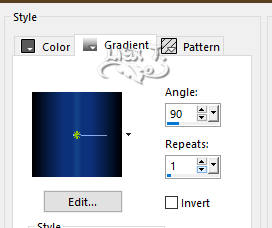
2
copy / paste « décor_contours » as new layer
3
layers => duplicate
rename both layers « frame1 » and « frame2 » (from bottom to top)
adjust => add-remove noise => add noise
on « frame1 » =>
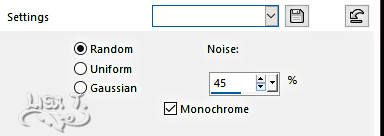
on « frame2 » => 55%
close the eye of « frame1 »
make sure Top layer is highlighted before going on
4
layers => new raster layer
flood fill layer with the gradient « mqc Berry » ( same settings as previously )
5
effects => texture effects => texture
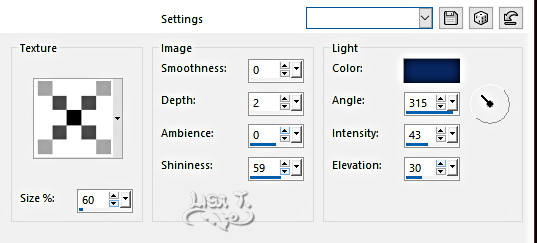
6
effects => distortion effects => Wave
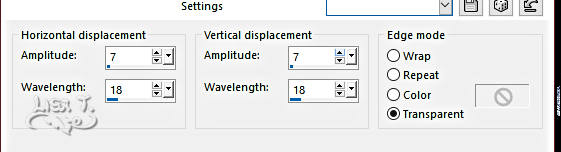
7
effects => plugins => FM Tile Tools / Blend Emboss / default settings
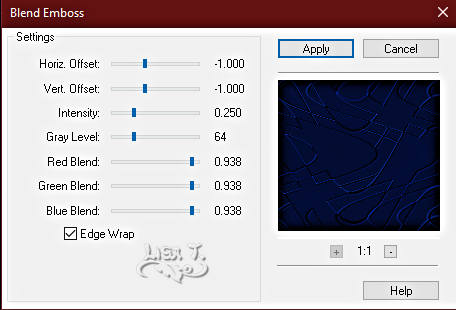
8
effects => plugins => Nik Software => Color Efex Pro 3.0 Complete => Bi-Color Filters / Color set 4 / Cool Warm
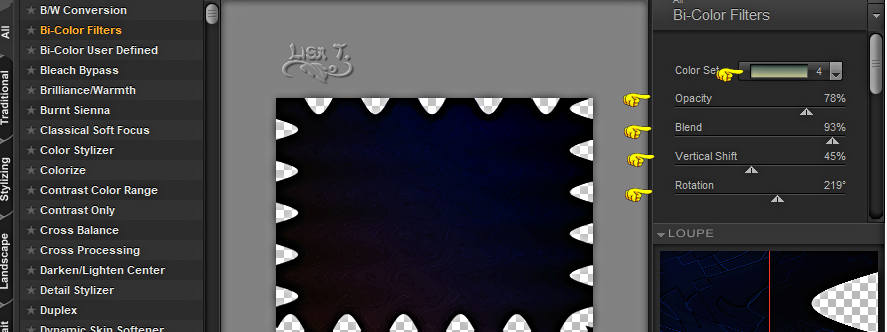
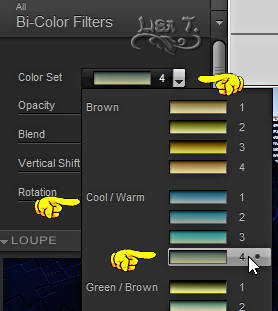
9
layers => duplicate
rename both layers « xero1 » and « xero2 » (from bottom to top)
effects => plugins => Xero => Sparkles
on « xero1 » =>
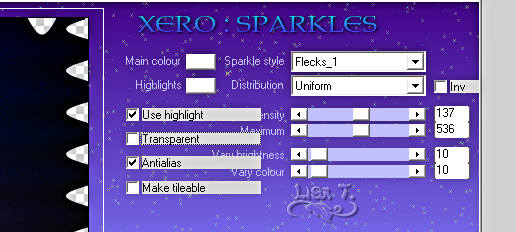
on « xero2 » =>
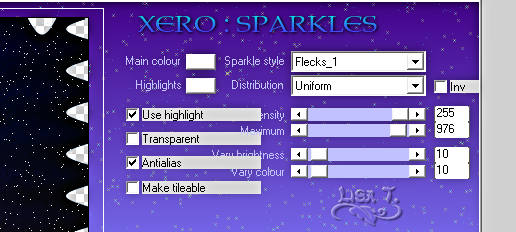
10
effects => plugins => VanDerLee => Snowscape => apply the same effect with the same settings on both layers
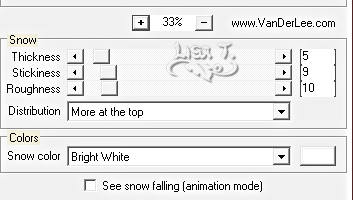
make sure Top layer is highlighted before going on
11
copy / paste « elem 49 » as new layer
12
adjust => hue and saturation => colorize
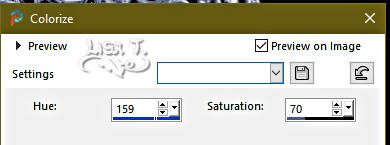
effects => plugins => VanDerLee => Snowscape
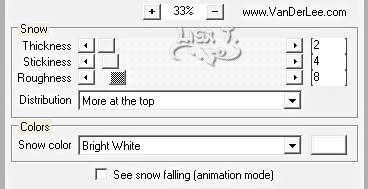
13
layers => duplicate
rename both layers « lace1 » and « lace2 » (from bottom to top)
adjust => add-remove noise => add noise
on « lace1 » => 35%
on « lace2 » => 25%
close the eye of « lace1 »
make sure Top layer is highlighted before going on
14
copy / paste « frame 3c » as new layer
15
select inside the frame with the Magic Wand tool
layers => new raster layer
selections => modify => expand => 3 px
copy / paste the character tube into selection
16
layers => arrange => move down
make sure Top layer is highlighted before going on
17
copy / paste « décor_1 » as new layer
18
effects => plugins => VanDerLee => Snowscape ( same settings as previously )
19
layers => new raster layer
selections => select all
copy / paste « contours » iinto selection
selections => select none
20
layers => duplicate
rename both layers « outlines1 » and «outlines2» (from bottom to top)
adjust => add-remove noise => add noise
on « outlines1 » => 45%
on « outlines2 » => 55%
close the eye of « outlines1 »
make sure Top layer is highlighted before going on
21
apply your watermark or signature
write your licence number if you used a licensed tube
your layers palette looks like this
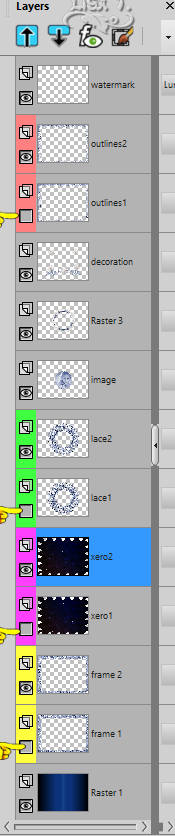
22 – Animation
edit => copy special => copy merged
open Animation Shop => paste as new animation
back into PSP
close the eyes of « frame2 » « xero2 » « lace2 » « outlines2 »
open the eyes of « frame2 » « xero1 » « lace1 » « outlines1 »
edit => copy special => copy merged
back into Animation Shop => paste after current frame
animation => image properties => 10
save your work as... type .gif

your tag is finished
Thank you for following this tutorial
My tag with my tube


if you have any problem with this translation, or notice any error, mistake or oversight
Don’t hesitate to write to me, I’ll fix the problem as quickly as I can


Back to the board of MeryDesig’s tutorials
board 1 board 2 board 2 board 3 board 3 board 4 board 4 board 5 board 5

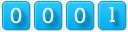
|