

original tutorial in french. Click on MeryDesig’s
banner

Conditions of use of the material provided
It is forbidden to modifiy, change the name, take off the
watermarks or alter the tubes.
It is forbidden to share them in groups or offer them on
your site, blog or forum.
If you want to use them to create a tutorial, you must
ask the permission of the authors.
MaryDesig has the permission of the creators to use their
tubes, masks and decorations
Thank you to all of them for their work
Without their beautiful creations, no tutorials could be
written.

translator’s note : Merydesig
uses PSPX9 and I use PSP2019
but you can follow this tutorial with any other version
of PSP
according to the version you use, the results might be
slightly differents
Merydesig uses Animation Shop to create her animations
I use Ulead Gif Animator

Hints & Tips
TIP 1 -> if you don’t
want to install a font -->
open it in a software as « Nexus Font » (or
other font viewer software of you choice)
as long as both windows are opened (software and font),
your font will be available in your PSP
TIP 2 -> from PSPX4,
in the later versions of PSP the functions « Mirror » and « Flip » have
been replaced by -->
« Mirror » --> image => mirror => mirror horizontal
« Flip » --> image => mirror => mirror vertical

Material
tubes - pattern
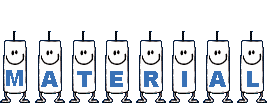
open all tubes and duplicate them (window
-> duplicate)
Close original tubes and work with the copies (to preserve
the originals)
don’t forget to erase tubes’ watermarks before
using them
open a silver tile and minimize to tray. You will
use it as a pattern (without installation)

Plugins
Alien Skin Xenofex 2 / Constellation
Xero
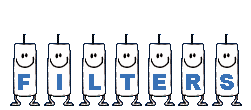
you will need Animation Shop to animate
your creation

Use the pencil to follow the steps
hold down left click to grab and move it
 |

Realization
1
open a new transaprent image 900 * 700 px
2
layers => duplicate
rename layers « sparkles 1 » « sparkles
2 » from bottom to top
highlight « sparkles 1 » => effects
=> plugins => Xero / Sparkles

highlight « sparkles 2 » => effects => plugins
=> Xero / Sparkles => intensity : 255
close the eye of « sparkles 2 »
3
copy / paste as new layer « bas_neige »
effects => image effects => offset

4
copy / paste as new layer « cadre »
don’ move
5
selections => select all
selections => float - selections => defoat
selections => modify => expand : 2 px
layers => new raster layer
flood fill selection with the pattern provided

layers => arrange => move down
layers => duplicate
rename both layers « silver 1 » and « silver
2 » from bottom to top
6
highlight « silver 1 » => add-remove noise
-> add noise

highlight « silver 2 » => add-remove noise
-> add noise / change 35 by 45
close the eye of « silver 2 »
7
select inside the frame with the magic wand tool
layers => new raster layer
copy / paste « christmas5 » into
selection
selections => select none
8
enable the Smart Selection Brush with the following settings

select parts of the landscape as you like

9
layers => duplicate
rename both layers « landscape 1 » and « landscape 2 » from
bottom to top
highlight «landscape 1 » => add-remove
noise -> add noise => 35
highlight «landscape 2 » => add-remove
noise -> add noise / change 35 by 45
close the eye of « landscape 2 »
10
copy / paste as new layer « image_lori »
effects => image effects => offset

translator’s note : I dropped a light shadow
11
layers => duplicate
rename both layers « girl 1 » and « girl
2 » from bottom to top
enable the « lighten brush »
highlight « girl 2 » and apply the
brush on the llight of the lantern
close the eye of « girl 2 »
12
copy / paste as new layer « lumières »
effects => image effects => offset

13
copy / paste as new layer « 46el »
effects => image effects => offset

translator's note : I duplicated
this layer and applied a "Xenofex 2 / Constellation"
effect
14
layers => new raster layer
selections => select all
copy / paste « MD_cadre » into selection
15
apply your watermark or signature
your layers palette looks like this

16
edit => copy special => copy merged
open Animation shop
edit => paste as new animation
back into PSP
close the eyes of « sparkles 1 » « silver
1 » « landscape 1 » « girl
1 »
open the eyes of « sparkles 2 » « silver
2 » « landscape 2 » « girl 2 »
edit => copy special => copy merged
open Animation shop
edit => paste after current Frame
image property : 10 (default speed)
save your work as ... type .gif

your tag is finished
Thank you for following this tutorial
My tag with personal tubes (reindeers and tree)


if you have any problem with this translation,
or notice any error, mistake or oversight
Don’t hesitate to write to me, I’ll fix the
problem as quickly as I can
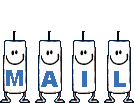

Back to the board of MeryDesig’s tutorials
board 1 board 2 board 2 board 3 board 3 board
4 board
4


|