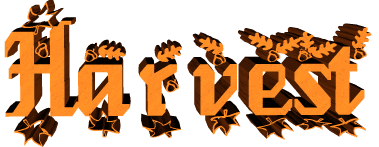

original tutorial in french. Click on MeryDesig’s
banner

Conditions of use of the material provided
It is forbidden to modifiy, change the name, take off the
watermarks or alter the tubes.
It is forbidden to share them in groups or offer them on
your site, blog or forum.
If you want to use them to create a tutorial, you must ask
the permission of the authors.
MaryDesig has the permission of the creators to use their
tubes, masks and decorations
Thank you to all of them for their work
Without their beautiful creations, no tutorials could be
written.

translator’s note : Merydesig and I use PSPX9 to create
our tags and translations
but you can follow this tutorial with any other version of
PSP
Merydesig uses Animation Shop to create her animations
I use Ulead Gif Animator. I added explanations for this software with
Merydesig’s kind permissions

Material
selections - tubes - decorations - pattern and gradients
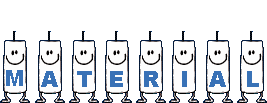
open all tubes and duplicate them (window -> duplicate)
open mask and minimize it to tray
Close original tubes and work with the copies (to preserve
the originals)
don’t forget to erase tubes’ watermarks before
using them
copy / paste pattern « dorado » into « pattern » folder
of Corel PSP folder

Plugins


use this pencil to follow the steps
hold down Left click to grab it and move it


Realization
1
open a new transparent image 900 * 700 pixels
selections -> select all
copy / paste « image » into selection
selections -> select none
2
adjust -> blur -> gaussian blur : 35

3
effects -> plugins -> Xero -> Sparkles / color
#c0c0c0

4
effects -> user defined filter -> Emboss 3
5
adjust -> brightness and contrast -> Brightness/contrast
->-57 / 5

6
layers -> duplicate
image -> resize -> untick « resize all
layers » -> 80%

7
selections -> select all
selections -> float - selections -> defloat
copy / paste image into selection
selections -> select none
8
layers -> new raster layer
flood fill with the pattern « Dorado » provided

9
layers -> new mask layer -> from image


10
layers -> merge -> merge group
11
effects -> distortion effects -> wave
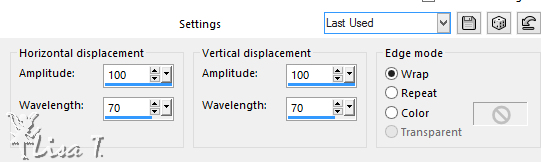
12
layers -> arrange -> move down
13
layers -> duplicate
rename both layers « frame 1 » and « frame
2 »
on «Frame 1 » -> adjust - > add-remove
noise -> add noise
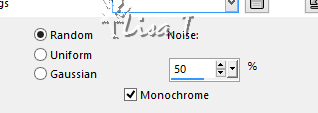
on «Frame 2 » -> adjust - > add-remove
noise -> add noise

14
highlight top layer (copy of raster 1)
effects -> art media effects -> brush strokes / color
#7a8763
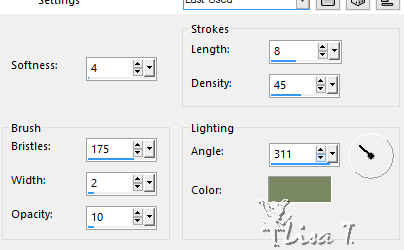
15
copy / paste « MD cadre_dorado »
layers -> duplicate
rename both layers «1 » and «2 »
on «1 » -> adjust - > add-remove noise
-> add noise
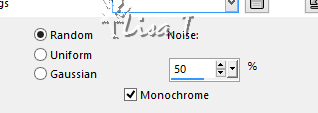
on «2 » -> adjust - > add-remove noise
-> add noise

16
Decoration
copy / paste as new layer the butterfly and move it where
you like
copy / paste as new layer « feuilles 2 »,
move it to the right
layers -> duplicate
image -> mirror -> mirror horizontal
copy / paste the woman tube and move it as shown on final
result
copy / paste « feuilles 1 » as new
layer, move it to the bottom of the ta
layers -> duplicate
image -> mirror -> mirror horizontal
copy / paste as new layer « raisin » and
move it bottom right
17
apply your watermark on a new layer
18
merge together top layers, leaving the six bottom layers
unchanged
(all decorations are on the same merged layer)
close the eyes of layers : « frame
2 » and « 2 »
your layers palette looks like this

19
animation with Animation Shop
edit -> copy special -> copy merged
open Animation Shop and paste as new animation
back into PSP
close the eyes of « frame 1 » and
1 » and open the eyes of « frame
2 » and « 2 »
edit -> copy special -> copy merged
open Animation Shop and paste after current frame
leave the image property set to 10
save your work type .gif
20
animation with UGA
at the end of step 18, save your work as.... type .psd
open UGA and open your work
your work looks like this
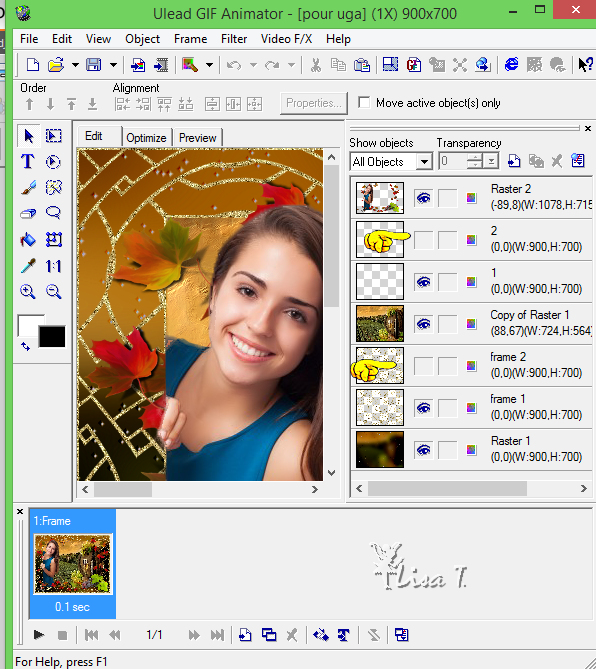
click on « duplicate frame » at the
bottom

close the eyes of « frame 1 » and 1 » and
open the eyes of « frame 2 » and « 2 »

save your work as... type .gif

your tag is finished
Thank you for following this tutorial

My tag with Animabelle's Tube
background image -> Google images

if you have any problem with this translation, or notice
any error, mistake or oversight
Don’t hesitate to write to me, I’ll fix the
problem as quickly as I can
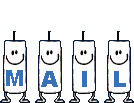
*************************
Back to the board of MeryDesig’s tutorials
board 1  board
2 board
2 

|