

original tutorial in french. Click on MeryDesig’s
banner

Conditions of use of the material provided
It is forbidden to modifiy, change the name, take
off the watermarks or alter the tubes.
It is forbidden to share them in groups or offer
them on your site, blog or forum.
If you want to use them to create a tutorial, you must
ask the permission of the authors.
MaryDesig has the permission of the creators to use their
tubes, masks and decorations
Thank you to all of them for their work
Without their beautiful creations, no tutorials could be
written.

translator’s note : Merydesig
uses PSPX9 and I use PSP2018 to create our tags
but you can follow this tutorial with any other version
of PSP
according to the version you use, the results might be
slightly differents
Merydesig uses Animation Shop to create her animations
I use Ulead Gif Animator

Hints & Tips
TIP 1 -> if you don’t
want to install a font -->
open it in a software as « Nexus Font » (or
other font viewer software of you choice)
as long as both windows are opened (software and font),
your font will be available in your PSP
TIP 2 -> from PSPX4,
in the later versions of PSP the functions « Mirror » and « Flip » have
been replaced by -->
« Mirror » --> image -> mirror -> mirror horizontal
« Flip » --> image -> mirror -> mirror vertical

Material
patterns - tubes - selection - presets

open all tubes and duplicate them (window -> duplicate)
Close original tubes and work with the copies (to
preserve the originals)
don’t forget to erase tubes’ watermarks before
using them
copy / paste pattern(s) into the « pattern » folder
of Corel PSP folder

Plugins
Unlimited 2

 
Use the pencil to follow the steps
hold down left click to grab it and move it
 |
 
Realization
1
open a new transparent image 900 * 700 pixels
flood fill with pattern « Corel_08_006 »
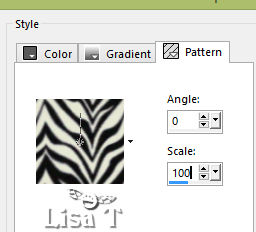
2
effects -> plugins -> VM Extravaganza -> Aura
Detector / default settings
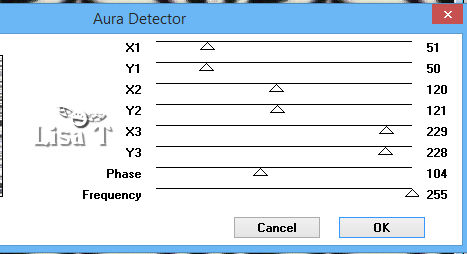
3
effects -> plugins -> VM Toolbox / Instant Tile
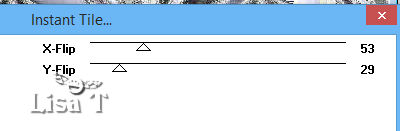
4
layers -> new raster layer
flood fill with the gradient « winterchaos_gradient022 »
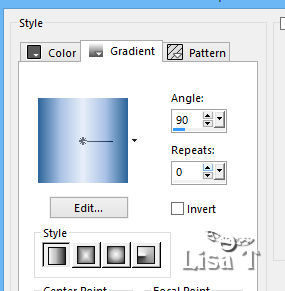
5
effects -> plugins -> VM Experimental / Guess What ?...
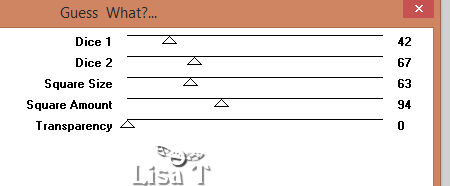
6
adjust -> hue and saturation -> colorize
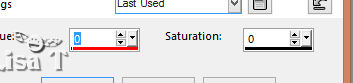
7
prepare you materials palette as below -> ...
gradient into the FG properties box - silver
pattern into the BG properties box
set Black into FG and stroke color box, and black into
the BG and fill stroke color box
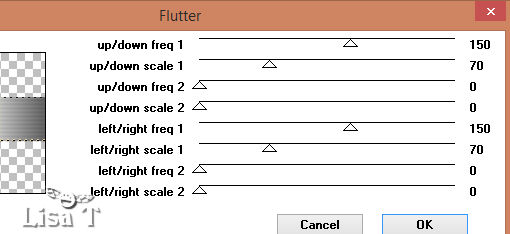
8
effects -> plugins -> Ecosse -> Flutter
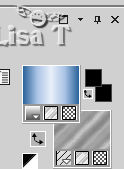
9
effects -> Unlimited 2 -> Tools / Lomo
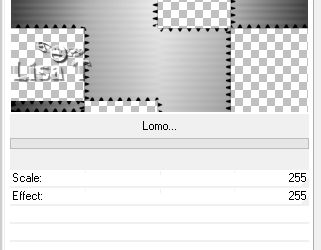
10
layers -> new raster layer
flood fill with the silver pattern
11
selections -> load-save selection -> load selection
-> from disk -> selections « MD_blanc »
tick « invert selection » at the
bottom
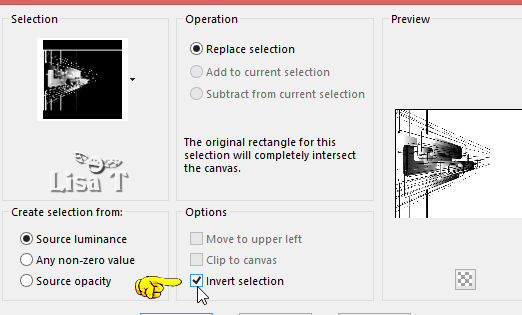
DELETE on your keyboard
selections -> select none
12
effects -> 3D effects -> drop shadow / tick « shadow
on new layer »
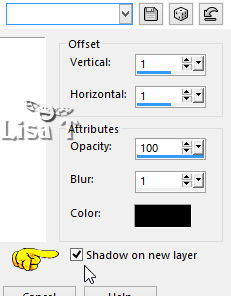
13
rename the silver selection -> « selection
1 » and highlight this layer
layers -> duplicate
rename the copy « selection 2 »
highlight « selection 1 » -> add-remove
noise -> add noise -> 45%
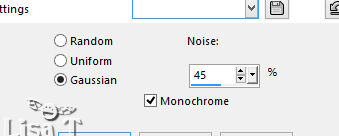
highlight « selection 2 » -> add-remove
noise -> add noise -> 55%
close the eye of « selection 2 »
14
copy / paste as new layer the rose tube
effects -> image effects -> offset
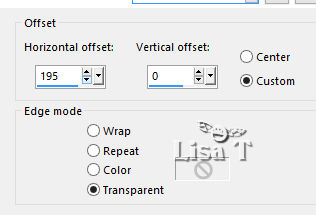
15
enable the smart selection brush with the following settings
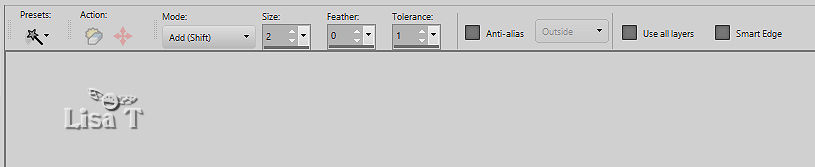
select all the outlines of the flower

16
selection -> promote selection to layer
layers -> duplicate
selections -> select none
rename first layer « outlines 1 » and
the copy « outlines 2 »
add noise on both layers as in step 13 (45% and 55%)
close the eye of « outlines 2 »
17
copy / paste as new layer the woman tube
effects -> image effects -> offset
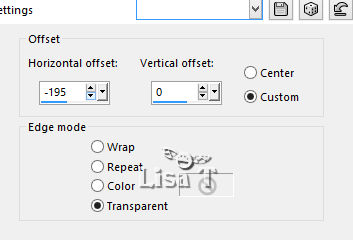
adjust -> hue and saturation -> colorize -> 0
/ 0
18
your layers palette looks like this
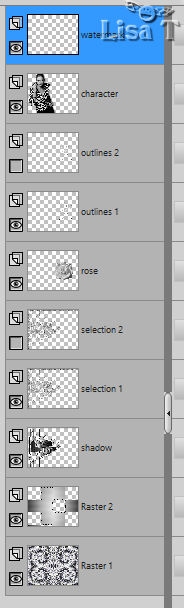
19 - Animation
edit -> copy special -> copy merged
open Animation Shop and paste as new animation
back into PSP
close the eyes of « selection 1 » and « outlines
1 »
open the eyes of « selection 2 » and « outlines
2 »
edit -> copy special -> copy merged
back into PSP
edit -> paste after current frame
file -> save as -> type .gif

your tag is finished
Thank you for following this tutorial
My tag with Animabelle's tubes


if you have any problem with this translation, or notice
any error, mistake or oversight
Don’t hesitate to write to me, I’ll fix the
problem as quickly as I can


Back to the board of MeryDesig’s tutorials
board 1  board
2 board
2  board
3 board
3 

|