
OR



original tutorial in french. Click on MeryDesig’s banner

This tutorial was created for Christmas, but I tried to use it to create a New Year’s greetings tag
so, just like me, choose your tubes and WordArt to create the tag you like, for the event you want
to change the theme, I kept Merydesig’s decorations, colorized them, and changed the main tube and colors

Conditions of use of the material provided
It is forbidden to modifiy, change the name, take off the watermarks or alter the tubes.
It is forbidden to share them in groups or offer them on your site, blog or forum.
If you want to use them to create a tutorial, you must ask the permission of the authors.
MaryDesig has the permission of the creators to use their tubes, masks and decorations
Thank you to all of them for their work
Without their beautiful creations, no tutorials could be written.

translator’s note : Merydesig uses PSPX9 and I use PSP2020 Ultimate
but you can follow this tutorial with any other version of PSP
according to the version you use, the results might be slightly differents
Merydesig uses Animation Shop to create her animations
I use Ulead Gif Animator

Hints & Tips
TIP 1 -> if you don’t want to install a font -->
open it in a software as « Nexus Font » (or other font viewer software of you choice)
as long as both windows are opened (software and font), your font will be available in your PSP
TIP 2 -> from PSPX4, in the later versions of PSP the functions « Mirror » and « Flip » have been replaced by -->
« Mirror » --> image => mirror => mirror horizontal
« Flip » --> image => mirror => mirror vertical

Supplies

open all tubes and duplicate them (window -> duplicate)
Close original tubes and work with the copies (to preserve the originals)
don’t forget to erase tubes’ watermarks before using them
open a gold tile (« dorado » or other) and minimize to tray. You will use it as a pattern (without installation)
place the gradient and into the folder « gradients » of Corel PSP general folder

Plugins
Unlimited
VDL_SnowScape and Snowflakes
AlienSkin pack
PhotoSwizzleAnimation Shop to createe the animation


Use the pencil to mark your place
along the way
hold down left click to grab and move it
 |
 
Realization
1
open a new image => transparent => 900 * 700 px
flood fill layer with « hhg-gra003 »
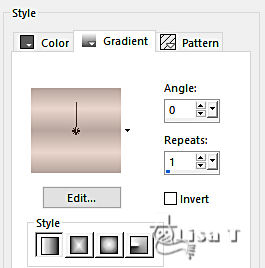
2
layers => duplicate
adjust => Brightness and Contrast => Brightness/Contrast
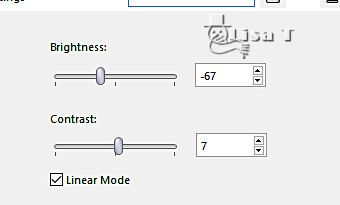
3
effects => plugins => VanDerLee => Snowflakes
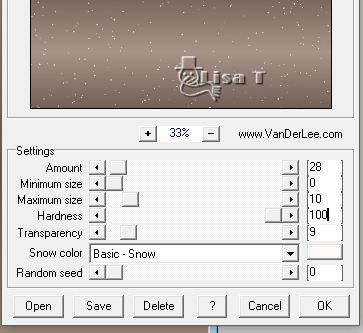
4
layers => new raster layer
selections => select all
copy / paste « cadre » into selection
selections => float - selections => defloat
selections => invert
layers => new raster layer
flood fill selection with the gold tile => angle 0 / scale 100
selections => modify => contract => 2 px
hit the DELETE key of your keyboard
selections => select none
layers => duplicate
rename both layers « frame 1 » and « frame 2 » (from bottom to top in the layers stack)
highlight « frame 1 »
adjust => add-remove noise => add noise
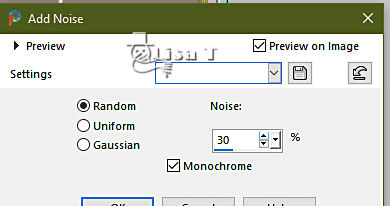
highlight « frame 2 »
adjust => add-remove noise => add noise => 40
close the eye of « frame 2 »
5
highlight the second layer from the bottom
layers => duplicate
image => resize => untick « resize all layers » => 80%
layers => arrange => bring to top
effects => plugins => Photoswizzle / Button Maker
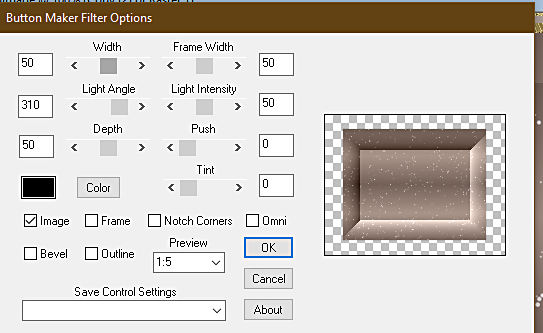
6
enable the Selection tool / rectangle
select a part of the frame created
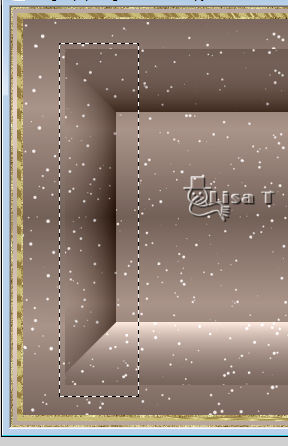
selections => promote selection to layer
selections => select none
layers => duplicate
image => mirror => mirror horizontal
layers => merge => merge down
7
selections => select all
selections => float - selections => defloat
selections => modify = > select selection borders
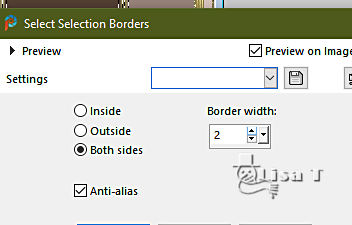
8
layers => new raster layer
flood fill selection with the gold tile => angle 0 / scale 100
selections => select none
9
effects => plugins => Unlimited 2 => Distortion Filters => Twister => 15
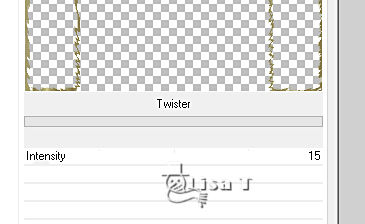
layers => duplicate
rename both layers « dore 1 » and « dore 2 » (from bottom to top in the layers stack)
highlight « dore 1 »
adjust => add-remove noise => add noise => 30
highlight « dore 2 »
adjust => add-remove noise => add noise => 40
close the eye of « dore 2 »
10
highlight layer « promoted selection » (created in step 6)
effects => plugins => Unlimited 2 => Distortion Filters => Twister => 15 / same settings as previously
effects => plugins => VanDerLee => Snowscape
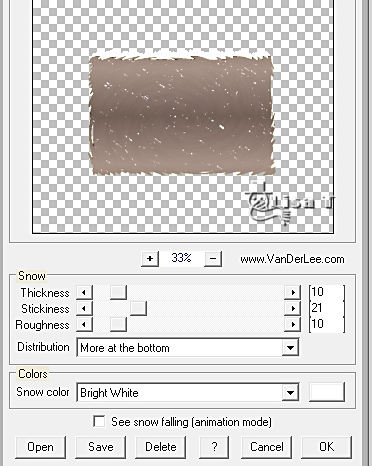
11
highlight the layer with the Button effect
enable the Selection tool / rectangle
select the inside rectangle
selections => promote selection to layer
selections => select none
I renamed this layer « step 11 »
12
effects => plugins => Unlimited 2 => Distortion Filters => Twister => 15 / same settings as previously
13
selections => select all
selections => float - selections => defloat
selections => modify = > select selection borders / same settings as previously
layers => new raster layer
flood fill selection with the gold tile => angle 0 / scale 100
selections => select none
layers => duplicate
rename both layers « edge 1 » and « edge 2 » (from bottom to top in the layers stack)
highlight « edge 1 »
adjust => add-remove noise => add noise => 30
highlight « edge 2 »
adjust => add-remove noise => add noise => 40
close the eye of « edge 2 »
your layers palette looks like this
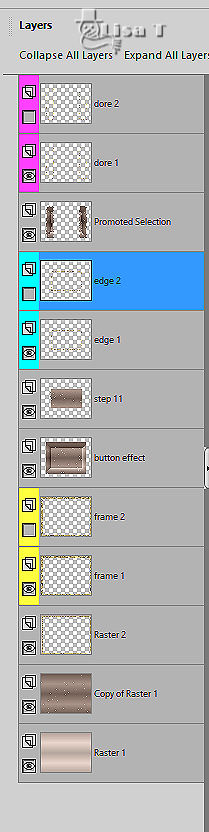
14
highlight « promoted selection » and arrange under « Step 11 »
delete the layer with the « button effect »
highlight « step 11 »
your layers palette looks like this
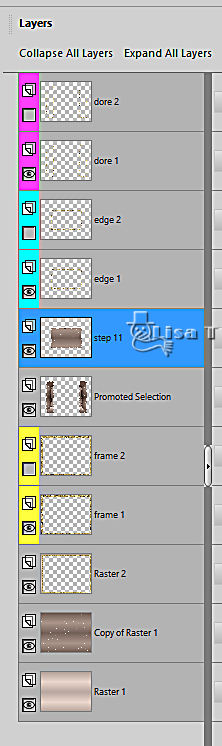
15
effects => plugins => VanDerLee => Snowscape / same settings as previously
16
effects => Illumination Effects => Sunburst
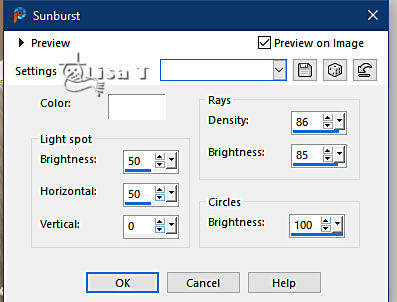
17
highlight top layer
copy / paste « Tineke’s tubes - 756 » as new layer
place as shown on final result
enable the Smart Selection Tool

18
select the holly branches

selections => promote selection to layer
layers => duplicate
rename both layers « holly 1 » and « holly 2 » (from bottom to top in the layers stack)
highlight « holly 1 »
adjust => add-remove noise => add noise => 30
highlight «holly 2 »
adjust => add-remove noise => add noise => 40
close the eye of «holly 2 »
selections => select none
19
copy / paste « neige » as new layer, place at the bottom as shown on final result
copy / paste «BC-ChristmasWithSugar_El (84) » as new layer
effects => image effects => offset => H : -344 / V : 61 / tick « custom » and « transparent»
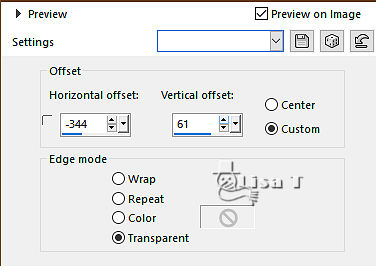
20
layers => duplicate
layers => merge down
adjust => sharpness => sharpen
layers => duplicate
image => mirror => mirror horizontal
layers => merge down
layers => duplicate
rename both layers « stars 1 » and «stars 2 » (from bottom to top in the layers stack)
21
highlight « stars 1 »
effects => plugins => Alien Skin => Xenofex 2 / Constellation
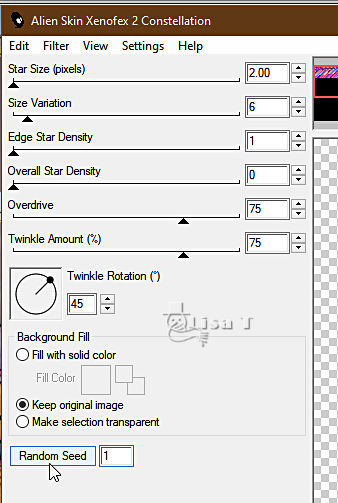
highlight «stars 2 »
effects => plugins => Alien Skin => Xenofex 2 / Constellation => click on « random seed » at the bottom
close the eye of «stars 2 »
22
copy / paste « elements (106) » as new layer
effects => image effects => offset
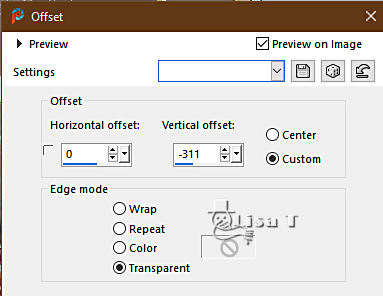
23
effects => 3D effects => drop shadow / color #846f65
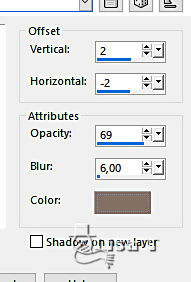
24
copy / paste « IndigoD_WinterMiracle_cl (3) » as new layer
effects => image effects => offset
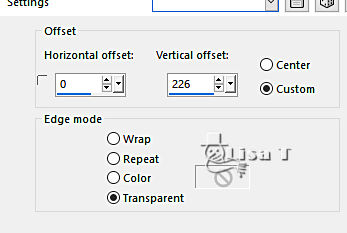
effects => 3D effects => drop shadow / color #846f65 / same settings as previously
25
copy / paste « BCS_sb_winterland (8) » as new layer
effects => image effects => offset
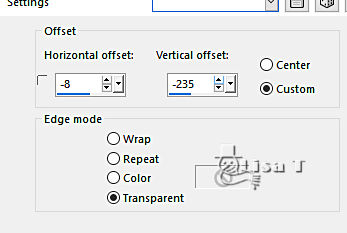
effects => 3D effects => drop shadow / color #846f65 / same settings as previously
26
layers => merge => merge down twice => the decorations are on the same layer
effects => plugins => FM Tile Tools / Blend Emboss / default settings => twice
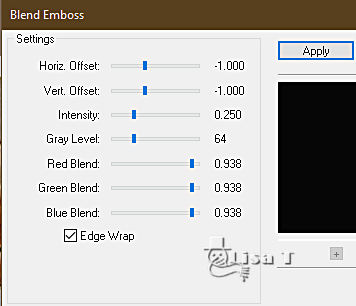
27
copy / paste «BGX_MN_wordart1 » as new layer (title)
if you chaned the theme, change the title too, of course !
effects => image effects => offset
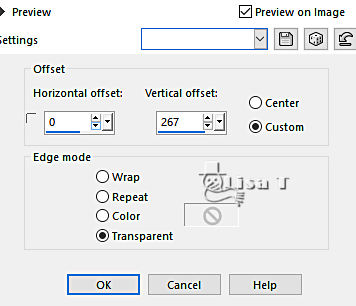
effects => 3D effects => drop shadow / color #48332a
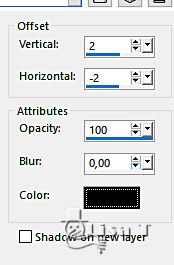
28
apply your watermark or signature
write your licence number if you used a licenced tube
your layers palette looks like this

Translator’s note => I added a thin gold frame of 3 px above « frames 1 » and « frame « 2 »
with a noise effect (same settings as for the other two frames) and inner bevel
ANIMATION
edit => copy special => copy merged
open Animation Shop => paste as new animation
back into PSP
close the eyes of « frame 1 » and « dore 1 » « edge 1 » « stars 1 »
open the eyes of « frame 2 » and « dore 2 » « edge 2 » « stars 2 »
edit => copy special => copy merged
back into Animation Shop => paste after current frame
animation => image properties => 10
save your work as... type .gif
 
your tag is finished
Thank you for following this tutorial

if you have any problem with this translation, or notice any error, mistake or oversight
Don’t hesitate to write to me, I’ll fix the problem as quickly as I can
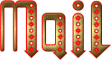

Back to the board of MeryDesig’s tutorials
20 tutorial on each board
board 1 board 2 board 2 board 3 board 3 board 4 board 4 board 5 board 5
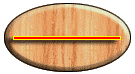
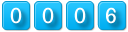
|