

original tutorial in french. Click on MeryDesig’s
banner

Conditions of use of the material provided
It is forbidden to modifiy, change the name, take off the
watermarks or alter the tubes.
It is forbidden to share them in groups or offer them on
your site, blog or forum.
If you want to use them to create a tutorial, you must ask
the permission of the authors.
MaryDesig has the permission of the creators to use their
tubes, masks and decorations
Thank you to all of them for their work
Without their beautiful creations, no tutorials could be
written.

translator’s note : Merydesig and I use PSPX9 to create
our tags and translations
but you can follow this tutorial with any other version of
PSP
Merydesig uses Animation Shop to create her animations
I use Ulead Gif Animator. I added explanations for this software with
Merydesig’s kind permission

Material
selections - tubes - decorations - pattern and gradients
xxxxxxxxxx matos xxxxxxxxx
open all tubes and duplicate them (window -> duplicate)
Close original tubes and work with the copies (to preserve
the originals)
don’t forget to erase tubes’ watermarks before
using them
copy / paste gradient(s) into « gradient » folder
of Corel PSP folder

Plugins
RCS - Alien Skin Xenofex
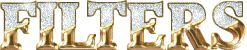

use this pencil to follow the steps
hold down Left click to grab it and move it


Realization
1
open a new transparent image 900 * 700 pixels
flood fill with the gradient provided « Golden
Eye-FK » radial
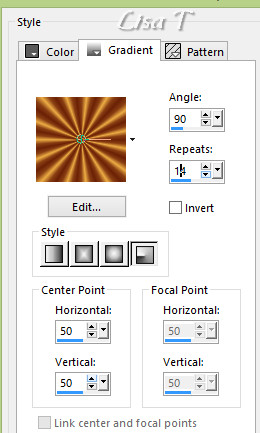
2
effects -> plugins -> RCS Filter Pack 1 / Screenworks
Paisley
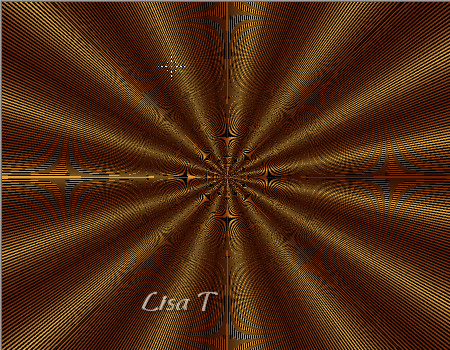
3
copy / paste as new layer « decor 1 »
effects-> 3D effects -> drop shadow
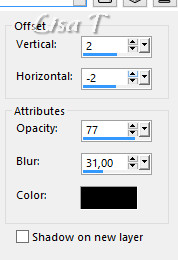
4
copy / paste as new layer « merydesig_femme »
effects-> image effects -> offset
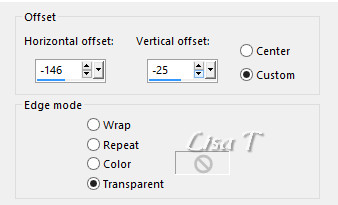
5
layers-> duplicate TWICE
rename the three layers « woman 3 » « woman
2 » « woman 1 » (from
bottom to top in the layers stack)
highlight « woman 1 » -> effects
-> distortion effects -> wind
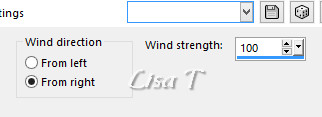
highlight « woman 2 » and apply
the same effect with the same settings
6
highlight « woman 1 »
effects -> texture effects -> mosaic-antique
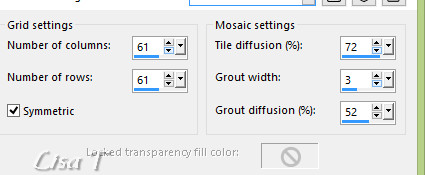
highlight « woman 2 » and apply the same texture
effect with the same settings
7
highlight « woman 1 »
adjust -> add-remove noise -> add noise
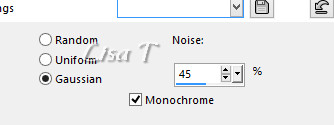
highlight « woman 2 »
adjust -> add-remove noise -> add noise
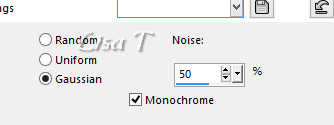
8
highlight « woman 1 »
effects -> 3D effects -> drop shadow on new layer

9
highlight top layer
copy / paste as new layer « decor 2 »
effects -> image effects -> offset
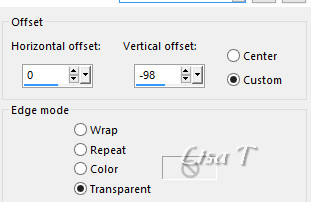
10
copy / paste as new layer « etoiles »
effects -> image effects -> offset
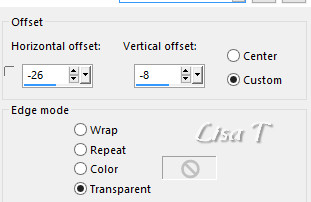
11
layers -> duplicate
rename the two layers « stars 1 » and « stars
2 »
highlight « stars 1 »
effects -> plugins -> Alien Skin Xenofex 1 -> Constellation
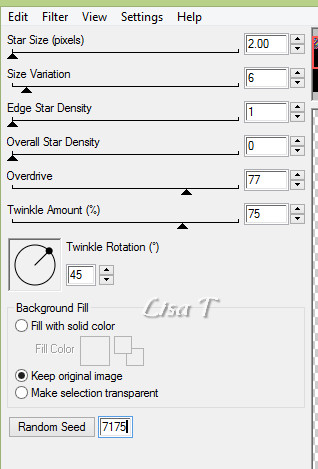
highlight « stars 2 », apply the
same plugin with the same settings, but click on « random » (bottom
left)
12
copy / paste as new layer « decor 3 »
effects -> image effects -> offset
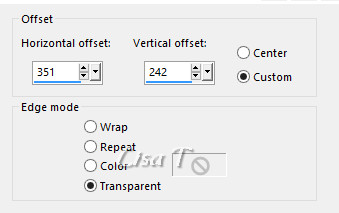
13
copy / paste as new layer « decor 4 »
don’t move it
14
layers -> new raster layer
apply your watermark
your layers palette looks like this

15
Animation with Animation Shop
close the eyes of « woman 2 » and « stars
1 »
edit -> copy special -> copy merged
open Animation Shop and paste as new animation
back intpo PSP
open the eye
open the eyes of « woman 2 » and « stars
1 »
close the eyes of « woman 3 » and « stars
2 »
edit -> copy special -> copy merged
into Animation Shop, paste after current frame
leave the image properties setting to 10
save as... type .gif
16
Animation with Ulead Gif Animator
at the end of Step 14, close the eyes of « woman
2 » and « stars 1 »
save your work type .psd
open UGA, open your work
click on « duplicate frames »
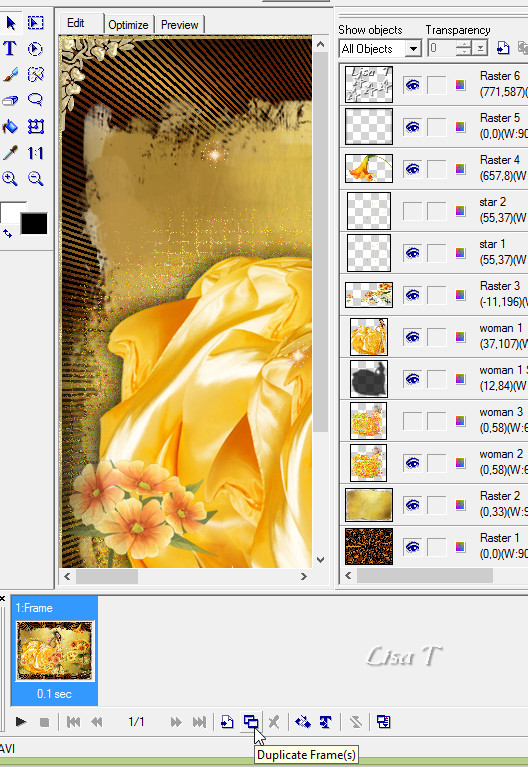
open the eyes of « woman 2 » and « stars
1 »
close the eyes of « woman 3 » and « stars
2 »
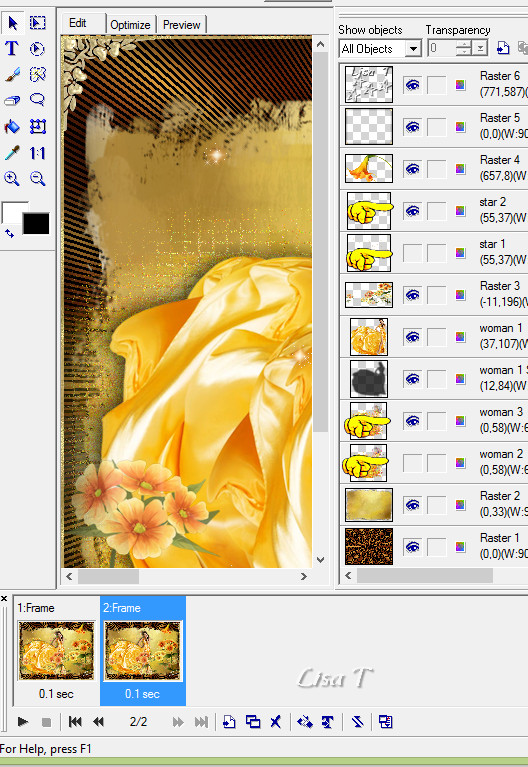
save as... type .gif

your tag is finished
Thank you for following this tutorial

my version with my tubes and mist

if you have any problem with this translation, or notice
any error, mistake or oversight
Don’t hesitate to write to me, I’ll fix the
problem as quickly as I can
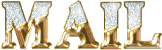

Back to the board of MeryDesig’s tutorials
board 1  board
2 board
2 

|