

original tutorial in french. Click on MeryDesig’s
banner

Conditions of use of the material provided
It is forbidden to modifiy, change the name, take
off the watermarks or alter the tubes.
It is forbidden to share them in groups or offer
them on your site, blog or forum.
If you want to use them to create a tutorial, you must
ask the permission of the authors.
MaryDesig has the permission of the creators to use their
tubes, masks and decorations
Thank you to all of them for their work
Without their beautiful creations, no tutorials could be
written.

translator’s note : Merydesig
uses PSPX9 and I use PSP2018 to create our tags
but you can follow this tutorial with any other version
of PSP
according to the version you use, the results might be
slightly differents
Merydesig uses Animation Shop to create her animations
I use Ulead Gif Animator

Hints & Tips
TIP 1 -> if you don’t
want to install a font -->
open it in a software as « Nexus Font » (or
other font viewer software of you choice)
as long as both windows are opened (software and font),
your font will be available in your PSP
TIP 2 -> from PSPX4,
in the later versions of PSP the functions « Mirror » and « Flip » have
been replaced by -->
« Mirror » --> image -> mirror -> mirror horizontal
« Flip » --> image -> mirror -> mirror vertical

Material
tubes - decorations - images

open all tubes and duplicate them (window -> duplicate)
Close original tubes and work with the copies (to
preserve the originals)
don’t forget to erase tubes’ watermarks before
using them

Plugins
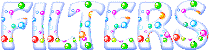

Use the pencil to follow the steps
hold down left click to grab it and move it
 |

Realization
1
open a new transparent image 900 * 650 pixels
selections -> select all
copy / paste « fond » into selection
selections -> select none
2
copy / paste as new layer « tp-frame2 »
effects -> image effects -> offset
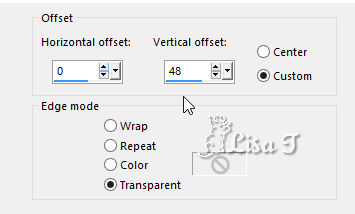
3
enable the selection tool -> rectangle
select inside the frame

layers -> new raster layer
copy / paste the horses image inside selection
selections -> select none
layers -> arrange -> move down
highlight top player
layers -> merge -> merge down
4
layers -> duplicate
effects -> image effects -> offset
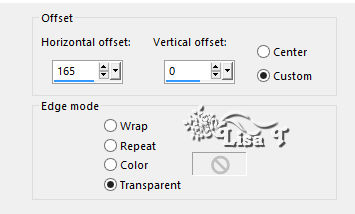
5
layers -> duplicate
image -> mirror -> mirror horizontal
6
highlight the frame on the right
image -> free rotate
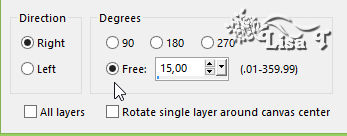
highlight the frame on the left
image -> free rotate
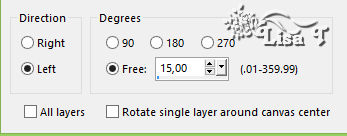
7
highlight the middle frame -> arrange -> bring to
top
layers -> merge -> merge down TWICE
the three frames are now on the same layer
8
effects -> image effects -> offset -> H :
0 / V : 48
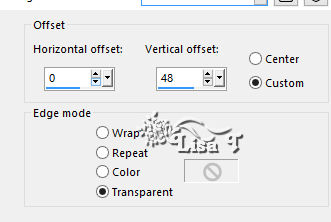
9
effect -> plugins -> Flaming Pear/ Flood
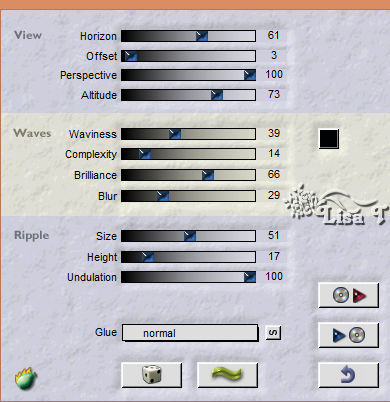
apply this effects on both layers
highlight top player
10
copy / paste as new layer « coquelicots »
effects -> image effects -> offset
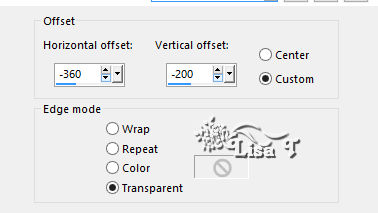
11
copy / paste as new layer « calguismistcoquelicot4110 »
effects -> image effects -> offset
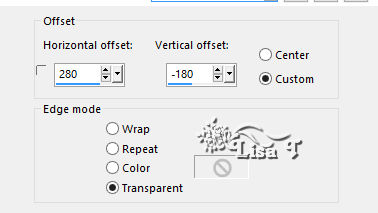
12
copy / paste as new layer « tp-flowerVine1 »
effects -> image effects -> offset
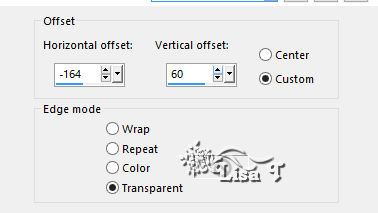
drop a light shadow of your choice
13
layers -> duplicate
rename these layers « xenofex 1 » and « xenofex
2 »
highlight « xenofex 1 » -> effects
-> plugins -> Alien Skin Xenofex 2 / Constellation
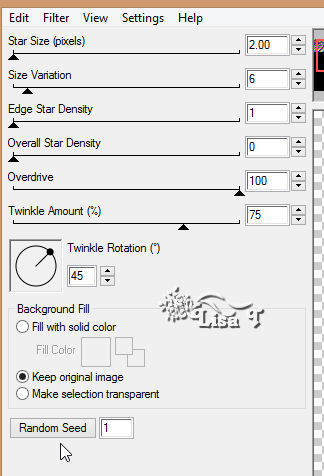
highlight « xenofex 2 » -> effects -> plugins
-> Alien Skin Xenofex 2 / Constellation
click on « random » at the bottom
close the eye of « xenofex 2 »
arrange the layers of the bench and the woman ond bring
them to top
14
layers -> new raster layer
image -> canvas size
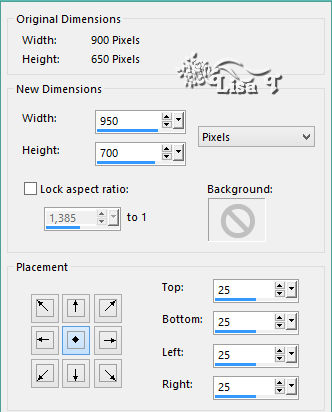
15
selections -> select all
effects -> 3D effects -> cutout
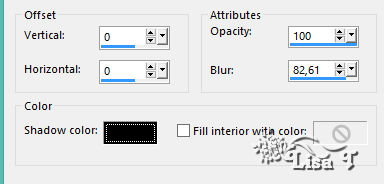
16
selections -> invert
copy / paste into selection « fond »
17
layers -> duplicate
effects -> plugins -> Screenworks / Pinhole
selections -> select none
18
copy / paste « cadre » (the frame)
as new layer
layers -> duplicate
rename these layers « frame 1 » and « frame
2 »
apply on both layers the effects Xenofex / Constelaltion
as in step 13
close the eye of « frame 2 »
19
apply your watermark on a new layer
file -> save as... type .jpeg if you don’t want
to annimate you tag
if you want to animate it, follow step 20
20
edit -> copy special -> copy merged
open Animation Shop and paste as new animation
back into PSP
close the eyes of « xenofex 1 » and « frame
1 »
open the eyes of « xenofex 2 » and ‘frame
2 »
edit -> copy special -> copy merged
open Animation Shop and paste after current frame
file -> save as... type .gif

your tag is finished
Thank you for following this tutorial
My tag with my tubes

another version with my tubes and mists


if you have any problem with this translation, or notice
any error, mistake or oversight
Don’t hesitate to write to me, I’ll fix the
problem as quickly as I can
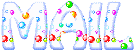

Back to the board of MeryDesig’s tutorials
board 1 board
2 board
2 board
3 board
3 

|