

original tutorial in french. Click on MeryDesig’s
banner

Conditions of use of the material provided
It is forbidden to modifiy, change the name, take
off the watermarks or alter the tubes.
It is forbidden to share them in groups or offer
them on your site, blog or forum.
If you want to use them to create a tutorial, you must
ask the permission of the authors.
MaryDesig has the permission of the creators to use their
tubes, masks and decorations
Thank you to all of them for their work
Without their beautiful creations, no tutorials could be
written.

translator’s note : Merydesig
uses PSPX9 and I use PSP2018 to create our tags
but you can follow this tutorial with any other version
of PSP
according to the version you use, the results might be
slightly differents
Merydesig uses Animation Shop to create her animations
I use Ulead Gif Animator

Hints & Tips
TIP 1 -> if you don’t
want to install a font -->
open it in a software as « Nexus Font » (or
other font viewer software of you choice)
as long as both windows are opened (software and font),
your font will be available in your PSP
TIP 2 -> from PSPX4,
in the later versions of PSP the functions « Mirror » and « Flip » have
been replaced by -->
« Mirror » --> image -> mirror -> mirror horizontal
« Flip » --> image -> mirror -> mirror vertical

Material
tubes - background

open all tubes and duplicate them (window -> duplicate)
Close original tubes and work with the copies (to
preserve the originals)
don’t forget to erase tubes’ watermarks before
using them

Plugins

 
Use the pencil to follow the steps
hold down left click to grab it and move it
 |
 
Realization
1
open a new transparent image 900 * 700 pixels
selections -> select all
copy / paste into selection « fond »
selections -> select none
2
copy / paste as new layer the bridge tube
effects -> image effects -> offset
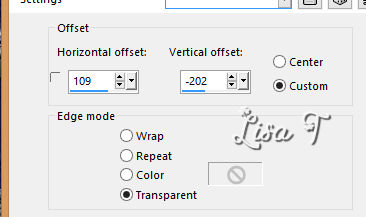
3
copy / paste as new layer the veil tube
don’t move it
4
copy / paste as new layer the blue frame tube
5
copy / paste as new layer the flowers tube
optional -> effets -> 3D effects - drop shadow -> 10
/ 10 / 50 / 5 / black
5
copy / paste as new layer the bottle tube
optional -> effets -> 3D effects - drop shadow -> 6
/ 6 / 53 / 20 / black
effects -> image effects -> offset

6
copy / paste as new layer the unicorn tube
optional -> effets -> 3D effects - drop shadow -> 6
/ 6 / 53 / 20 / black
effects -> image effects -> offset

7
copy / paste as new layer the woman tube
optional -> effets -> 3D effects - drop shadow -> 6
/ 6 / 53 / 20 / black
effects -> image effects -> offset

8
copy / paste as new layers the mushrooms tube
optional -> effets -> 3D effects - drop shadow -> 6
/ 6 / 53 / 20 / black
effects -> image effects -> offset

9
copy / paste as new layers the butterfly tube
optional -> effets -> 3D effects - drop shadow -> 6
/ 6 / 53 / 20 / black
effects -> image effects -> offset
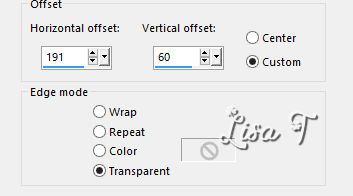
10
layers -> duplicate
image - resize -> untick « resize all layers » -> 80%
place it where you like
layers -> duplicate once more
image - resize -> untick « resize all layers » -> 80%
place it where you like
11
copy / paste as new layers the dragon tube
optional -> effets -> 3D effects - drop shadow -> 6
/ 6 / 53 / 20 / black
effects -> image effects -> offset

12
apply your watermark on a new layer
layers -> merge -> merge visible
13
layers -> new raster layer
enable the brush tool -> size 4 (round tip) / FG color :
black

and draw black lines everywhere you want to add white
animated speckles

14
selections -> select all
selections -> float - selections -> defloat
15
selections -> save selection -> save selection to
alpha channel


16
selections -> select none
delete the empty layer
17
layers -> duplicate TWICE
your now have three identical layers
rename theses layers « 1 » « 2 » « 3 »
selections -> load selection -> from alpha channel
choose the selection you saved in step 15
18
highlight « 1 »
effects -> plugins -> Alien Skin Xenofex 2 / Constellation

19
highlight « 2 »
effects -> plugins -> Alien Skin Xenofex 2 / Constellation
click on « random seed » at the bottom
20
highlight « 3 »
effects -> plugins -> Alien Skin Xenofex 2 / Constellation
click on « random seed » at the bottom
21
close the eyes of « 2 » and « 3 »
selections -> select none
22
highlight « 1 »
edit -> copy
open Aniamtion shop -> edit -> paste as new animation
22
back into PSP
close the eye of « 1 »
open the eye of « 2 » and highlight
this layer
edit -> copy
open Animation shop -> edit -> paste after current
frame
23
back into PSP
close the eye of « 2 »
open the eye of « 3 » and highlight this layer
edit -> copy
open Animation shop -> edit -> paste after current
frame
24
image property -> 10
edit -> save as... type .gif
 
your tag is finished
Thank you for following this tutorial

if you have any problem with this translation, or notice
any error, mistake or oversight
Don’t hesitate to write to me, I’ll fix the
problem as quickly as I can

My tag with my Fairy tube - other elements from
the scrap "Faery_Whispers_Tagger"


Back to the board of MeryDesig’s tutorials
board 1  board
2 board
2  board
3 board
3 

|