Elfic
Beauty

original tutorial in french. Click on MeryDesig’s
banner

Conditions of use of the material provided
It is forbidden to modifiy, change the name, take off the
watermarks or alter the tubes.
It is forbidden to share them in groups or offer them on
your site, blog or forum.
If you want to use them to create a tutorial, you must ask
the permission of the authors.
MaryDesig has the permission of the creators to use their
tubes, masks and decorations
Thank you to all of them for their work
Without their beautiful creations, no tutorials could be
written.
 * *
translator’s note : I use PSPX9 to create the tags
of my translations
but you can follow this tutorial with any other version of
PSP

Material

open all tubes and duplicate them (window -> duplicate)
Close original tubes and work with the copies (to preserve
the originals)
don’t forget to erase tuber’s watermark before
using a tube
open mask(s) and minimize it(them) to tray
copy selection into folder « Selections » of
your PSP folder
this tutorial provides Alien Skin Splat Plugin and all tubes

plugins
Alien SkinXenofex 2 / Cosntellation
Alien Skin Splat (provided)

use the pencil to follow the steps
hold down Left click to grab it and move it
use this pencil to follow the lines
hold on left click to grab it and move it
 |

Realization
1
open a new transparent image 900 * 700 pixels
selections -> select all
copy / paste into selection « papers »
selections -> select none
2
effects -> plugins -> FM Tile Tools -> blend Emboss
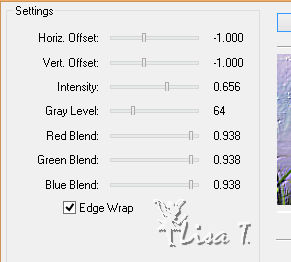
3
copy / paste as new layer « FantasyOrMagic_2 »
rename it : swirl 1
layers -> duplicate
rename it : swirl 2
4
highlight Swirl 1
effects -> plugins -> Alien Skin Xenofex Constellation

highlight Swirl 2
effects -> plugins -> Alien Skin Xenofex Constellation
/ Click on « Random Seed » at the
bottom and apply
5
layers -> new raster layer -> flood fill with « Or » pattern
(provided)
selections -> load-save selection -> from disk -> selection « MD_fée » /
invert selection
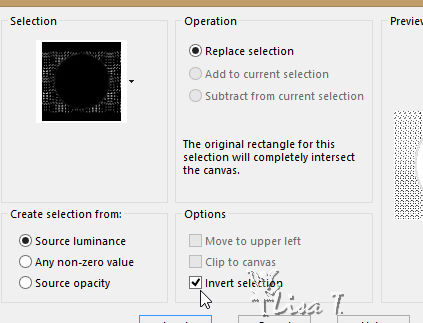
DELETE
selections -> select none
rename this layer « xenofex 1 »
6
layers -> duplicate
rename this layer « xenofex 2 »
apply plugin Alien Skin Xenofex 2 on both layers (xenofex
1 and 2) the same way you applied this plugin in step 4
make sur top layer is highlighted before following next
step
7
copy / paste as new layer « merydesign_fantasy243 » (elf)
8
effects -> image effects -> offset
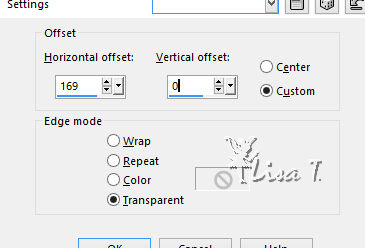
rename this layer « elf 1 »
layers -> duplicate
rename this layer « elf 2 »
9
« elf 2 » is highlighted
activate « lighten/darken » brush

and lighten a little bit dress, hair and wings (to your
likings)
10
copy / passte as new layer « FantasyOrMagic_1 »
11
effects -> image effects -> offset
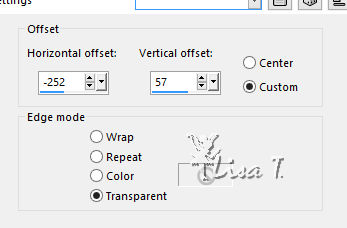
rename this layer « flower 1 »
12
layers -> duplicate
rename this layer « flower 2 »
with lighten/darken brush, lighten white spots
13
layrs -> new raster layer
effects -> Plugins -> Alien Skin Splat / Border Stamp
/ frangipani pink
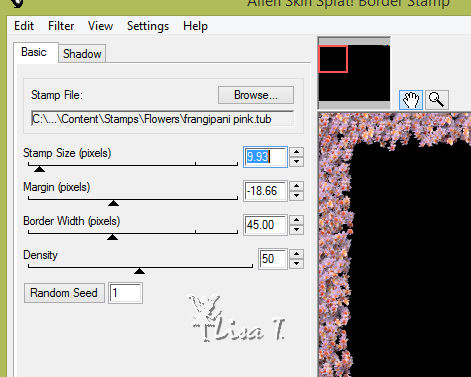
don’t change anything in « shadow » tab
14
layers -> new raster layer
apply your watermark
ANIMATION
in layer palette, close the eyes
of following layers-> swirl
2 - xenofex 2 - elf 2 - flower
2
edit -> copy special -> copy merged
open Animation Shop
paste as new animation
back into PSP
in layer palette, close the eyes of following layers-> swirl
1 - xenofex 1 - elf 1 - flower
1
open the eyes of -> swirl 2 - xenofex 2 - elf
2 - flower 2
edit -> copy special -> copy merged
back into Animation shop
paste after current frame
save as... type .gif

your tag is finished
Thank you for following this tutorial
don’t forget to sign your work
save as... type .jpeg

if you have any problem with this translation
or to show me your creations
Don’t hesitate to write to me

mailto:lisa.louloute@gmail.com
It will be a real pleasure for me to present your creation
at the end of this translation

Your creations
coming  soon soon

Back to the board of MeryDesig’s tutorials
board 1 

|