

original tutorial in french. Click on MeryDesig’s
banner

Conditions of use of the material provided
It is forbidden to modifiy, change the name, take off the
watermarks or alter the tubes.
It is forbidden to share them in groups or offer them on
your site, blog or forum.
If you want to use them to create a tutorial, you must ask
the permission of the authors.
MaryDesig has the permission of the creators to use their
tubes, masks and decorations
Thank you to all of them for their work
Without their beautiful creations, no tutorials could be
written.
 
translator’s note : Merydesig uses PSPX9 and I use
PSP2018 to create our tags
but you can follow this tutorial with any other version of
PSP
according to the version you use, the results might be slightly
differents
Merydesig uses Animation Shop to create her animations
I use Ulead Gif Animator. I added explanations for this software with
Merydesig’s kind permissions
 
Hints & Tips
TIP 1 -> if you don’t
want to install a font -->
open it in a software as « Nexus Font » (or
other font viewer software of you choice)
as long as both windows are opened (software and font), your
font will be available in your PSP
TIP 2 -> from PSPX4,
in the later versions of PSP the functions « Mirror » and « Flip » have
been replaced by -->
« Mirror » --> mirror -> mirror horizontal
« Flip » --> mirror -> mirror vertical
 
Material
tubes - decorations
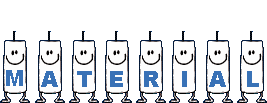
open all tubes and duplicate them (window -> duplicate)
Close original tubes and work with the copies (to preserve
the originals)
don’t forget to erase tubes’ watermarks before
using them
 
Plugins
Pspforum.
Xenofex
Xero
Eye Candy 4000
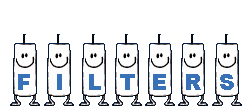
 
use this pencil to follow the steps
hold down Left click to grab it and move it

 
Realization
1
open a new transparent image 900 * 700 pixels
selections -> select all
copy / paste into selection « fond »
selections -> select none
2
effects -> plugins -> Pspforum / Nemue

3
layers -> duplicate
rename these two layers « jiggle 1 » and « jiggle
2 » (from bottom to top in the layers palette)
highlight « jiggle 1 » -> effects
-> plugins -> Eye Candy 4000 / Jiggle
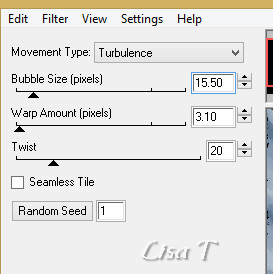
highlight « jiggle 2 » -> effects -> plugins
-> Eye Candy 4000 / Jiggle -> change « random
Seed » to 10
4
highlight « jiggle 1 » -> effects -> plugins
-> Xero / Sparkles
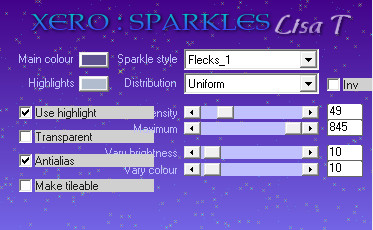
highlight « jiggle 2 » -> effects -> plugins
-> Xero / Sparkles
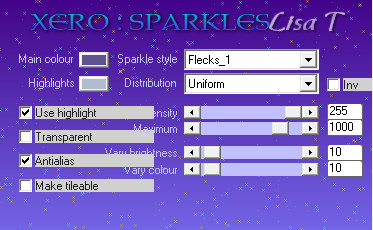
highlight and close the eye of « jiggle 2 »
5
layers -> new adjustment layer -> brightness and
contrast
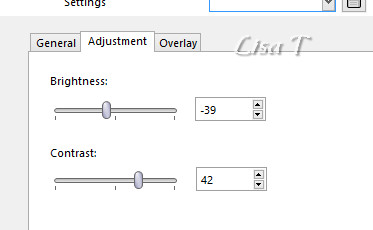
6
copy / paste as new layer « neige »
objects -> align -> bottom
7
copy / paste as new layer « étoiles »
don’t move it
8
layers -> duplicate
rename these tow layers « constellation 1 » and « constellation
2 » (from bottom to top in the layers palette)
highlight « constellation 1 » -> effects
-> plugins -> Alien Skin Xenofex 2 / Constellation
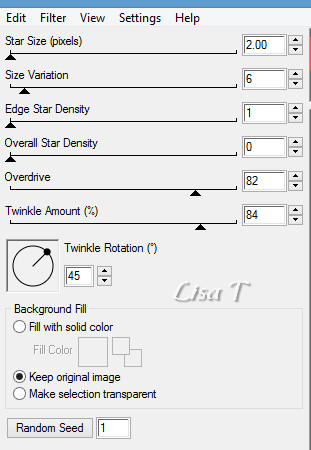
highlight « constellation 1 » -> effects
-> plugins -> Alien Skin Xenofex 2 / Constellation
click on « random seed » at the bottom
close the eye of « constellation 2 »
9
copy / paste as new layer « elem_cadre »
10
enable the selection tool -> rectangle
draw a rectangle inside the white snowy element
10
layers -> new raster layer
copy / paste « image » into selection
selections -> select none
layers -> arrange -> move down
11
layers -> duplicate
rename both layers « image 1 » and « image
2 » (from bottom to top in the layers palette)
highlight « image 2 »
12
enable the dodge brush

lighten the illuminated parts of the image, don’t
touch « image 1 »
close the eye of « image 2 »
13
highlight top layer
copy / paste as new layer «decor_1 »
effects -> image effects -> offset
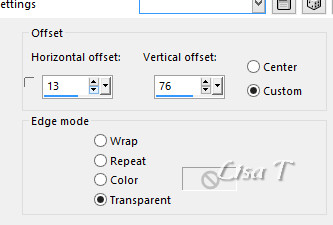
14
copy / paste as new layer « elem_chat »
effects -> image effects -> offset
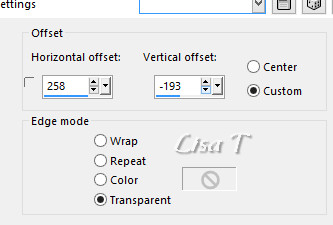
15
copy / paste as new layer « elem_neige »
effects -> image effects -> offset
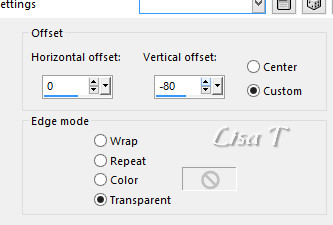
16
copy / paste as new layer « elem_lapin »
effects -> image effects -> offset
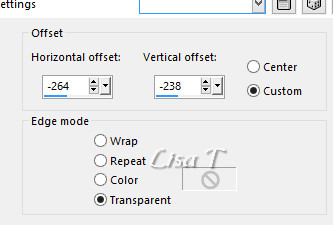
17
copy / paste as new layer « cadre »
this layer’s blend mode is already set to « Luminance
(Legacy) »
if you want to animate with UGA, set the Blend Mode to « normal »
and colorize this frame
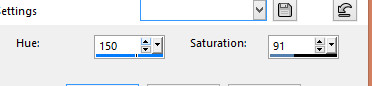
18
your layers palette looks like this
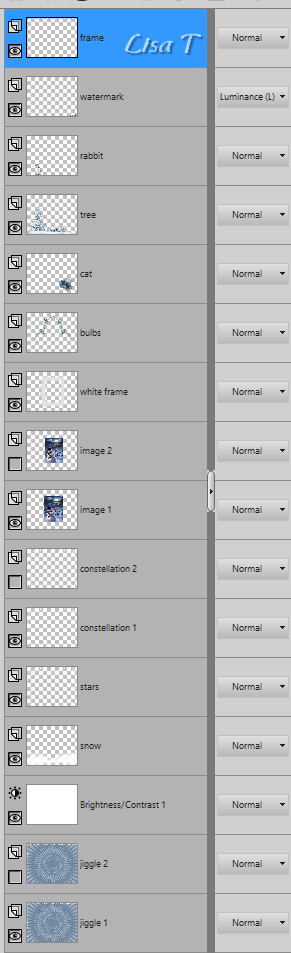
19
animation with Animation Shop
edit -> copy special -> copy merged
open Animation Shop and paste as new animation
Back into PSP
close the eyes of « jiggle 1 » « constellation
1 » « image 1 »
open the eyes of « jiggle 2 » « constellation
2 » « image 2 »
edit -> copy special -> copy merged
back into Animation Shop and paste after current frame
image property -> 10
save as ... type .gif
20
animation with UGA
at the end of step 18, save your work as... type .PSD
open it into UGA
duplicate frame
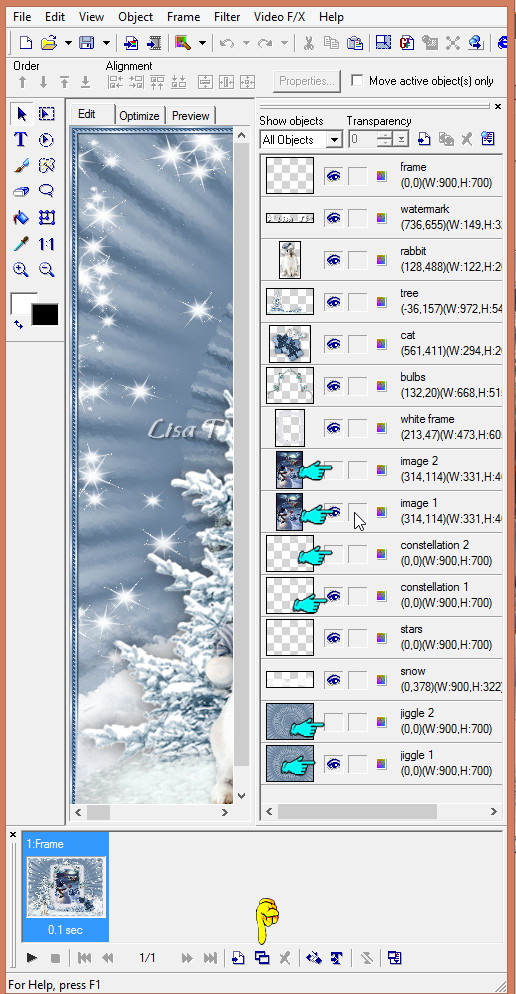
in the objects column -> ....
close the eyes of « jiggle 1 » « constellation
1 » « image 1 »
open the eyes of « jiggle 2 » « constellation
2 » « image 2 »
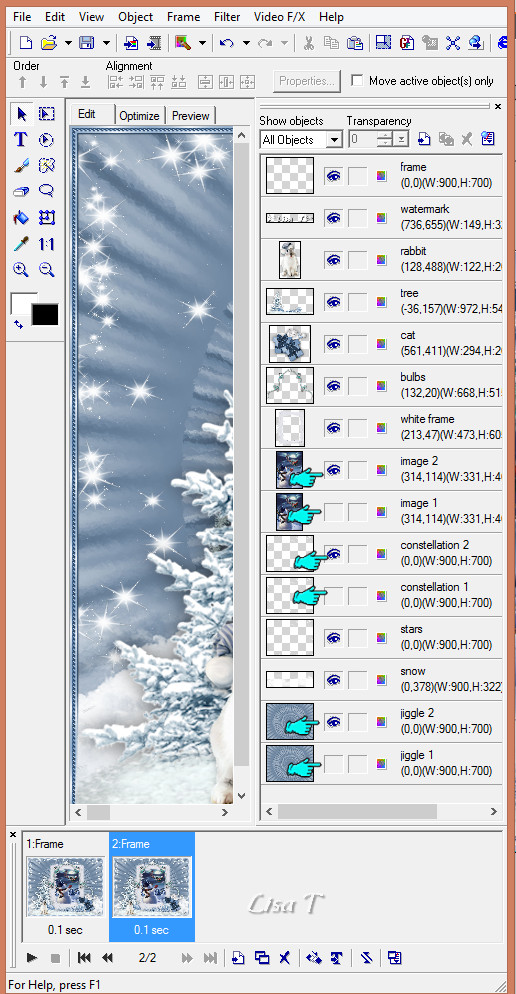
edit -> save as... type .gif
 
your tag is finished
Thank you for following this tutorial
 
if you have any problem with this translation, or notice
any error, mistake or oversight
Don’t hesitate to write to me, I’ll fix the
problem as quickly as I can
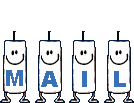
 
Back to the board of MeryDesig’s tutorials
board 1  board
2 board
2 

|