

original tutorial in french. Click on MeryDesig’s banner

Conditions of use of the material provided
It is forbidden to modifiy, change the name, take off the watermarks or alter the tubes.
It is forbidden to share them in groups or offer them on your site, blog or forum.
If you want to use them to create a tutorial, you must ask the permission of the authors.
MaryDesig has the permission of the creators to use their tubes, masks and decorations
Thank you to all of them for their work
Without their beautiful creations, no tutorials could be written.

translator’s note : Merydesig uses PSPX9 and I use PSP2020 Ultimate
but you can follow this tutorial with any other version of PSP
according to the version you use, the results might be slightly differents
Merydesig uses Animation Shop to create her animations
I use Ulead Gif Animator

Hints & Tips
TIP 1 -> if you don’t want to install a font -->
open it in a software as « Nexus Font » (or other font viewer software of you choice)
as long as both windows are opened (software and font), your font will be available in your PSP
TIP 2 -> from PSPX4, in the later versions of PSP the functions « Mirror » and « Flip » have been replaced by -->
« Mirror » --> image => mirror => mirror horizontal
« Flip » --> image => mirror => mirror vertical

Supplies
Tube – mask – pattern – font - corner

open all tubes and duplicate them (window -> duplicate)
Close original tubes and work with the copies (to preserve the originals)
don’t forget to erase tubes’ watermarks before using them
open a silver tile and minimize to tray. You will use it as a pattern (without installation)
open the mask and minimize to tray

Plugins
Mura’s Seamless
AAA Frames
Alien Skin Xenofex 2
Animation Shop (if you want to animate your tag)


Colors


Use the pencil to mark your place
along the way
hold down left click to grab and move it
 |

Realization
open a new transparent image 700 * 525 px
flood fill with color 1
layers => duplicate
flood fill layer with the silver pattern (angle 45 – scale 100)
layers => new mask layer => from image

layers => merge => merge group
effects => plugins => Mura’s Seamless => Emboss at Alpha => default settings

apply your watermark or signature
write your licence number if you chose a licensed tube
copy / paste the character tube as new layer
image => resize => untick « resize all layers » => 40%
image => align => bottom / center horizontally
adjust => sharpness => sharpen
drop a shadow of your choice
enable the text tool and choose font provided

apply the twelve zodiacs
here's the correspondence of the keyboard keys to get the zodiac signs =>
rat -> a / beef -> b / lion -> c / hare -> d / dragon -> e / snake -> f
horse -> g / goat -> h / monkey -> i / rooster -> j / dog -> k / > pig -> l
for each zodiac sign => type the letter, convert to raster layer, move the sign
arrange as shown on the final result (or choose another presentation if you prefer)
merge the 12 layers together once finished
effects => 3D effects => drop shadow => 4 / 4 / 60 / 16 / black
layers => merge => merge visible
image => canvas size
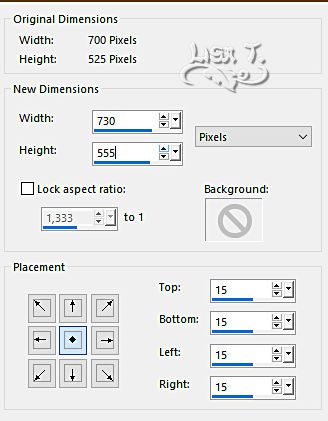
select the transparent frame with the Magic Wand tool
flood fill selection with color 1
effects => plugins => AAA Frames => Foto Frame
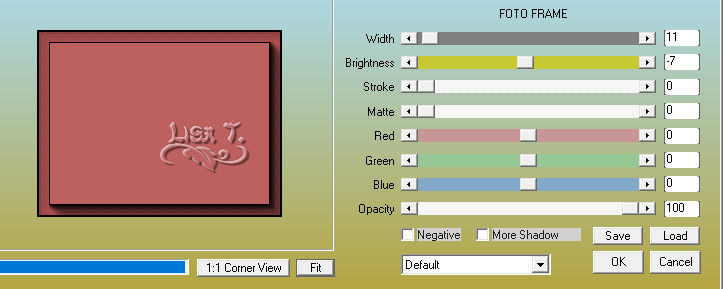
selections => select none
copy / paste the corner tube as new layer
place into top left corner of the tag
effects = > plugins => Simple => Top Left Mirror
layers => duplicate 2 times
rename layers « corner 1 » and « corner 2 » « corner 3 » (from bottom to top)
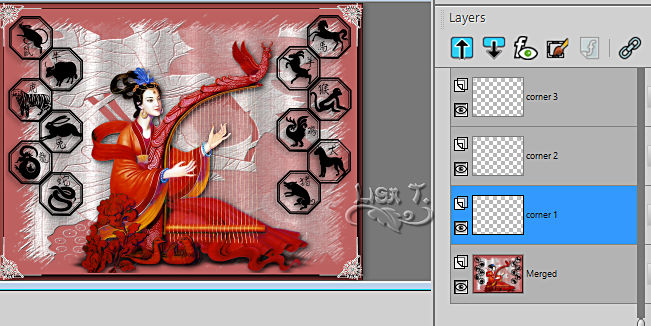
highlight « corner 1 » => adjust => add-remove noise => add noise / 65
xxxxxxxxxxxxxx 6 xxxxxxxxxxxxx
highlight « corner 2 » => adjust => add-remove noise => add noise / 55
highlight « corner 3 » => adjust => add-remove noise => add noise / 45
close the eye of « corner 2 » and « corner 3 »

*******
translator’s note
to create my animation, I selected the music instrument with the freehand selector
=> duplicate the tag layer 2 times
rename layers « music 1 » and « music 2 » « music 3 » (from bottom to top)
highlight « music 1 » => effects => plugins => Alien Skin Xenofex 2 / Constellation
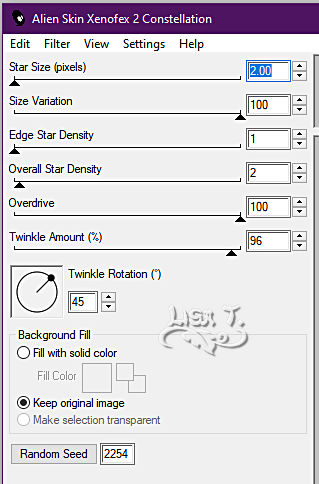
apply this effect « music 2 » and « music 3 » with the same settings
but click on « random » at the bottom
close the eyes of « music2 » and « music 3 »
*******
edit => copy special => copy merged
open Animation Shop => edit => paste as new animation
back into psp
close the eyes of « corner 1 » « music 1 »
open the eyes of « corner 2 » « music 2 »
edit => copy special => copy merged
back into Animation Shop
edit => paste after current frame
close the eyes of « corner 2 » « music 2 »
open the eyes of « corner 3 » « music 3 »
edit => copy special => copy merged
back into Animation Shop
edit => paste after current frame
your animation has 3 frames
animation => image properties => 10
files => save as ….. type .gif

your tag is finished
Thank you for following this tutorial
My tag with personal tube (zodiac baby) - you can find the 12 zodiac babies I tubed => HERE


if you have any problem with this translation, or notice any error, mistake or oversight
Don’t hesitate to write to me, I’ll fix the problem as quickly as I can


Back to the board of MeryDesig’s tutorials
board 1 board 2 board 2 board 3 board 3 board 4 board 4 board 5 board 5

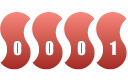
|