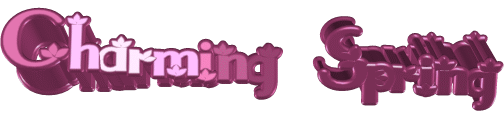

original tutorial in french. Click on MeryDesig’s
banner

Conditions of use of the material provided
It is forbidden to modifiy, change the name, take
off the watermarks or alter the tubes.
It is forbidden to share them in groups or offer
them on your site, blog or forum.
If you want to use them to create a tutorial, you must
ask the permission of the authors.
MaryDesig has the permission of the creators to use their
tubes, masks and decorations
Thank you to all of them for their work
Without their beautiful creations, no tutorials could be
written.

translator’s note : Merydesig
uses PSPX9 and I use PSP2018 to create our tags
but you can follow this tutorial with any other version
of PSP
according to the version you use, the results might be
slightly differents
Merydesig uses Animation Shop to create her animations
I use Ulead Gif Animator

Hints & Tips
TIP 1 -> if you don’t
want to install a font -->
open it in a software as « Nexus Font » (or
other font viewer software of you choice)
as long as both windows are opened (software and font),
your font will be available in your PSP
TIP 2 -> from PSPX4,
in the later versions of PSP the functions « Mirror » and « Flip » have
been replaced by -->
« Mirror » --> image -> mirror -> mirror horizontal
« Flip » --> image -> mirror -> mirror vertical

Material
gradients - selections - tubes
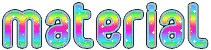
open all tubes and duplicate them (window -> duplicate)
Close original tubes and work with the copies (to
preserve the originals)
don’t forget to erase tubes’ watermarks before
using them
copy / paste gradient(s) into « gradient » folder
of Corel PSP folder
copy / paste selections into the folder « selections » of
Corel PSP general folder
open « Dorado » and minimize it
to tray. You will use it as a pattern (without installation)
double lcick on the presets to install them

Plugins
Unlimited
Xenofex
VM extravaganza
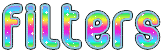

Use the pencil to follow the steps
hold down left click to grab it and move it
 |
 
Realization
1
open a new transparent image 950 * 700 pixels
flood fill with the gradient « ES Candide 29 » -> linear
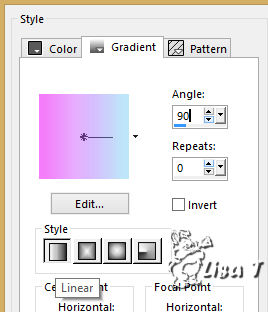
2
adjust -> add-remove noise -> add noise
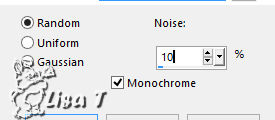
3
layers -> new raster layer
flood fill with the gradient « ES Skywalker
03 » / linear / 90 * 0
4
effects -> plugisn -> VM Extravaganza / Shoutin’I
/ Transparency : 0
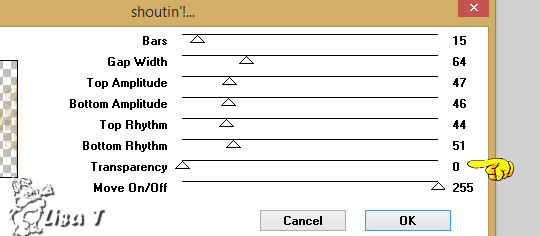
5
effects -> plugins -> Alien Skin Eye Candy 5 Impact
/ Glass -> preset « charming_spring » provided
6
effects -> plugins -> Alien Skin Eye Candy 5 Impact
/ Perspective Shadow -> preset « spring » provided
7
layers -> new raster layer
flood fill with the gradient « ES Candide 29 » -> linear
-> tick « invert »
8
selections -> load-save selection -> load selection
-> from disk -> tick « invert selection »
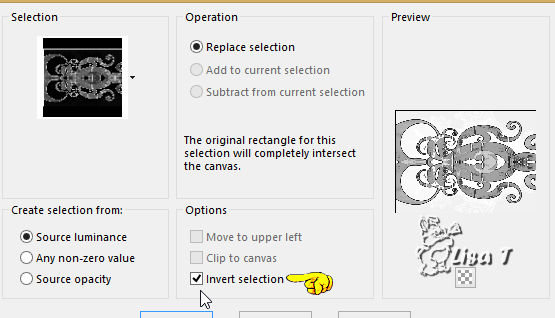
DELETE on your keyboard
selections -> select none
9
layers -> new raster layer
flood fill with the pattern « dorado »
10
selections -> load-save selection -> load selection
-> from disk -> tick « invert selection »
same settings as in step 8
DELETE on your keyboard
11
selections -> contract / 4 pixels
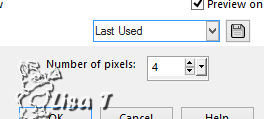
DELETE
selections -> select none
12
layers -> duplicate
rename the two layers « dorado 1 » and « dorado
2 » (from bottom to top)
highlight « Dorado 1 » -> adjust
-> add noise
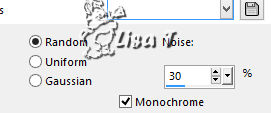
highlight Dorado -> adjust -> add noise -> 40
close the eye of « dorado 2 »
13
copy / paste as new layer the rainbow tube
objects -> align -> top / lower the opacity of the
layer / 65%
copy / paste as new layer the flowers tube
effects -> image effects -> offset
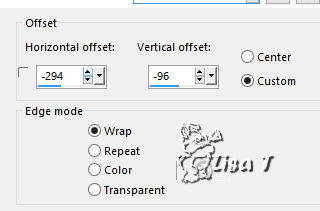
effects -> 3D effects -> drop shadow -> 5 / 5
/ 40 / 10 / black
14
copy / paste as new layer « decor_bas »
objects -> align -> bottom
effects -> 3D effects -> drop shadow -> 5 / 5
/ 40 / 10 / black
15
copy / paste as new layer the butterflies
objects -> align -> top
16
layers -> duplicate
rename the layers « butterflies 1 » and « butterflies 2 » from
bottom to top
highlight « butterflies 1 » -> effects
-> plugins -> Alien Skin Xenofex 2 / Constellation
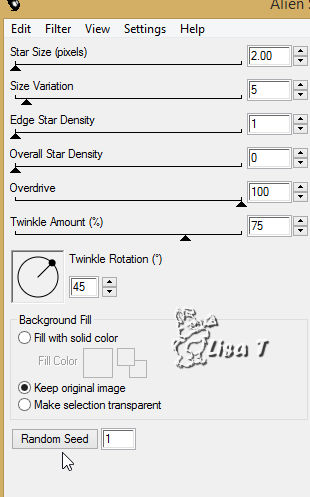
highlight « butterflies 2 » -> effects
-> plugins -> Alien Skin Xenofex 2 / Constellation
click on « Random » at the bottom
close the eye of « butterflies 2 »
17
copy / paste as new layer « objects0214 »
effects -> 3D effects -> drop shadow -> 5 / 5
/ 40 / 10 / black
effects -> image effects -> offset
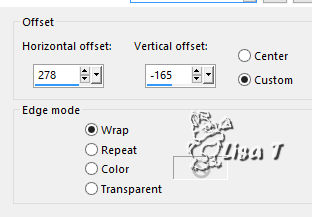
18
enable the tool Smart Selection Brush

select the parts of the girl you want to « animate »

19
selections -> promote selection to layer
layers -> duplicate
rename the layers « lines 1 » and « lines
2 » from bottom to top
highlight « lines 1 » -> adjust -> add
noise -> 30
add noise to « lines 2 » -> 40
selections -> select none
close the eye of « lines 2 »
20
layers -> new raster layer
apply your watermark (signature)
your layers palette looks like this (I didn’t add
the rainbow on my tag, but I added it on my other tag )
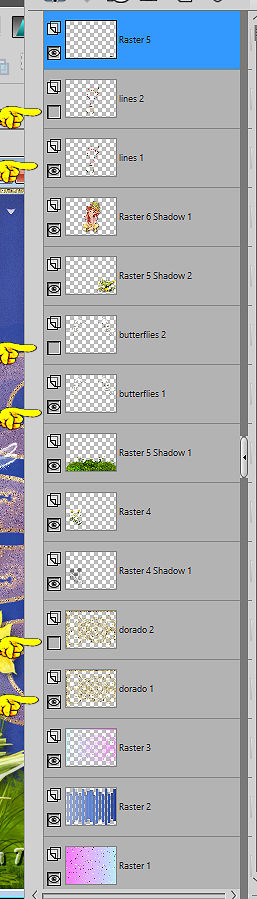
21
to create the animation
edit -> copy special -> copy merged
open Animation Shop -> edit -> paste as new animation
back into PSP
close thes eyes of « dorado 1 » « butterflies
1 » « lines 1 »
open the eyes of « dorado 2 » « butterflies
2 » « lines 2 »
edit -> copy special -> copy merged
open Animation Shop -> edit -> paste after current
frame
file -> save as... type .gif
 
your tag is finished
Thank you for following this tutorial
My version with my tube (fantasy_toons)


if you have any problem with this translation, or notice
any error, mistake or oversight
Don’t hesitate to write to me, I’ll fix the
problem as quickly as I can
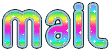

Back to the board of MeryDesig’s tutorials
board 1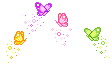 board
2 board
2 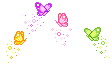 board 3 board 3 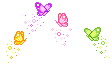

|