

original tutorial in french. Click on MeryDesig’s
banner

Conditions of use of the material provided
It is forbidden to modifiy, change the name, take off the
watermarks or alter the tubes.
It is forbidden to share them in groups or offer them on
your site, blog or forum.
If you want to use them to create a tutorial, you must
ask the permission of the authors.
MaryDesig has the permission of the creators to use their
tubes, masks and decorations
Thank you to all of them for their work
Without their beautiful creations, no tutorials could be
written.

translator’s note : Merydesig
uses PSPX9 and I use PSP2019
but you can follow this tutorial with any other version
of PSP
according to the version you use, the results might be
slightly differents
Merydesig uses Animation Shop to create her animations
I use Ulead Gif Animator

Hints & Tips
TIP 1 -> if you don’t
want to install a font -->
open it in a software as « Nexus Font » (or
other font viewer software of you choice)
as long as both windows are opened (software and font),
your font will be available in your PSP
TIP 2 -> from PSPX4,
in the later versions of PSP the functions « Mirror » and « Flip » have
been replaced by -->
« Mirror » --> image => mirror => mirror horizontal
« Flip » --> image => mirror => mirror vertical

Material
preset - tubes

open all tubes and duplicate them (window
-> duplicate)
Close original tubes and work with the copies (to preserve
the originals)
don’t forget to erase tubes’ watermarks before
using them
double click on the preset to install, or import

Plugins
Unlimited
Xenofex
Alien Skin Splat
Animation Shop to create the Animation


Use the pencil to mark your place
along the way
hold down left click to grab and move it
 |

Realization
1
open a new transparent image 950 * 700 px
selections => select all
copy / paste into selection « 14pp »
selections => select none
2
effects => plugins => Unlimited 2 => Buttons & Frames
=> 3D Glass Frame 2

3
adjust => brightness and contrast => Brightness/Contrast

4
layers => new raster layer
effects => plugins => Alien Skin Splat => Border
Stamp
browse => Frangipani pink

5
adjust => hue and saturation => colorize

6
copy / paste as new layer « bas »
effects => image effects => offset

7
enable Smart Selection Brush

select parts of the water

selections => promote selection to layer
8
layers => duplicate
rename layers « water 1 » and « water
2 » from bottom to top
highlight « water 1 » => adjust
=> add-remove noise => add noise

highlight « water 2 » => adjust => add-remove
noise => add noise => change 45 by 55
close the eye of « water 2 » and
make sure this layer is highlighted before going on
selections => select none
9
copy / paste as new layer « jojo_heaven_on_earth_element104 »
effects => image effects => offset

layers => duplicate
10
rename layers « earth 1 » and « earth
2 » from bottom to top
highlight « earth 2 » => effects
=> plugins => Alien Skin Xenofex 2 => Constellation

highlight « earth 1 » => effects => plugins
=> Alien Skin Xenofex 2 => Constellation => click
on « random seed »
close the eye of « earth 2 » and make sure
this layer is highlighted before going on
11
copy / paste as new layer « haut »
effects => image effects => offset

12
enable Smart Selection Brush / same settings as in step
7
select parts of the lights
selections => promote selection to layer
13
layers => duplicate
rename layers « light 1 » and « lights
2 » from bottom to top
highlight « light 1 » => adjust => add-remove
noise => add noise

highlight « lights 2 » => adjust => add-remove
noise => add noise => change 45 by 55
close the eye of « lights 2 » and make sure
this layer is highlighted before going on
selections => select none
14
copy / paste as new layer « merydesig_licorne »
effects => image effects => offset

15
effects => plugins => Alien Skin Eye Candy 5 Impact
/ Perspective Shadow => preset provided
16
enable Smart Selection Brush / same settings as in step
7
select parts of the unicorn

selections => promote selection to layer
17
layers => duplicate
rename layers « unicorn 1 » and «unicorn
2 » from bottom to top
highlight «unicorn 1 » => adjust => add-remove
noise => add noise

highlight «unicorn 2 » => adjust => add-remove
noise => add noise => change 45 by 55
close the eye of «unicorn 2 » and make sure
this layer is highlighted before going on
selections => select none
add you watermark or signature on a new layer
your layers palette looks like this

18
edit => copy special => copy merged
open Animation Shop => edit => paste as new animation
back into PSP
close the eyes of « water 1 » « earth
1 » « lights 1 » « unicorn
1 »
open the eyes of « water 2 » « earth
2 » « lights 2 » « unicorn
2 »
edit => copy special => copy merged
open Animation Shop => edit => paste after current
frame
image properties => 10 (default setting)
saves your work as ... type .gif

your tag is finished
Thank you for following this tutorial
My tag with Tine's tube (lizard) and scraps elements


if you have any problem with this translation,
or notice any error, mistake or oversight
Don’t hesitate to write to me, I’ll fix the
problem as quickly as I can
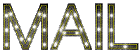

Back to the board of MeryDesig’s tutorials
board 1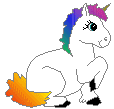 board 2 board 2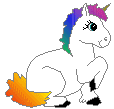 board
3 board
3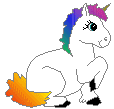 board 4 board 4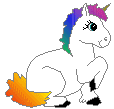


|