

original tutorial in french. Click on MeryDesig’s
banner

http://www.merydesig.eu/tutoriel399.html
Conditions of use of the material provided
It is forbidden to modifiy, change the name, take
off the watermarks or alter the tubes.
It is forbidden to share them in groups or offer
them on your site, blog or forum.
If you want to use them to create a tutorial, you must
ask the permission of the authors.
MaryDesig has the permission of the creators to use their
tubes, masks and decorations
Thank you to all of them for their work
Without their beautiful creations, no tutorials could be
written.

translator’s note : Merydesig
uses PSPX9 and I use PSP2018 to create our tags
but you can follow this tutorial with any other version
of PSP
according to the version you use, the results might be
slightly differents
Merydesig uses Animation Shop to create her animations
I use Ulead Gif Animator

Hints & Tips
TIP 1 -> if you don’t
want to install a font -->
open it in a software as « Nexus Font » (or
other font viewer software of you choice)
as long as both windows are opened (software and font),
your font will be available in your PSP
TIP 2 -> from PSPX4,
in the later versions of PSP the functions « Mirror » and « Flip » have
been replaced by -->
« Mirror » --> image -> mirror -> mirror horizontal
« Flip » --> image -> mirror -> mirror vertical

Material
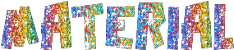
tubes
- selection - pattern - images to create brushes
open all tubes and duplicate them (window -> duplicate)
Close original tubes and work with the copies (to
preserve the originals)
don’t forget to erase tubes’ watermarks before
using them
copy / paste gradient into « gradient » folder
of Corel PSP folder
open « dorado » and minimize it
to tray. You will use it as a pattern (without installation)
you will find 18 images of « small debris ».
Chose some of them to create brushes -> name your brushes
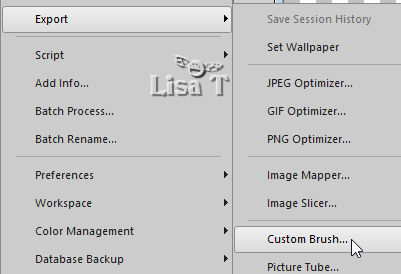
translator’s note : I used only 3 of them....

Plugins
VM Toolbox
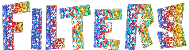
 
Use the pencil to follow the steps
hold down left click to grab it and move it
 |
 
Realization
1
open a new transparent image 900 / 700 pixels
flood fill with the gradient « Night Light-FK » provided
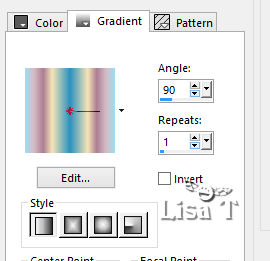
2
effects -> plugins -> Blast
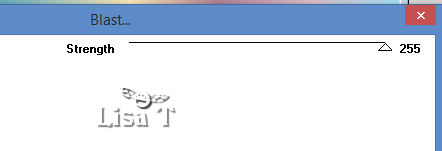
3
effects -> Distortion effects -> Warp
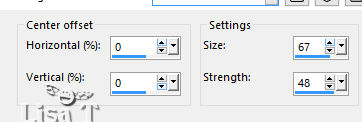
4
copy / paste as new layer « luces »
5
layers -> new adjustment layer -> brightness/contrast

6
layers -> new raster layer
flood fill with « dorado » (gold
pattern provided)
7
load-save selection -> from disk -> selection « MD_dance »
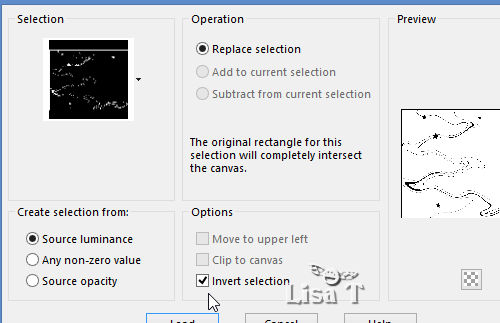
DELETE on your keyboard
selections -> select none
8
blend mode of the layer -> Luminance (Legacy)
layers -> duplicate
rename both layers « selection 1 » and « selection
2 » from bottom to top in the layers stack
9
highlight « selection 1 » -> add-remove
noise -> add noise -> 60
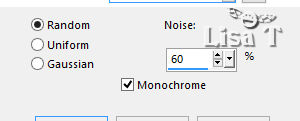
highlight « selection 2 » -> add-remove
noise -> add noise -> 70
closeqe the eye of « selection 2 »
10
copy / paste as new layer « guitarre »
don’t move it
11
copy / passte as new layer « tache_blanc »
effects -> image effects -> offset
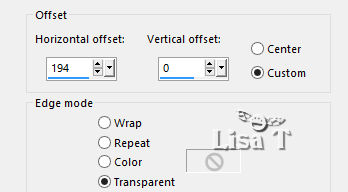
12
make sur the blend mode of the layer is : Overlay
13
copy / paste as new layer « 1 .pspimage »
don’t move ite
14
copy / paste as new layer « 2 .pspimage »
15
layers -> duplicate
move it slightly to the right (use the right arrow of your
keyboard)
layers -> merge -> merge down
16
layers -> new mask layer -> hide all
yopur layers palette looks like this
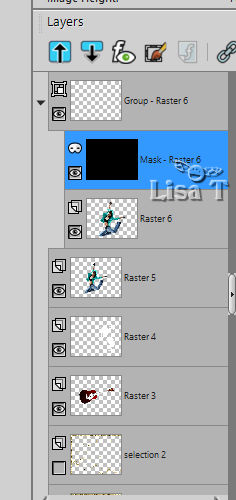
you have created a new group
17
in the materials palette, set white as FG color and black
as BG color
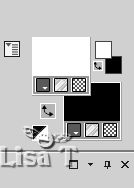
18
apply the brushes you created at the begining from place
to place

19
the small dots are visible in the transparent layer
20
you may change the size and the rotation of the brushes,
to show small colored dots
21
when the result is to your liking, highlight top layer
-> duplicate
--> you have duplicated the whole group
22
you now have 2 groups in the layers palette (I wrote the
numbers of the groups in red)
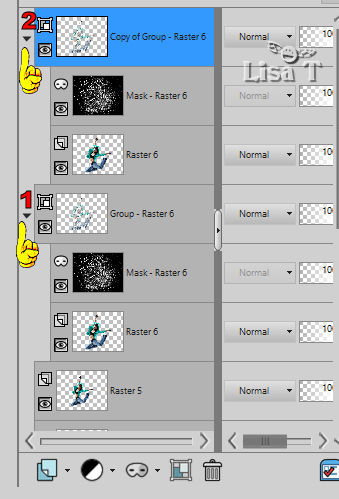
23
highlight Group 1 -> add-remove noise -> add noise
this window appears
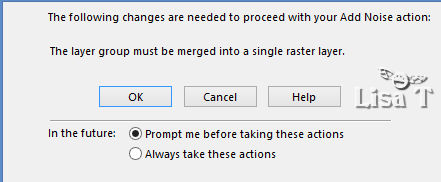
answer OK, and the group is converted to a single layer
-> « group - raster 6 »
add noise -> 60 (see step 9)
24
do the same with group 2 -> add noise / 70 -> « copy
of group - raster 6 »
25
close the eye of « copy of group - raster 6»
highlight "image
1" ( the character) -> layers - > bring to top
add your watermark on a new layer
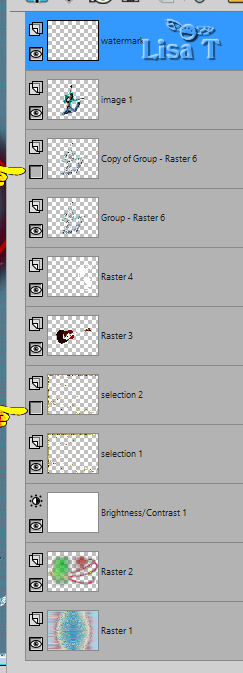
26
to animate -> edit -> copy special -> copy merged
open Animation shop and merge as new animation
back into PSP
close the eyes of « selection 1 » and « group
- raster 6 »
open the eyes of « selection 2 » and « copy
of group - raster 6 »
edit -> copy special -> copy merged
back into Animation Shop -> paste after current frame
image property ; 10
save as... type .gif
 
your tag is finished
Thank you for following this tutorial
My tag with my tube
I didn't place the guitar, instead I duplicated the White
Stain tube, and applied the image effect -> mirror horizontal
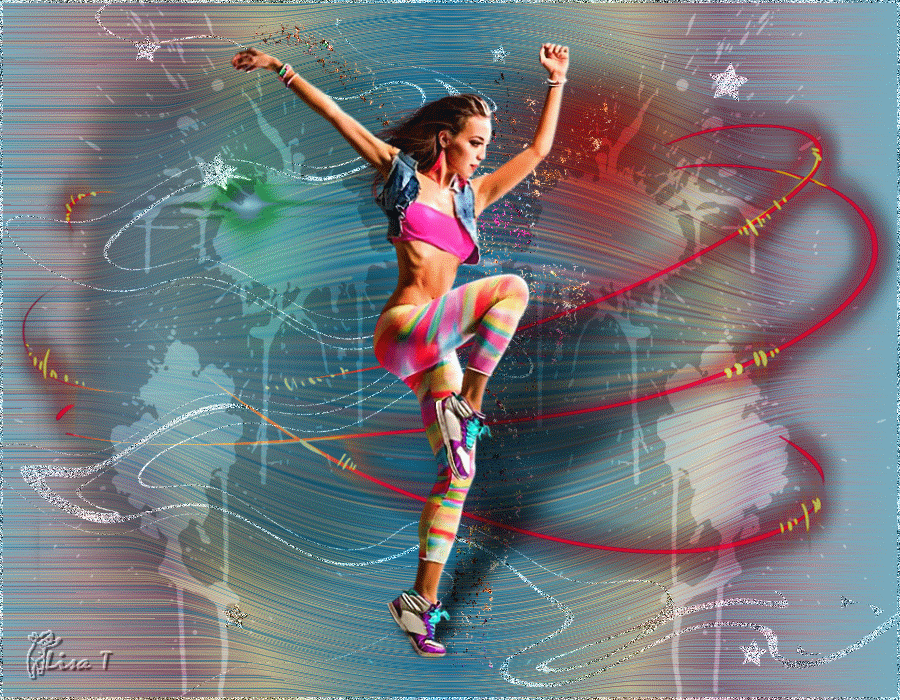

if you have any problem with this translation, or notice
any error, mistake or oversight
Don’t hesitate to write to me, I’ll fix the
problem as quickly as I can
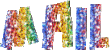

Back to the board of MeryDesig’s tutorials
board 1  board
2 board
2 board
3 board
3 

|