

original tutorial in french. Click on MeryDesig’s
banner

Conditions of use of the material provided
It is forbidden to modifiy, change the name, take off the
watermarks or alter the tubes.
It is forbidden to share them in groups or offer them on
your site, blog or forum.
If you want to use them to create a tutorial, you must
ask the permission of the authors.
MaryDesig has the permission of the creators to use their
tubes, masks and decorations
Thank you to all of them for their work
Without their beautiful creations, no tutorials could be
written.

translator’s note : Merydesig
uses PSPX9 and I use PSP2019
but you can follow this tutorial with any other version
of PSP
according to the version you use, the results might be
slightly differents
Merydesig uses Animation Shop to create her animations
I use Ulead Gif Animator

Hints & Tips
TIP 1 -> if you don’t want to install
a font -->
open it in a software as « Nexus Font » (or
other font viewer software of you choice)
as long as both windows are opened (software and font),
your font will be available in your PSP
TIP 2 -> from PSPX4, in the later versions
of PSP the functions « Mirror » and « Flip » have
been replaced by -->
« Mirror » --> image => mirror => mirror horizontal
« Flip » --> image => mirror => mirror vertical

Material
selection - mask - tubes - preset

open all tubes and duplicate them (window
-> duplicate)
Close original tubes and work with the copies (to preserve
the originals)
don’t forget to erase tubes’ watermarks before
using them
open a gold tile (« dorado » or other)
and minimize to tray. You will use it as a pattern (without
installation)
place the selection into the folder « selections » of
Corel PSP general folder
double click on the preset to install, or import

Plugins
Unlimited 2
Xenofex 2 / Constellation
Animation Shop for the animation
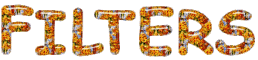

Use the pencil to follow the steps
hold down left click to grab and move it
 |

Realization
1
open a new transparent image 950 * 700 px
selections => select all
copy / paste into selection zCBJ-L »
selections => select none
2
effects => User Defined Filter => Double Vision
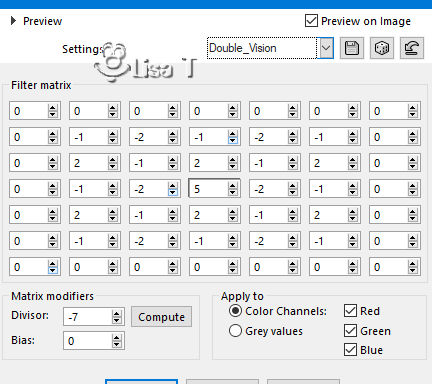
3
layers => new raster adjustment layer => Brightness
/ Contrast
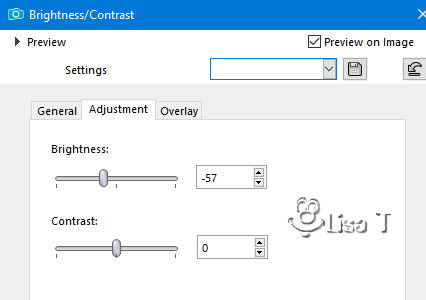
4
copy / paste as new layer « décor_1 »
5
layers => duplicate
rename both layers « constellation 1 » and « constellation
2 » (from bottom to top)
6
highlight « constellation 1 »
effects => plugins => Alien Skin Xenofex 2 / Constellation
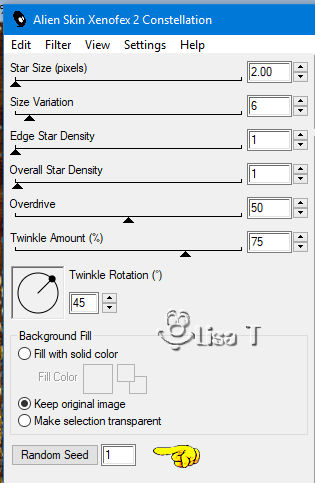
7
highlight « constellation 2 »
effects => plugins => Alien Skin Xenofex 2 / Constellation
=> click on « random seend »
close the eye of the layer
8
copy / paste as new layer « autumndreams_marzena.design_el67 »
9
effects => plugins => Alien Skin Eye Candy 5 Impact
/ Glass
apply the preset « autoumn » provided
translator’s note : optional => I dropped
a light shadow on this element
10
enable the freehand selection tool => selection type « point
to point »
and select inside the decoration element
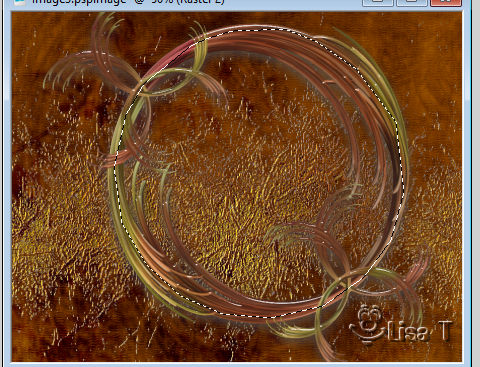
11
layers => new raster layer
copy / paste into selection the landscape image
adjust => hue and saturation => hue map
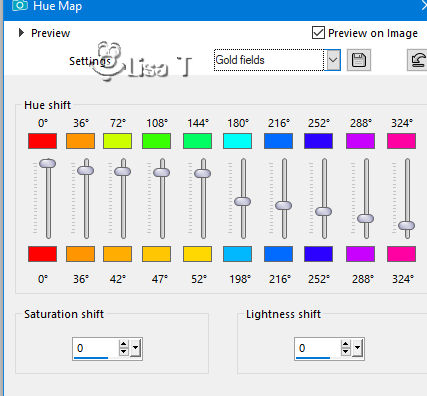
layers => arrange => move down
close the eye of top layer but keep « Raster
3 » (landscape) highlighted
12
layers => duplicate
selections => select none
rename both layers « landscape 1 » and « landscape
2 » (from bottom to top)
highlight « landscape 1 »
enable the freehand selection tool => selection type « point
to point » => mode : Add
select the different parts of the water

effects => plugins => Eye Candy 4000 => Jiggle
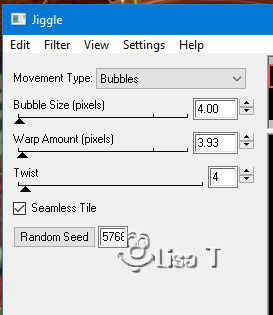
12 bis
highlight « landscape 2 »
effects => plugins => Eye Candy 4000 => Jiggle
=> same settings but click on « random seed »
close the eye of « landscape 2 »
selections => select none
highlight top layer and open the eye
13
copy / paste as new layer « autumndreams_marzena.designs_el8 »
effects => image effects => offset
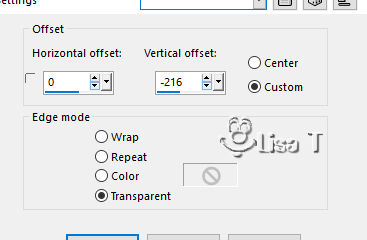
14
effects => plugins => Alien Skin Eye Candy 5 Impact
/ Glass
apply the preset « autoumn » provided
translator’s note : optional => I dropped a
light shadow on this element
15
copy / paste as new layer « autumndreams_marzena.designs_el8 »
effects => image effects => offset
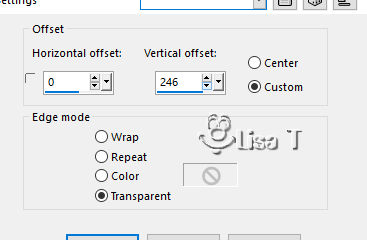
16
image => mirror => mirror horizontal
effects => plugins => Alien Skin Eye Candy 5 Impact
/ Glass
apply the preset « autoumn » provided
translator’s note : optional => I dropped a
light shadow on this element
17
copy / paste as new layer « merydesig_femme » (misted
face)
effects => image effects => offset
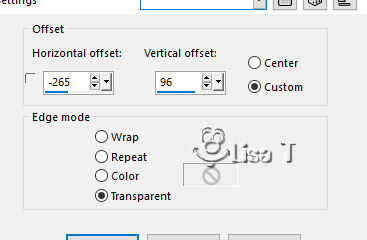
19
layers => new raster layer
selections => select all
20
copy / paste into selection the frame tube
selections => select none
21
apply your watermark or signature
your layers palette looks like this
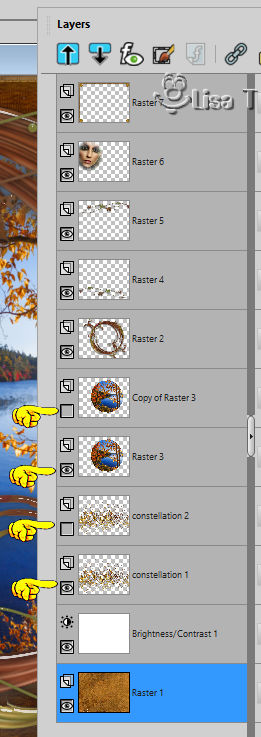
22 - animation
edit => copy special => copy merged
open Animation Shop => paste as new animation
back into PSP
close the eyes of « constellation 1 » and « landscape
1 »
open the eyes of « constellation 2 » and « landscape
2 »
edit => copy special => copy merged
bac into Animation shop => paste after current frame
set he image property to 10 (default setting)
save your work as... type .gif

your tag is finished
Thank you for following this tutorial
My tag with personal photo (This beautiful place is the
city of Aubusson ) and woman misted image


if you have any problem with this translation,
or notice any error, mistake or oversight
Don’t hesitate to write to me, I’ll fix the
problem as quickly as I can
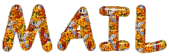

Back to the board of MeryDesig’s tutorials
board 1 board 2 board 2 board 3 board 3 board
4 board
4

|