

original tutorial in french. Click on MeryDesig’s banner

Conditions of use of the material provided
It is forbidden to modifiy, change the name, take off the watermarks or alter the tubes.
It is forbidden to share them in groups or offer them on your site, blog or forum.
If you want to use them to create a tutorial, you must ask the permission of the authors.
MaryDesig has the permission of the creators to use their tubes, masks and decorations
Thank you to all of them for their work
Without their beautiful creations, no tutorials could be written.

translator’s note : Merydesig uses PSPX9 and I use PSP2020 Ultimate
but you can follow this tutorial with any other version of PSP
according to the version you use, the results might be slightly differents
Merydesig uses Animation Shop to create her animations
I use Ulead Gif Animator

Hints & Tips
TIP 1 -> if you don’t want to install a font -->
open it in a software as « Nexus Font » (or other font viewer software of you choice)
as long as both windows are opened (software and font), your font will be available in your PSP
TIP 2 -> from PSPX4, in the later versions of PSP the functions « Mirror » and « Flip » have been replaced by -->
« Mirror » --> image => mirror => mirror horizontal
« Flip » --> image => mirror => mirror vertical

Supplies
images - mask - misted image

open the mask and minimize to tray
open all tubes and duplicate them (window -> duplicate)
Close original tubes and work with the copies (to preserve the originals)
don’t forget to erase tuber’s watermarks before using them

Plugins
Mura’s Seamless / Emboss at Alpha
Alien Skin Xenofex 2 / Constellation
Alien Skin Eye Candy 5 - Impact / Perspective Shadow
AAA Frames / Foto Frame
Animation Shop


Colors => prepare color #963b28 in the FG box of the materials palette

Use the pencil to mark your place
along the way
hold down left click to grab and move it
 |

Realization
1
open a new image => transparent => 750 * 600 px
selections => select all
copy / paste « image_fond » into selection
selections => select none
2
layers => new raster layer
flood fill with color #963b28
layers => new mask layer => from image
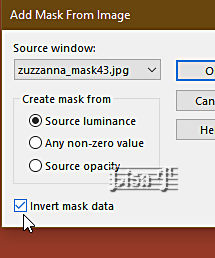
layers => merge => merge group
adjust => sharpness => sharpen more
3
effects => plugins => Mura’s Seamless => Emboss at Alpha
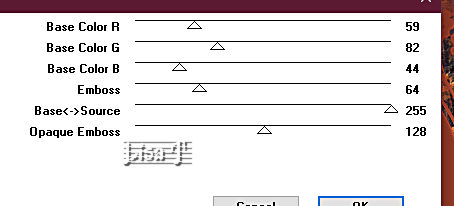
4
effects => plugins => Alien Skin Eye Candy 5 Impact / Perspective Shadow
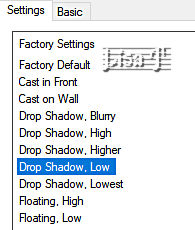
5
select the first rectangle on the left with the magic wand tool
layers => new raster layer
copy / paste « autumn_1 » into selection
layers => new raster layer
effects => 3D effects => cutout
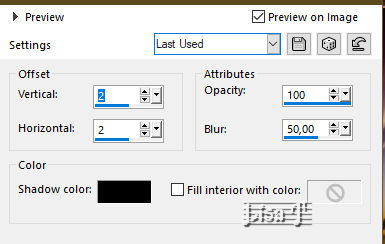
selections => select none
layers => merge => merge down
6
Repeat step 5 with the other two rectangles. and the images « autumn_2 » and « autumn_3 »
your layers palette looks like this

highlight top layer
layers => merge => merge down TWICE
the three images are now on the same layer
7
highlight « Group_Raster 2 »
layers => duplicate
rename both layers « frame 1 » and « frame 2 » (from bottom to top)
highlight « frame 1 »
effects => plugins => Alien Skin Xenofex 2 / Constellation
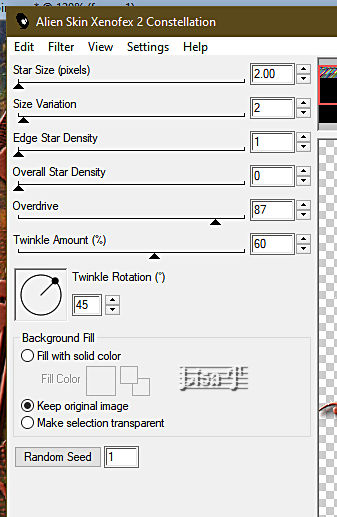
highlight «frame 2 »
effects => plugins => Alien Skin Xenofex 2 / Constellation =>
same settings but hit the « Random seed » at the bottom
close the eye of «frame 2 »
highlight top layer
8
image => canvas size

layers => new raster layer
selections => select all
copy / paste « image_fond » into selection
selections => select none
layers => arrange => send to bottom
9
highlight this layer if it isn’t already done
effects => plugins => AAA Frames => Foto Frame
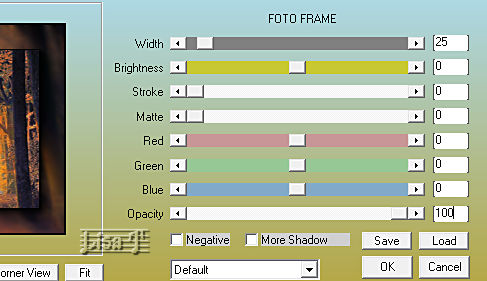
10
highlight top layer
copy / paste « femmes_0013_lisat » as new layer
image => resize => untick « resize all layers » => 40%
place bottom left as shown on final result
layers => duplicate 3 times
layers => merge => merge down 3 times
11
highlight « Raster 1 » (second from bottom )
selections => select all
hit the DELETE key of your keyboard
flood fill with color #963b28
selections => modify => contract => 2px
hit the DELETE key of your keyboard
layers => new raster layer
effects => 3D effects => cutout / same settings as previously
selections => select none
12
apply your watermark or signature
write your licence number if you used a licenced tube
your layers palette looks like this
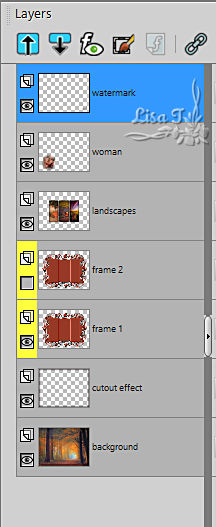
13 - ANIMATION
edit => copy special => copy merged
open Animation Shop
edit => paste as new animation
back into PSP
open the eye of « frame 2 » / close the eye of « frame 1 »
edit => copy special => copy merged
back into animation shop
edit => paste after current frame
animation => image properties => 10
save your work as... type .gif

your tag is finished
Thank you for following this tutorial
My tag with my misted image and a Google image


if you have any problem with this translation, or notice any error, mistake or oversight
Don’t hesitate to write to me, I’ll fix the problem as quickly as I can


Back to the board of MeryDesig’s tutorials =>20 tutorials /board
board 1 board 2 board 2 board 3 board 3 board 4 board 4 board 5 board 5

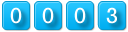
|