

original tutorial in french. Click on MeryDesig’s
banner

Conditions of use of the material provided
It is forbidden to modifiy, change the name, take off the
watermarks or alter the tubes.
It is forbidden to share them in groups or offer them on
your site, blog or forum.
If you want to use them to create a tutorial, you must
ask the permission of the authors.
MaryDesig has the permission of the creators to use their
tubes, masks and decorations
Thank you to all of them for their work
Without their beautiful creations, no tutorials could be
written.

translator’s note : Merydesig
uses PSPX9 and I use PSP2019
but you can follow this tutorial with any other version
of PSP
according to the version you use, the results might be
slightly differents
Merydesig uses Animation Shop to create her animations
I use Ulead Gif Animator

Hints & Tips
TIP 1 -> if you don’t
want to install a font -->
open it in a software as « Nexus Font » (or
other font viewer software of you choice)
as long as both windows are opened (software and font),
your font will be available in your PSP
TIP 2 -> from PSPX4,
in the later versions of PSP the functions « Mirror » and « Flip » have
been replaced by -->
« Mirror » --> image => mirror => mirror horizontal
« Flip » --> image => mirror => mirror vertical

Supplies
tubes - decoration - pattern

open all tubes and duplicate them (window
-> duplicate)
Close original tubes and work with the copies (to preserve
the originals)
don’t forget to erase tubes’ watermarks before
using them
open a gold tile (« dorado » or other)
and minimize to tray. You will use it as a pattern (without
installation)
place the selection into the folder « selections » of
Corel PSP general folder
double click on the preset to install, or import
place the gradient into the folder « gradients » of
Corel PSP general folder

Plugins
Unlimited 2
Alien Skin Xenofex 2


Use the pencil to mark your place
along the way
hold down left click to grab and move it
 |

Realization
1
open a new transparent image 900 * 750 px
selections => select all
copy / paste « fond » into selection
selections => select none
2
adjust => hue and saturation => colorize
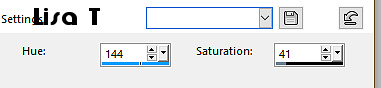
3
effects => plugins => Unlimited 2 => Distortion
Filters => Black Hole
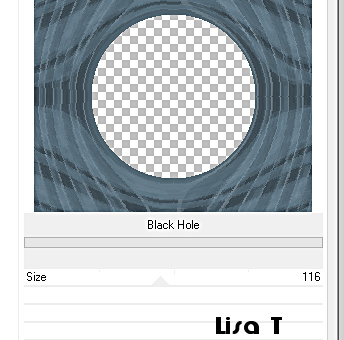
4
adjust => Brightness and Contrast => Brightness/Contrast
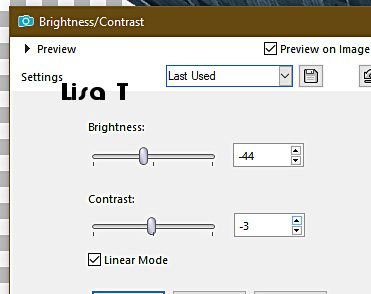
5
selections => select all / selections => float
selections => invert
6
layers => new raster layer
flood fill selection with the silver pattern
selections => modify => contract => 4 px
hit the DELETE key of your keyboard
selections => select none
7
layers => duplicate
rename both layers « silver 1 » and « silver
2 » (from bottom to top)
highlight « silver 1 »
effects => plugins => Alien Skin Xenofex 2 / Constellation
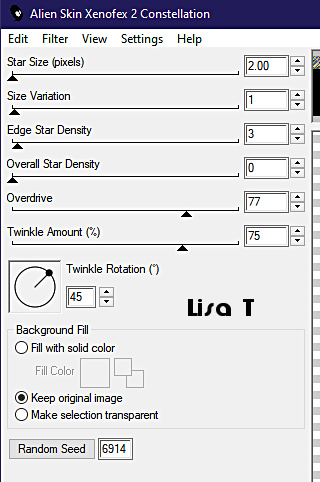
8
highlight « silver 2 »
effects => plugins => Alien Skin Xenofex 2 / Constellation
=> Click on « random seed » at
the bottom
close the eye of « silver 2 »
9
copy / paste « chien et chat noel » as new
layer
layers => arrange => send to bottom
10
highlight top layer
copy / paste « décor_1 » as new layer
effects => image effects => offset
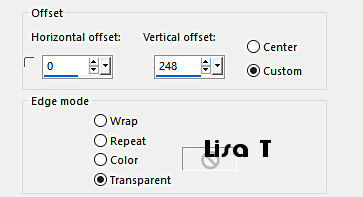
11
copy / paste « neige_bas » as new layer
effects => image effects => offset
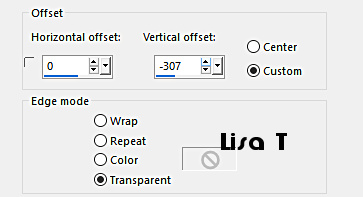
12
copy / paste « flocons » as new layer
effects => image effects => offset
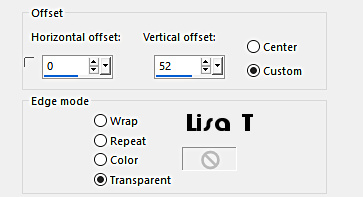
13
copy / paste « MagicalReality_Designs_TimeofWonder_KIT_E77 » as
new layer
14
layers => duplicate
rename both layers « deco 1 » and « deco
2 » (from bottom to top)
highlight « deco 1 »
effects => plugins => Alien Skin Xenofex 2 / Constellation (
same settings as previously )
15
highlight « deco 2 »
effects => plugins => Alien Skin Xenofex 2 / Constellation
=> Click on « random seed » at the bottom
close the eye of « deco 2 »
16
copy / paste « decor_3 » as new layer
effects => image effects => offset
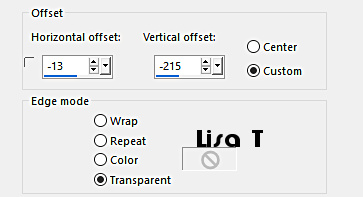
17
copy / paste « decor_2 » as new layer
effects => image effects => offset
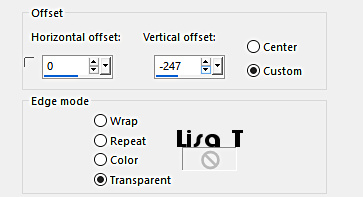
18
apply your watermark or signature
write your licence number if you used a licensed tube
19
layers => new raster layer
selections => select all
selections => modify => contract => 4 px
selections => invert
flood fill selection with the silver pattern
selections => select none
20
layers => duplicate
rename both layers « frame 1 » and « frame
2 » (from bottom to top)
highlight « frame 1 »
effects => plugins => Alien Skin Xenofex 2 / Constellation (
same settings as previously ) => Click
on « random seed » at the bottom
21
highlight « frame 2 »
effects => plugins => Alien Skin Xenofex 2 / Constellation
=> Click on « random seed » at the bottom
close the eye of « frame 2 »
22
your layers palette looks like this
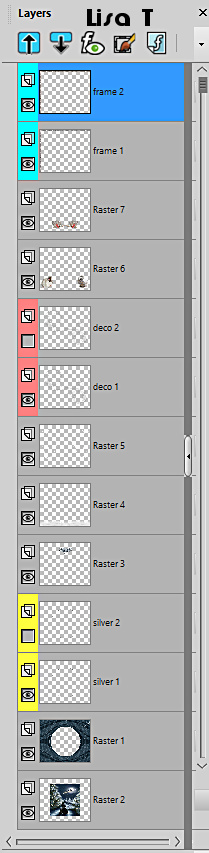
23 - Animation
edit => copy special => copy merged
open Animation Shop => paste as new animation
back into PSP
close the eyes of « silver 1 » « deco
1 » « frame 1 »
open the eyes of « silver 2 » « deco
2 » « frame 2 » and highlight these 3
frames
edit => copy special => copy merged
back into Animation Shop => paste after current frame
animation => image properties => 10
save your work as... type .gif

if you have any problem with this translation,
or notice any error, mistake or oversight
Don’t hesitate to write to me, I’ll fix the
problem as quickly as I can
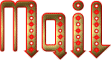

Back to the board of MeryDesig’s tutorials
board 1 board 2 board 2 board 3 board 3 board
4 board
4 board 5 board 5

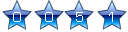
|