


original tutorial in french. Click on MeryDesig’s banner

Conditions of use of the material provided
It is forbidden to modifiy, change the name, take off the watermarks or alter the tubes.
It is forbidden to share them in groups or offer them on your site, blog or forum.
If you want to use them to create a tutorial, you must ask the permission of the authors.
MaryDesig has the permission of the creators to use their tubes, masks and decorations
Thank you to all of them for their work
Without their beautiful creations, no tutorials could be written.

translator’s note : Merydesig and I use PSP2020 Ultimate
but you can follow this tutorial with any other version of PSP
according to the version you use, the results might be slightly differents
Merydesig uses Animation Shop to create her animations
I use Ulead Gif Animator

Hints & Tips
TIP 1 -> if you don’t want to install a font -->
open it in a software as « Nexus Font » (or other font viewer software of you choice)
as long as both windows are opened (software and font), your font will be available in your PSP
TIP 2 -> from PSPX4, in the later versions of PSP the functions « Mirror » and « Flip » have been replaced by -->
« Mirror » --> image => mirror => mirror horizontal
« Flip » --> image => mirror => mirror vertical

Supplies

open all tubes and duplicate them (window -> duplicate)
Close original tubes and work with the copies (to preserve the originals)
don’t forget to erase tubes’ watermarks before using them
open a gold tile (« dorado » or other) and minimize to tray. You will use it as a pattern (without installation)
place the selection into the folder « selections » of Corel PSP general folder
double click on the preset to install, or import
place the gradient into the folder « gradients » of Corel PSP general folder

Plugins
VDL_SnowScape and Snowflakes
Animation Shop to create the animation


Use the pencil to mark your place
along the way
hold down left click to grab and move it
 |

Realization
1
open a new image => transparent => 720 * 531 px
selections => select all
copy / paste « 23 » into selection
selections => modify => contract => 60 px
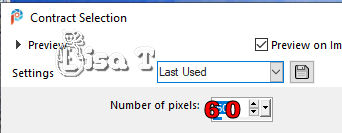
hit the delete key of your keyboard
2
selections => invert
effects => plugins => Alien Skin Eye Candy 5 Impact / Glass
glass color => #2450bd
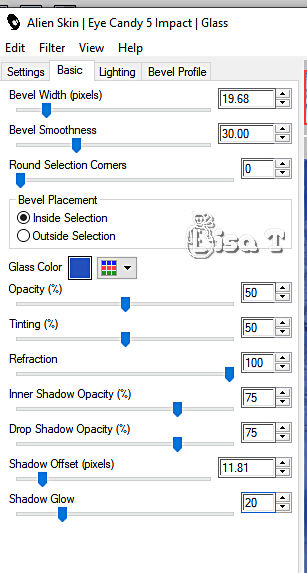
selections => select none
adjust => hue and saturation => colorize
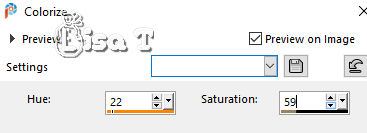
rename « frame » and set aside for a later use (minimize to tray)
3
open a new image => transparent => 900 * 700 px
selections => select all
copy / paste « 23 » into selection
effects => plugins => User Defined Filter => Emboss 3
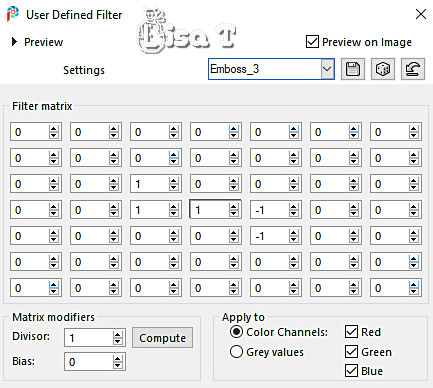
selections => select none
adjust => hue and saturation => colorize ( same settings as previously )
4
copy / paste « frame » as new layer (created in step 2)
don’t move it
effects => plugins => Alien Skin Eye Candy 5 Impact / Extrude
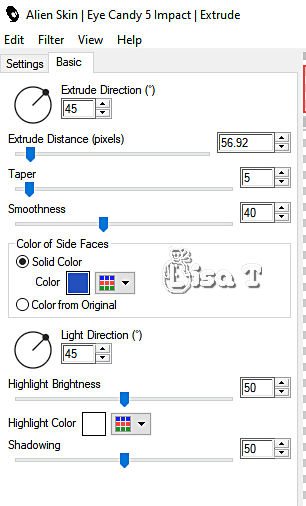
5
effects => plugins => VanDerLee => Snowscape
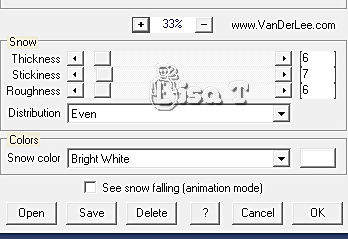
6
selections => select all
copy / paste « blacklady_TheSnowQueen_over3_01 » into selection
selections => select none
adjust => hue and saturation => colorize ( same settings as previously )
7
add 3 new layers => rename « snow 1 » « snow 2 » « snow 3 » from bottom tom top in the layers palette
highlight « snow 1 » => effects => plugins => VanDerLee => Snowflakes
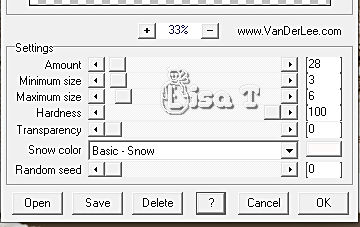
highlight « snow 2 » => effects => plugins => VanDerLee => Snowflakes => same settings but random seed set to 5
highlight « snow 3 » => effects => plugins => VanDerLee => Snowflakes => same settings but random seed set to 10
close the eyes of « snow 2 » and « snow 3 »
make sure top layer is highlighted
8
copy / paste « merydesig_fille » as new layer
effects => image effects => offset => H : -248 / V : -77 / tick « custom » and « transparent»
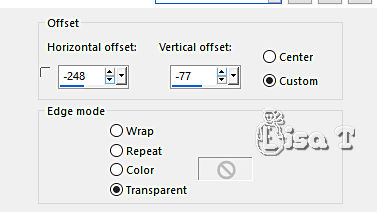
9
copy / paste « merydesig_loup » as new layer
effects => image effects => offset => H : 276/ V : -222 / tick « custom » and « transparent»
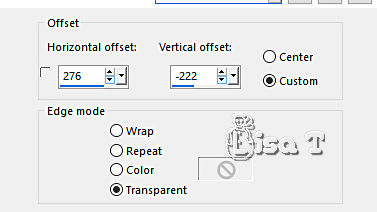
10
layers => new raster layer
effects => plugins => VanDerLee => Snowflakes ( same settings as previously )
11
copy / paste « merydesig_loupMD_cadre_fille » as new layer
apply your watermark or signature on a new layer
write your licence number if you used a licenced tube
12
highlight bottom layer
effects => Instant Effects => Film Styles => Albumen
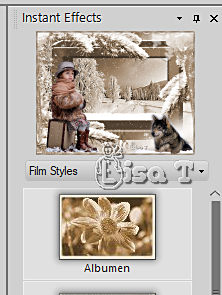
13
apply your watermark or signature
write your licence number if you used a licenced tube
Your layers palette looks like this
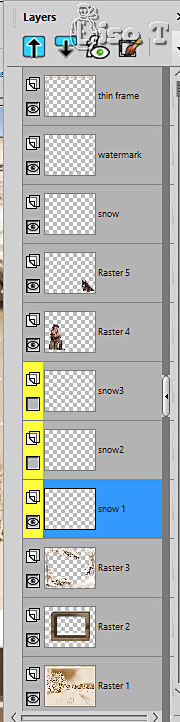
14
edit => copy special => copy merged
open Animation Shop => paste as new animation
back into PSP
close the eye of « snow 1 »
open the eye of « snow 2 »
edit => copy special => copy merged
back into Animation Shop => paste after current frame
close the eye of « snow 2 »
open the eye of « snow 3 »
edit => copy special => copy merged
back into Animation Shop => paste after current frame
animation => image properties => 10
save your work as... type .gif

your tag is finished
Thank you for following this tutorial
My tag with one of my tubes


if you have any problem with this translation, or notice any error, mistake or oversight
Don’t hesitate to write to me, I’ll fix the problem as quickly as I can
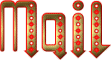

Back to the board of MeryDesig’s tutorials
20 tutorial on each board
board 1 board 2 board 2 board 3 board 3 board 4 board 4 board 5 board 5
board 6


|