Maryse

You will find the original tutorial here :
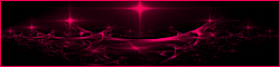

This tutorial is a personal creation.
Any resemblance with another one would be only pure coincidence.
It is stricly forbidden to modify images, to change their name or take off the matermarks,
To present them on your sites or blog,
To share them in groups,
to make a bank of images, or to use them on lucrative purposes.

Thank you to respect Animabelle’s work and the tubers work.
Don’t hesitate to warn her if you have any trouble with this tutorial.
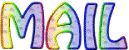

Material
2 tubes – Maryse
1 mask – Nikita

Animabelle does not provide the tubes to prevent the theft
for this tutorial she used a tube by Maryse
Animabelle’s important note
Tubers have been warned that disrespectful and dishonest bloggers come steeling our tubes
they grab them into the folders of material we use to provide for our tutorials.
These people rename and convert the tubes to png type,
and then they offer them for download in their blogs, pretending they have done the work.

To protect my work, I am therefore forced to no longer provide my tubes with the material.
Honest people will understand my way of doing, I hope.
I thank them for their understanding.
Very important Tip:
never take your tubes on these blogs, because most of the time all of these tubes are stolen tubes.
Always make sure that the tubes you take have been signed by their authors.
Thank you.
|
Filters used
Itali@an Editors effect
Filter Factory Galery N
FM Tile tools
Mura’s Seamless

« Renée Graphisme » filters, with her kind permission


translator’s note : I use PSP17, but this tutorial can be realized with another version.
I translate exactly the indications of Animabelle
I use my own tubes and colors to create my tag presented at the begining of this translation

Colors used
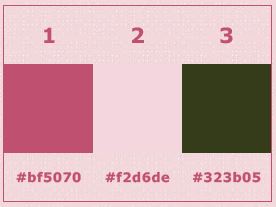
Don't hesitate to change the colors and the blend mode of the layers, and the shadows,
according to your tubes and images.

Important
Open all images in PSP, duplicate them and close the originals.
work with the copies

use the pencil to follow the steps
left click to grab it


Execution
Step 1
open a new transparent raster background 900 X 600 pixels
flood fill with color 1
selections/select all
activate the tube of the woman (MR_Woman bunch of flowers)(or another tube of your choice)
erase the watermark with the eraser tool
copy and paste into selection
selections/select none
Step 2
effects/image effects/seamless tiling (default settings)
adjust/blur/gaussian blur : 15
effects/plugins/It@lian Editors Effect/Vetro – www.italianeditors.com
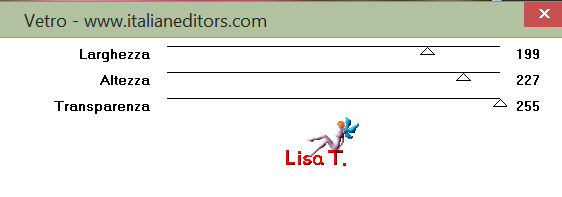
layers/duplicate
close the visibility of the top layer and activate the bottom layer
effects/plugins/Filter Factory Gallery N/Bulging Edge Shader
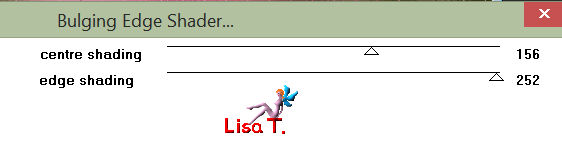
effects/artistic effects/halftone
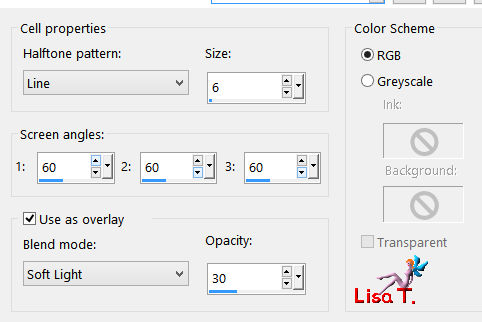
effects/plugins/FM Tile Tools/Blend Emboss (default settings)
Step 3
open the visibility and activate the upper layer
layers/new mask layer/from image
select the mask provided
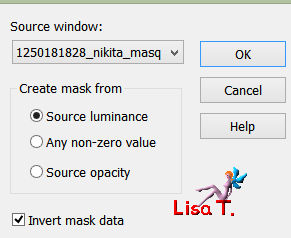
layers/merge/merge group
effects/plugins/Mura’s Seamless/Duplicate
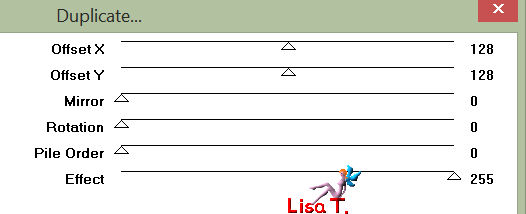
effects/plugins/Mura’s Seamless/Emboss at Alpha
apply this effect once more
effects/3D effects/drop shadow
9 / 9 / 100 / 10 / white
layers/merge/merge visible
Step 4
layers/duplicate
image/resize
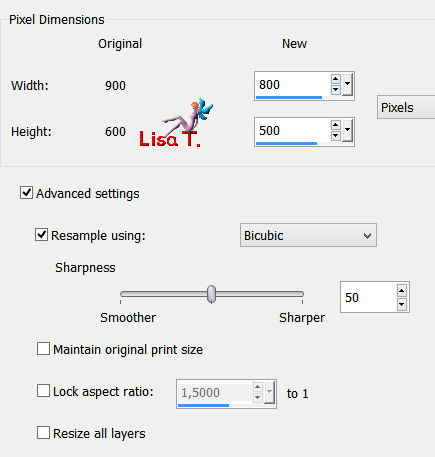
effects/3D effects/drop shadow
0 / 0 / 100 / 40 / color #5c3936
Step 5
activate the bottom layer (the original)
image/mirror/mirror horizontal
effects/plugins/FM Tile Tools/Saturation Emboss
Step 6
image/add borders -->
1 pixel color 3
10 pixels color 2
1 pixel color 3
select the border of 10 pixels with the magic wand (enable « inside »)
foreground color : 1 - background color : 2
flood fill with a linear gradient : 45 / 3
effects/3D effects/inner bevel
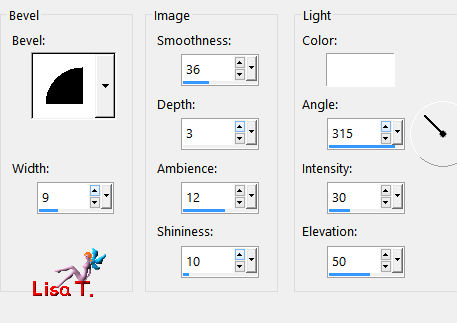
selections/select none
Step 7
image/add borders/60 pixels : color 2
selections/select this border with the magic wand
effects/plugins/Mura’s Seamless/Shift
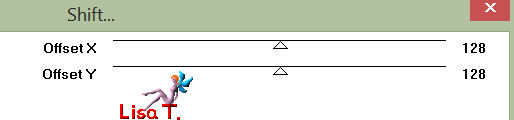
layers/new raster layer
flood fill with color 2
in the layers palette, set the opacity on 85%
layers/merge/merge down
effects/edge effects/enhance
selections/invert
effects/3D effects/drop shadow as before
selections/select none
Step 8
copy and paste as new layer the tube of the woman
image/resize/85% (disable « resize all layers »)
move it down to the right
effects/3D effects/drop shadow as before
Step 9
copy and paste the decoration tube as new layer
erase the watermark
image/resize/50% (disable « resize all layers »)
move it down to the left
adjust/sharpness/sharpen
effects/3D effects/drop shadow as before
Step 10
follow step 6 but invert colors for the gradient
Step 11
add a text or a word if you like
resize eventually
Sign and save as... type JPEG

Don't hesitate to write to Animabelle if you have any trouble with her tutorial
To be informed about her new tutorials, join her NewsLetter

If you created a tag with her tutorial and wish it to be shown,
send it to Animabelle ! your tag must not be less than 800 pixels wide
It will be her pleasure to add it to the gallery at the end of the tutorial
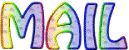

another version with an animation replacing the text

with my tubes

Back to the board of Animabelle's tutorials


|