
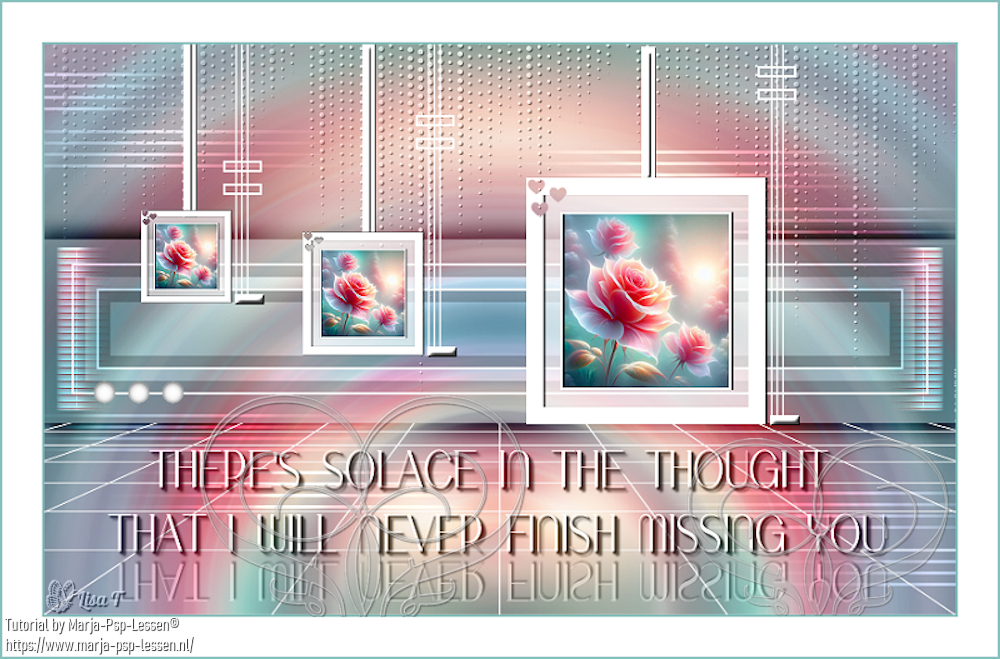
You will find the original tutorial here :

Thank you Marja for your permission to translate your work
This tutorial is a personal creation.
Any resemblance with another one would be only pure coincidence.
It is stricly forbidden to modify tubes, to change their name or take off the matermarks,
To present them on your sites or blog,
To share them in groups,
to make a bank of images, or to use them on lucrative purposes.

Thank you to respect Marja’s work and the tubers work.
Don’t hesitate to warn me if you have any trouble with this translation,
and I’ll try to fix the problem as quickly as I can

Marja worked with PSP X2 and I worked with PSP2020 Ultimate
you can follow this tutorial with another version of PSP, but the result might be slightly different
don’t hesitate to change blend modes and opacities of the layers to match your personal colors and tubes
place the tools and materials provided into the appropriate folders of My COREL PSP general folder
to import presets if any, double-click on them, or import
open the mask(s) and minimize to tray
duplicate all the tubes and decorations, and alpha layers, and work with the copies to preserve originals
install the plugins necessary
this tutorial is the property of Marja, and the translation is my property
This lesson contains 40 steps

Supplies
Main tube is from Marja
Masks are from Narah
Other supplies are made by Marja, there is « mpd© » at the end of the title
selections
Tube(s)
MPL Watermark
AI Generated by mpd©
L642 deco by mpd©
L642 Deco 1 , 2, 3, 4, and 5 by mpd©
L642 Frame by mpd©
L642 text by mpd©


Hints and Tips
TIP 1 -> if you don’t want to install a font -->
open it in a software as « Nexus Font » (or other font viewer software of you choice)
as long as both windows are opened (software and font), your font will be available in your PSP
TIP 2 -> from PSPX4, in the later versions of PSP the functions « Mirror » and « Flip » have been replaced by -->
« Mirror »has become --> image => mirror => mirror horizontal
« Flip » has become --> image => mirror => mirror vertical

Plugins needed
Unlimited 2.0

Use the pencil to mark your place
along the way
hold down left click to grab and move it
 |

To preserve originals => ALWAYS duplicate the tubes, close the originals and work with the copies
place the selections into the dedicated folder of My Corel PSP general folder
1.
Create a transparent image of 800x500 pixels
2.
Selections / select all
copy / paste « AI Generated by mpd© » into selection
Select nothing
3.
Effects / plugin / Unlimited 2.0 / Tile&Mirror - Mirrored&Scaled
Adjust / blur / radial blur
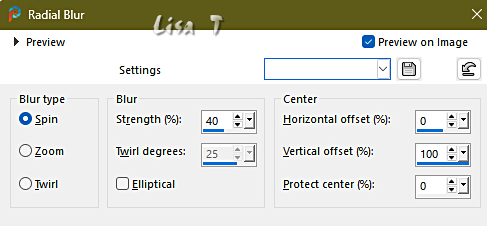
4.
copy / paste « L642 deco by mpd© » as new layer
don’ move it
Put the blend mode of this layer on « dodge »
and bring the layer opacity back to 55%
5.
Selections / load-save selection / load selection from disk and search in the scroll menu for
« L642 Sel 1 mpd©designs »
6.
Layers / new raster layer
effects => 3D effects => drop shadow => 5 / 5 / 65 / 25 / black
effects => 3D effects => drop shadow => -5 / -5 / 65 / 25 / black
Select nothing
Set the blend mode of this layer on « overlay »
7.
Set your foreground to white
Layers / New raster layer
flood fill layer with white
8.
Layers / new mask layer / from image and search in the dropdown menu for
« NarahsMask_1574»
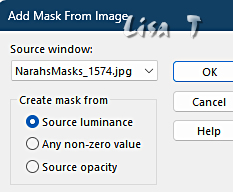
Layers / merge / merge group
9.
effects => 3D effects => drop shadow => 1 / 1 / 65 / 1 / black
Set the blend mode of this layer to « Luminance (Legacy) »
10.
copy / paste « L642 deco 1 by mpd© » as new layer
don’ move it
Put the blend mode of this layer on « dodge »
and bring the layer opacity back to 50%
11.
Open « L642 Frame by mpd© »
Duplicate the window, by pressing « shift+D » together
Close the original frame => continue your work with the copy
12.
Take your magic wand, tolerance and feather => 0 / inside
and click in the middle of the frame
13.
Selections / modify / expand => 3px
Layers / new raster layer
Open «AI Generated by mpd© »
Edit / copy and return to your frame
14.
Edit / paste into selection
Adjust / sharpness / sharpen
Select nothing
15.
Layers / arrange / move down
higfhlight top layer in your layer palette
Layers / merge / merge down
Edit / copy and go back to your main work
16.
Edit / paste as a new layer
effects => image effects => offset => H : 130 / V : 25 / tick « custom » and « transparent »
17.
Layers / duplicate
image => resize => untick « resize all layers » => 50%
effects => image effects => offset => H : -185 / V : 19 / tick « custom » and « transparent »
Adjust / sharpness / sharpen
18.
Layers / duplicate
image => resize => untick « resize all layers » => 75%
effects => image effects => offset => H : -185 / V : 41 / tick « custom » and « transparent »
Adjust / sharpness / sharpen
19.
Layers / merge / merge down =>TWICE
20.
copy / paste « L642 deco 2 by mpd© » as new layer
21.
effects => image effects => offset => H : -70 / V : 170 / tick « custom » and « transparent »
Layers / arrange / move down
highlight top layer in your layer palette
22.
copy / paste « L642 deco 3 by mpd© » as new layer
don’ move it
blend mode of this layer => « overlay »
23.
copy / paste « L642 deco 4 by mpd© » as new layer
24.
effects => image effects => offset => H : -47 / V : 135 / tick « custom » and « transparent »
25.
Layers / new raster layer
and flood fill with white
26.
Layers / new mask layer / from image and search in the dropdown menu for
« NarahsMask_1554 »
27.
Layers / merge / merge group
View -> Rulers
28.
Enable the Pick tool
and pull the mask down.
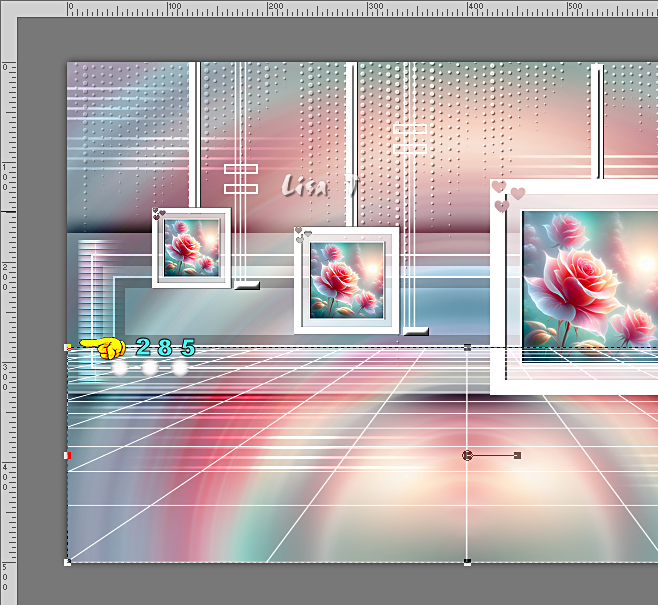
29.
Again => Image - Rulers
and press the letter M from your keyboard to disable the tool
30.
Selections / load-save selection / load selection from disk and search in the roll out menu for
« L642 Sel 2 mpd©designs »
31.
Now press your delete key once
Select nothing
32.
copy / paste « L642 Text by mpd© » as new layer
33.
effects => image effects => offset => H : 0 / V : -200 / tick « custom » and « transparent »
34.
Set your foreground to color #88c1be
or choose a color of your choice matching your personal colors
35.
Layers / merge / merge all layers (flatten)
Image / add borders => …
2 pixels foreground color
35 pixels white
2 pixels foreground color
36.
image => resize => tick « resize all layers » => 800 px width
37.
copy / paste « L642 deco 5 by mpd© » as new layer
38.
effects => image effects => offset => H : 60 / V : -141 / tick « custom » and « transparent »
Layers / merge / merge all layers (flatten)
39.
Add Marja’s Watermark
apply your watermark
write your licence number if you used a licenced tube
Save your work as a jpeg file

My tag with an image AI Generated
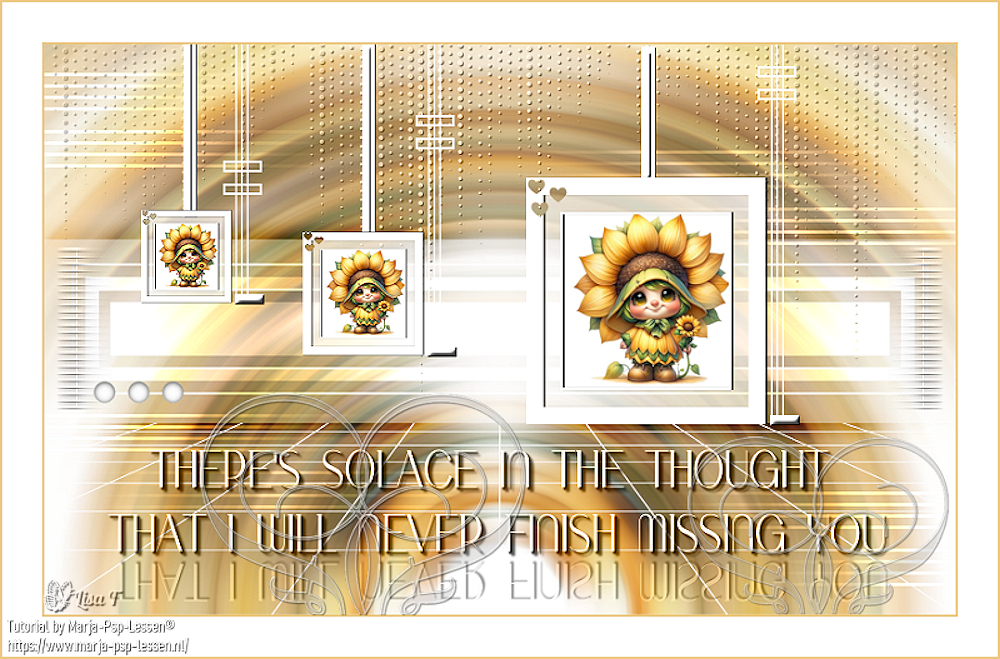
Don't hesitate to write to me if you have any trouble with this translation
If you create a tag (using other tubes than those provided) with this tutorial
and wish it to be shown, send it to me !
It will be a real pleasure for me to add it to the gallery below



coming ▼ soon

back to the boards of Marja’s tutorials
20 tutorials on each board
last board => 
at the bottom of each board you will find the arrows allowing you to navigate from one board to another

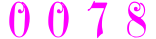
|