

You will find the original tutorial here :

Thank you Marja for your permission to translate your work
This tutorial is a personal creation.
Any resemblance with another one would be only pure coincidence.
It is stricly forbidden to modify tubes, to change their name or take off the matermarks,
To present them on your sites or blog,
To share them in groups,
to make a bank of images, or to use them on lucrative purposes.

Thank you to respect Marja’s work and the tubers work.
Don’t hesitate to warn me if you have any trouble with this translation,
and I’ll try to fix the problem as quickly as I can
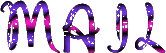
Marja worked with PSP X2 and I worked with PSP2020 Ultimate
you can follow this tutorial with another version of PSP, but the result might be slightly different
don’t hesitate to change blend modes and opacities of the layers to match your personal colors and tubes
place the tools and materials provided into the appropriate folders of My COREL PSP general folder
to import presets if any, double-click on them, or import
open the mask(s) and minimize to tray
duplicate all the tubes and decorations, and alpha layers, and work with the copies to preserve originals
install the plugins necessary
this tutorial is the property of Marja, and the translation is my property

Supplies
tubes and decorations
1 color (FG)
selections
masks
preset (double click on it to install)
Marja’s watermark

the main tube provided was created by Renée

Hints and Tips
TIP 1 -> if you don’t want to install a font -->
open it in a software as « Nexus Font » (or other font viewer software of you choice)
as long as both windows are opened (software and font), your font will be available in your PSP
TIP 2 -> from PSPX4, in the later versions of PSP the functions « Mirror » and « Flip » have been replaced by -->
« Mirror »has become --> image => mirror => mirror horizontal
« Flip » has become --> image => mirror => mirror vertical

Plugins needed
Alien Skin Eye Candy 5 Impact – Bevel & Glass
Unlimited 2.0
ColorRave – Atmospherizer 1.1 (Imported into Unlimited 2.0)
Xero – Porcelain

colors
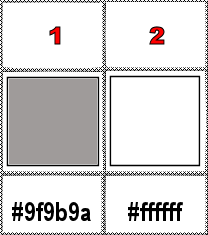
set FG to color 1 and BG to color 2 in materials palette

Use the pencil to mark your place
along the way
hold down left click to grab and move it
 |

1
To preserve originals => ALWAYS duplicate the tubes, close the originals and work with the copies
place the selections into the dedicated folder of My Corel PSP general folder
open the masks and minimize to tray
2
open a new image => black => 800 * 500 px
flood fill with color 1
2
layers => new raster layer
flood fill white
3
layers => new mask layer => from image
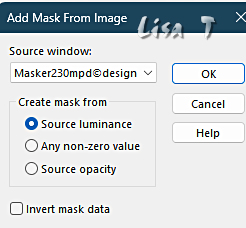
4
layers => merge => merge group
effects => 3D effects => drop shadow => 1 / 1 / 65 / 1 / black
5
layers => merge => merge down
layers => new raster layer
flood fill white
6
layers => new mask layer => from image
choose « NarahsMask_1843 »
7
layers => merge => merge group
image => resize => untick « resize all layers » => 85%
8
effects => image effects => offset => H : -155 / V : -35 / tick « custom » and « transparent »
9
layers => duplicate
image => mirror => mirror horizontal
layers => merge => merge down
image => mirror => mirror vertical
10
effects => 3D effects => drop shadow => 1 / 1 / 65 / 1 / black
11
blend mode of the layer : Luminance (Legacy)
opacity of the layer : 60%
layers => merge => merge down
set Black as FG color in the materials palette
12
selections => load-save selection => from disk => selection # 1
13
layers => new raster layer
flood fill selection Black
selections => modify => contract => 2 px
hit the DELETE key of your keyboard
selections => select none
14
layers => duplicate
effects => image effects => offset => H : 50 / V : -80 / tick « custom » and « transparent »
15
layers => duplicate
effects => image effects => offset => H : -50 / V : -80 / tick « custom » and « transparent »
16
layers => merge => merge down TWICE
close the eye of bottom layer
highlight top layer
17
enable the magic wand tool (all settings : 0) (mode : add)
select the three circles centers
open the eye of bottom layer
18
selections => modify => expand => 1 px
layers => new raster layer
copy / paste the « BG cirkels » into selection
19
effects => plugins => Alien Skin Eye Candy 5 Impact / Bevel => oreset provided « L636 MPL© »
20
selections => select none
layers => arrange => move down
highlight top layer
layers => merge => merge down
21
effects => image effects => offset => H : -40 / V : 5 / tick « custom » and « transparent »
22
effects => 3D effects => drop shadow => 0 / 0 / 65 / 15 / black
23
copy / paste « L636 deco by mpd© » as new layer
24
effects => image effects => offset => H : 265 / V : 5 / tick « custom » and « transparent »
25
effects => 3D effects => drop shadow => 0 / 0 / 65 / 15 / black
26
selections => load-save selection => from disk => selection # 2
27
layers => new raster layer
flood fill selection White
selections => modify => contract => 2 px
hit the DELETE key of your keyboard
selections => select none
28
layers => duplicate
effects => image effects => offset => H : -8 / V : -170 / tick « custom » and « transparent »
29
layers => merge => merge down
close the eye of Raster 2
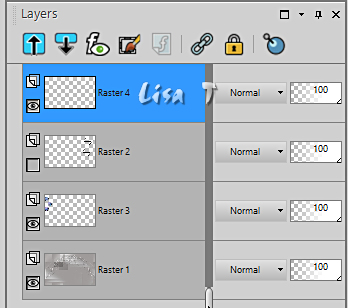
30
highlight top layer
enable tha magic wand tool (all settings : 0) (mode : add)
select inside the two white squares
31
open the eye of Raster 2
highlight top layer
32
layers => new raster layer
copy / paste the « BG vierkanten » into selection
33
effects => plugins => Alien Skin Eye Candy 5 Impact / Glass => settings : Clear
basic tab =>…
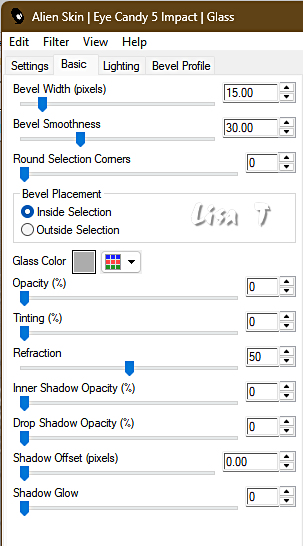
34
selections => select none
layers => arrange => move down
highlight top layer
35
effects => 3D effects => drop shadow => 1 / 1 / 65 / 1 / black
36
layers => merge => merge down
highlight bottom layer
selections => load-save selection => from disk => selection # 3
37
selections => promote selection to layer
effects => plugins => Unlimited 2 => ColorRave / Atmospherizer 1.1 / default settings
38
selections => select none
effects => 3D effects => drop shadow => 0 / 0 / 65 / 15 / black
39
layers => merge => merge down
highlight top layer
copy / paste the character tube as new layer
40
image => resize => untick « resize all layers » => 60%
41
effects => 3D effects => drop shadow => 0 / 0 / 65 / 15 / black
42
copy / paste « L636 deco 1 by mpd© » as new layer
place the small flowers between the two lines on the right
43
copy / paste « L636 text » as new layer
move to left side of the tube (see final result)
44
layers => merge => merge visible
image => add borders => tick « symmetric » => ...
2 px black
40 px white
1 px black
45
Resize your tag to 800 px width / tick « resize all layers »
46
effects => plugins => Xero => Porcelain
blue channel => 5
47
copy / paste « L636 text 2 by by mpd © » as new layer
don’t move it
48
effects => 3D effects => drop shadow => 0 / 0 / 65 / 15 / black
49
Add Marja’s Watermark
apply your watermark
write your licence number if you used a licenced tube
file => save your work as... type .jpeg

My tag with one of my tubes

Don't hesitate to write to me if you have any trouble with this translation
If you create a tag (using other tubes than those provided) with this tutorial
and wish it to be shown, send it to me !
It will be a real pleasure for me to add it to the gallery below
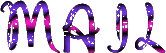

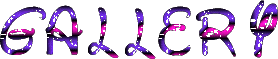
coming ▼ soon

back to the boards of Laurette’s tutorials
20 tutorials on each board
board 1 => 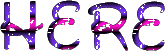
at the bottom of each board you will find the arrows allowing you to navigate from one board to another

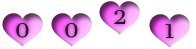
|