

You will find the original tutorial here :

Thank you Marja for your permission to translate your work
This tutorial is a personal creation.
Any resemblance with another one would be only pure coincidence.
It is stricly forbidden to modify tubes, to change their name or take off the matermarks,
To present them on your sites or blog,
To share them in groups,
to make a bank of images, or to use them on lucrative purposes.

Thank you to respect Marja’s work and the tubers work.
Don’t hesitate to warn me if you have any trouble with this translation,
and I’ll try to fix the problem as quickly as I can

Marja worked with PSP X2 and I worked with PSP2020 Ultimate
you can follow this tutorial with another version of PSP, but the result might be slightly different
don’t hesitate to change blend modes and opacities of the layers to match your personal colors and tubes
place the tools and materials provided into the appropriate folders of My COREL PSP general folder
to import presets if any, double-click on them, or import
open the mask(s) and minimize to tray
duplicate all the tubes and decorations, and alpha layers, and work with the copies to preserve originals
install the plugins necessary
this tutorial is the property of Marja, and the translation is my property
This lesson contains 58 steps

Supplies
tubes were created by Marja
mask was created by Casiop
supplies made by Marja have « mpd© » at the end of their title
selections
MPL Watermark

you will need a font (choose the one you like best !)
place the selections into the folder « selections » of Corel PSP general folder
open the mask and minimize to tray

Hints and Tips
TIP 1 -> if you don’t want to install a font -->
open it in a software as « Nexus Font » (or other font viewer software of you choice)
as long as both windows are opened (software and font), your font will be available in your PSP
TIP 2 -> from PSPX4, in the later versions of PSP the functions « Mirror » and « Flip » have been replaced by -->
« Mirror »has become --> image => mirror => mirror horizontal
« Flip » has become --> image => mirror => mirror vertical

Plugins needed
L&K Landsite of Wonders
Transparency
alf’s Power Toys
Filter Factory Gallery C
Unlimited 2
Mehdi
Mura’s Meister
Graphics Plus
VM Natural

Use the pencil to mark your place
along the way
hold down left click to grab and move it
 |

To preserve originals => ALWAYS duplicate the tubes, close the original files and work with the copies
1.
Create a WHITE image of 800x500 pixels
layers => new raster layer
selections => select all
2
copy / paste « Futuristic Face » into selection
selections => select none
3
effects => image effects => seamless tiling => default settings
effects => plugins => L en K’s => Raisa => both slides on 255
4
effects => plugins => Transparency => Eliminate White
layers => merge => merge all (flatten)
5
effects => plugins => Unlimited 2 => Alf’s Power Toys => Mirror Offset / 128 / 128
effects => plugins => Unlimited 2 => Filter Factory Gallery C / Difference Displace / 149 / 141
6
effects => image effects => seamless tiling

layers => duplicate
7
effects => plugins => Mehdi => Sorting Tiles

8
effects => plugins => Mura’s Meister => Perspective Tiling / Height => 30
don’t change other settings
9
effects => edge effects => enhance
highlight bottom layer
layers => duplicate
10
adjust => blur => gaussian blur => 20
opacity of the layer : 80%
highlight bottom layer
effects => edge effects => enhance
11
highlight middle layer
layers => merge => merge down
12
in the materials palette, set White as FG color
layers => new raster layer
selections => load-save selection => from disk => selection # 1

13
opacity of the flood fill tool => 60%
flood fill selection white
selections => select none
blend mode of the layer : Overlay
14
selections => load-save selection => from disk => selection # 2
15
flood fill selection white
selections => select none
16
selections => load-save selection => from disk => selection # 3
17
flood fill selection white
selections => select none
18
selections => load-save selection => from disk => selection # 4
19
flood fill selection white
selections => select none
20
highlight bottom layer
layers => new raster layer
opacity of the flood fill tool => 100%
flood fill layer white
21
layers => new mask layer => from image

22
layers => merge => merge group
effects => 3D effects => drop shadow => 1 / 1 / 85 / 1 / black
23
blend mode of the layer : Soft Light
effects => plugins => Graphics Plus => Emboss => all slides on 0
24
layers => new raster layer
flood fill layer white
layers => new mask layer => from image => « mask 0158-03 »
25
layers => merge => merge group
effects => 3D effects => drop shadow => 1 / 1 / 85 / 1 / black
26
effects => plugins => Graphics Plus => Emboss => all slides on 0
highlight top layer
27
selections => load-save selection => from disk => selection # 5
28
layers => new raster layer
flood fill selection white
selections => modify => contract => 2 px
hit the DELETE key of your keyboard
29
highlight bottom layer
selections => promote selection to layer
layers => arrange => bring to top
30
layers => duplicate
effects => plugins => Unlimited 2 => VM Natural / Downstairs / default settings
effects => edge effects => enhance
blend mode of the layer : Overlay
selections => select none
31
layers => merge => merge down
layers => arrange => move down
highlight top layer
32
effects => 3D effects => drop shadow => 1 / 1 / 85 / 1 / black
layers => merge => merge down
33
selections => load-save selection => from disk => selection # 6
34
layers => new raster layer
opacity of the flood fill tool => 60%
flood fill selection white
35
layers => new raster layer
opacity of the flood fill tool => 100%
flood fill selection white
selections => select none
36
effects => image effects => offset => H : 25 / V : -15 / tick « custom » and « transparent »
37
effects => 3D effects => drop shadow => 0 / 0 / 55 / 20 / black
38
layers => merge => merge down
copy / paste « Malena deco 1 by mpd » as new layer
39
effects => image effects => offset => H : 0 / V : 72 / tick « custom » and « transparent »
40
copy / paste « Futuristic-Face » as new layer
41
image => resize => untick « resize all layers » => 25%
42
effects => image effects => offset => H : -115 / V : 42 / tick « custom » and « transparent »
43
layers => arrange => move down 4 times
(it must now be under the « floor » layer)
adjust => sharpness => sharpen
44
highlight top layer
effects => 3D effects => drop shadow => 10 / 10 / 80 / 15 / black
45
highlight top layer
enable the selection tool / Rectangle
select white lines as shown in the screenshot below

46
hit the DELETE key of your keyboard
selections => select none
copy / paste « Futuristic-Face » as new layer
47
image => resize => untick « resize all layers » => 60%
48
layers => arrange => move down 4 times
(it must now be under the « floor » layer)
49
effects => image effects => offset => H : 250 / V : -100 / tick « custom » and « transparent »
opacity of the layer => 60%
50
copy / paste « Malena-deco 2 by mpd » as new layer
51
effects => image effects => offset => H : 0 / V : -72 / tick « custom » and « transparent »
layers => arrange => bring to top
52
layers => merge => merge all (flatten)
image => add borders => tick « symmetric » => ...
2 px black
selections => select all
53
image => add borders => tick « symmetric » => ...
35 px white
selections => invert
54
layers => new raster layer
effects => 3D effects => Cutout
V & H => 2 / Opacity => 50% / Blur => 15 / color => black / don’t tick « fill interior with color »
55
selections => select none
image => add borders => tick « symmetric » => ...
2 px black
image => resize => tick « resize all layers » => 800 px width
56
Type the text « Malena » with the font of your choici
place as you like
57
effects => 3D effects => drop shadow => choose the settings you want
Marja chose => 0 / 0 / 80 / 5 / black
58
Add Marja’s Watermark
apply your watermark
write your licence number if you used a licenced tube
layers => merge => merge all (flatten)
Save your work as a jpeg file

My tag with one of my tubes

Don't hesitate to write to me if you have any trouble with this translation
If you create a tag (using other tubes than those provided) with this tutorial
and wish it to be shown, send it to me !
It will be a real pleasure for me to add it to the gallery below



created by ▼ Birte


back to the boards of Marja’s tutorials
20 tutorials on each board
board 2 => 
at the bottom of each board you will find the arrows allowing you to navigate from one board to another

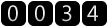
|