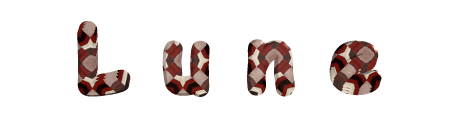

You will find the original tutorial here :

ht Thank you Marja for your permission to translate your work
This tutorial is a personal creation.
Any resemblance with another one would be only pure coincidence.
It is stricly forbidden to modify tubes, to change their name or take off the matermarks,
To present them on your sites or blog,
To share them in groups,
to make a bank of images, or to use them on lucrative purposes.

Thank you to respect Marja’s work and the tubers work.
Don’t hesitate to warn me if you have any trouble with this translation,
and I’ll try to fix the problem as quickly as I can

Marja worked with PSP X2 and I worked with PSP2020 Ultimate
you can follow this tutorial with another version of PSP, but the result might be slightly different
don’t hesitate to change blend modes and opacities of the layers to match your personal colors and tubes
place the tools and materials provided into the appropriate folders of My COREL PSP general folder
to import presets if any, double-click on them, or import
open the mask(s) and minimize to tray
duplicate all the tubes and decorations, and alpha layers, and work with the copies to preserve originals
install the plugins necessary
this tutorial is the property of Marja, and the translation is my property

Supplies
mains tubes were created by Renée Graphisme and Nena Silva
mask were created by Casiop and Casiop
Other supplies are made by Marja, there is « mpd© » at the end of the title
selections
*** *** ***
MPL Watermark
palette
tubes


Hints and Tips
TIP 1 -> if you don’t want to install a font -->
open it in a software as « Nexus Font » (or other font viewer software of you choice)
as long as both windows are opened (software and font), your font will be available in your PSP
TIP 2 -> from PSPX4, in the later versions of PSP the functions « Mirror » and « Flip » have been replaced by -->
« Mirror »has become --> image => mirror => mirror horizontal
« Flip » has become --> image => mirror => mirror vertical

Plugins needed
Mehdi / Wavy Lab 1.1
AAA Filters / AAA Framer

Use the pencil to mark your place
along the way
hold down left click to grab and move it
 |

colors
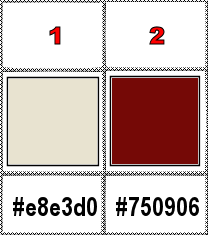
set FG to color 1 and BG to color 2 in the materials palette

To preserve originals => ALWAYS duplicate the tubes, close the originals and work with the copies
place the selections (if any )into the dedicated folder of My Corel PSP general folder
open the masks and minimize to tray
1.
Create a BLACK image of 800x500 pixels
2.
layers => new raster layer
selections => select all
3
open « ns-paisagen 1231 »
erase the watermark
edit => copy
4
back to your main work => paste into selection
selections => select none
opacity of the layer => 50%
5
layers => new raster layer
effects => plugins => Mehdi => Wavy Lab 1.1 => colors 2 / 1 / 2 / 1
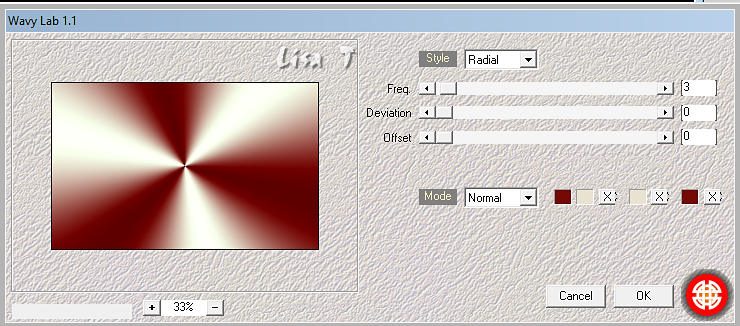
6
layers => new mask layer => from image
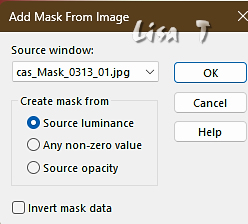
layers => merge => merge group
7
effects => 3D effects => drop shadow => 0 / 0 / 65 / 35 / black
8
effects => image effects => seamless tiling => default settings
blend mode of the layer : Hard Light
9
layers => new raster layer
flood fill layer with color 1
layers => new mask layer => from image
=> mask « cas-Mask-0218_02 »
10
layers => merge => merge group
effects => 3D effects => drop shadow => 0 / 0 / 65 / 35 / black
11
enable the Selection tool / custom selection
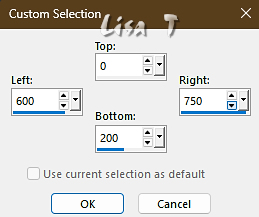
12
layers => new raster layer
flood fill selection with color 1
13
effects => texture effect => Blinds / color 2
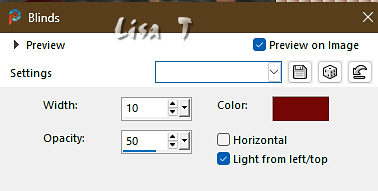
selections => select none
14
image => rotate Right (clockwise)
effects => distortion effects => Wind / from right / 100%
15
image => rotate Left
blend mode of the layer : Hard Light
effects => geometric effects => Circle / tick « Transparent »
16
effects => image effects => offset => H : 150 / V : 0 / tick « custom » and « transparent »
17
effects => 3D effects => drop shadow => 0 / 0 / 65 / 35 / black
18
layers => duplicate
image => mirror => mirror horizontal
image => mirror => mirror vertical
19
copy / paste « L648 Clouds » as new layer
20
effects => image effects => offset => H : -50 / V : 150 / tick « custom » and « transparent »
21
copy / paste « L648 moon by mpd » as new layer
22
effects => image effects => offset => H : 0 / V : 30 / tick « custom » and « transparent »
23
enable the Selection tool / custom selection
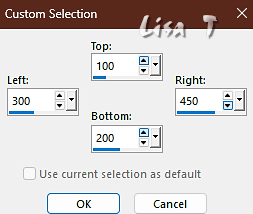
24
layers => new raster layer
effects => plugins => Mehdi => Wavy Lab 1.1 => see settings in step 5
25
effects => plugins => AAA Filters / AAA Framer
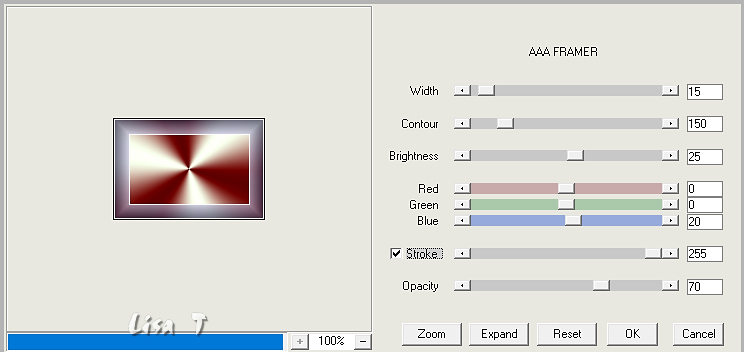
26
selections => modify => contract => 16 px
27
copy / paste « Renee-TUBES-Mai-91 » (Middle layer) as new layer
27
image => resize => untick « resize all layers » => 70%
28
move the tube so that the eye of the moon is well within the selection

29
selections => invert
hit the DELETE key of your keyboard (once)
selections => invert
30
highlight layer below (Frame layer)
effects => 3D effects => drop shadow => 5 / 5 / 70 / 5 / black
31
selections => select none
highlight top layer
layers => merge => merge down
32
effects => image effects => offset => H : -270 / V : -180 / tick « custom » and « transparent »
33
layers => duplicate
effects => distortion effects => Wave
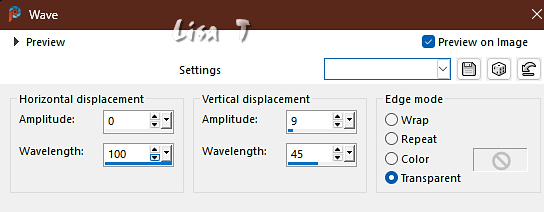
34
image => free rotate
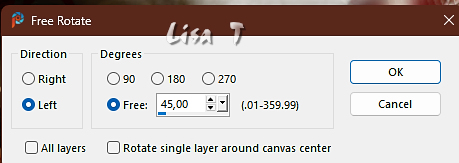
35
image => resize => untick « resize all layers » => 80%
layers => arrange => move down
36
effects => image effects => offset => H : 15 / V : 25 / tick « custom » and « transparent »
37
layers => duplicate
image => resize => untick « resize all layers » => 80%
layers => arrange => bring to top
38
effects => image effects => offset => H : -160 / V : 15 / tick « custom » and « transparent »
39
layers => merge => merge down TWICE
layers => duplicate
image => mirror => mirror horizontal
40
effects => image effects => offset => H : 0 / V : -120 / tick « custom » and « transparent »
41
copy / paste « Renee-TUBES-Mai-91 » (Middle layer) as new layer
42
image => resize => untick « resize all layers » => 65%
43
adjust => sharpness => sharpen
effects => 3D effects => drop shadow => 0 / 0 / 65 / 35 / black
44
layers => merge => merge all (flatten)
image => add borders => tick « symmetric » => ...
1 px color 2
5 px black
1 px color 2
35 px black
1 px color 2
45
image => resize => tick « resize all layers » => 800 px width
46
copy / paste « L648 text by mpd » as new layer
place where you like or where Marja chose to place it(see final result)
47
Add Marja’s Watermark
apply your watermark
write your licence number if you used a licenced tube
layers => merge => merge all (flatten)
Save your work as a jpeg file

My tag with one of my tubes

Don't hesitate to write to me if you have any trouble with this translation
If you create a tag (using other tubes than those provided) with this tutorial
and wish it to be shown, send it to me !
It will be a real pleasure for me to add it to the gallery below



created by ▼ Birte

created by ▼ Nadège


back to the boards of Marja’s tutorials
20 tutorials on each board
board 1 => 
at the bottom of each board you will find the arrows allowing you to navigate from one board to another

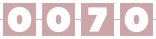
|