

You will find the original tutorial here :

Thank you Marja for your permission to translate your work
This tutorial is a personal creation.
Any resemblance with another one would be only pure coincidence.
It is stricly forbidden to modify tubes, to change their name or take off the matermarks,
To present them on your sites or blog,
To share them in groups,
to make a bank of images, or to use them on lucrative purposes.

Thank you to respect Marja’s work and the tubers work.
Don’t hesitate to warn me if you have any trouble with this translation,
and I’ll try to fix the problem as quickly as I can

Marja worked with PSP X2 and I worked with PSP2020 Ultimate
you can follow this tutorial with another version of PSP, but the result might be slightly different
don’t hesitate to change blend modes and opacities of the layers to match your personal colors and tubes
place the tools and materials provided into the appropriate folders of My COREL PSP general folder
to import presets if any, double-click on them, or import
open the mask(s) and minimize to tray
duplicate all the tubes and decorations, and alpha layers, and work with the copies to preserve originals
install the plugins necessary
this tutorial is the property of Marja, and the translation is my property
This lesson contains 70 steps

Supplies
Main tube is from Renée Graphisme
Other supplies are made by Marja, there is « mpd© » at the end of the title
palette
selections


Hints and Tips
TIP 1 -> if you don’t want to install a font -->
open it in a software as « Nexus Font » (or other font viewer software of you choice)
as long as both windows are opened (software and font), your font will be available in your PSP
TIP 2 -> from PSPX4, in the later versions of PSP the functions « Mirror » and « Flip » have been replaced by -->
« Mirror »has become --> image => mirror => mirror horizontal
« Flip » has become --> image => mirror => mirror vertical

Plugins needed
Mehdi
AAA Frames
Graphics Plus
Photo Aging Kit (import into Unlimited 2)
Unlimited 2

Colors
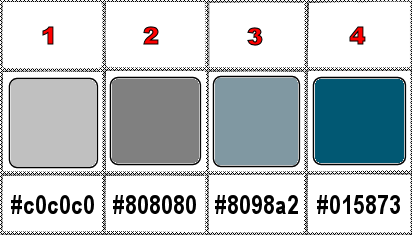
set color 1 as FG color in the materials palette

Use the pencil to mark your place
along the way
hold down left click to grab and move it
 |

To preserve originals => ALWAYS duplicate the tubes, close the originals and work with the copies
place the selections into the dedicated folder of My Corel PSP general folder
1.
Create a transparent image of 800x500 pixels
flood fill with color 1
2.
effects => plugins => Mehdi => Wavy Lab 1.1 => colors 4 / 3 / 3 / 4
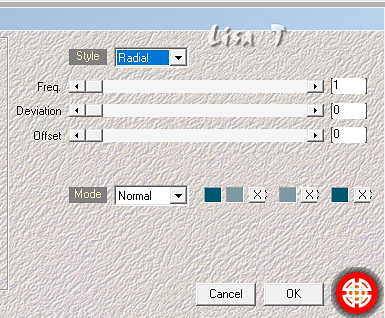
3
adjust => blur => gaussian blur => 15
4
enable the Selection tool / custom selection
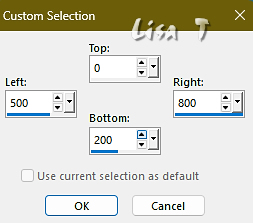
5
selections => promote selection to layer
effects => texture effect => Blinds / white

selections => select none
6
effects => distortion effects => Wind => from right / 100% => apply TWICE
7
layers => duplicate
image => mirror => mirror horizontal
image => mirror => mirror vertical
layers => merge => merge down
8
layers => duplicate
image => free rotate / left => 90° / UNtick boxes
9
effects => image effects => seamless tiling => default settings BUT tick Horizontal
10
layers => merge => merge down
effects => 3D effects => drop shadow => 0 / 0 / 65 / 35 / black
layers => merge => merge visible
11
selections => load-save selection => from disk => selection # 1
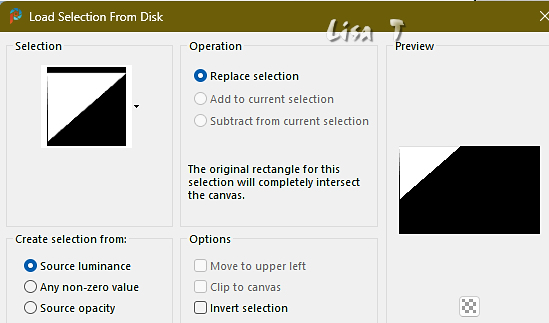
12
set color 4 as BG color in the materials palette
layers => new raster layer
fill selection with BG color
13
effects => texture effects => Weave / White
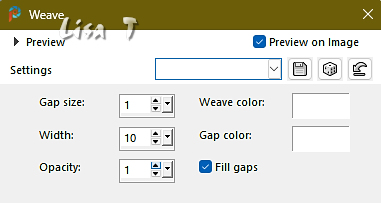
14
effects => plugins => AAA Frames => Foto Frame
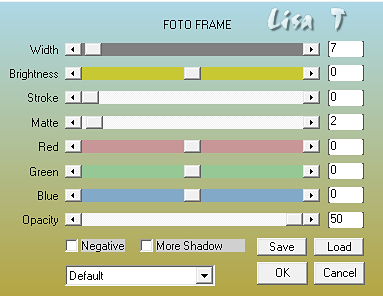
selections => select none
15
effects => 3D effects => drop shadow => 0 / 0 / 65 / 35 / black
16
selections => load-save selection => from disk => selection # 2
17
layers => new raster layer
flood fill selection with FG color
18
effects => texture effects => Weave / White
gapsize => 2
both colors => color 4
other settings remain untouched
19
effects => plugins => AAA Frames => Foto Frame
same settings as in step 14
selections => select none
20
effects => 3D effects => drop shadow => 0 / 0 / 65 / 35 / black
21
selections => load-save selection => from disk => selection # 3
22
layers => new raster layer
flood fill selection with color 1
23
effects => plugins => Graphics Plus => Cross Shadow / default settings
selections => modify => contract => 2 px
hit once the DELETE key of your keyboard
24
layers => new raster layer
flood fill selection with color 4
effects => plugins => Graphics Plus => Cross Shadow / default settings
selections => select none
25
layers => arrange => move down
highlight top layer
26
effects => 3D effects => drop shadow => 1 / 1 / 100 / 1 / black
layers => merge => merge down
27
effects => image effects => offset => H : 200 / V : 200 / tick « custom » and « transparent »
28
layers => arrange => move down => TWICE
29
layers => duplicate
image => mirror => mirror horizontal
image => mirror => mirror vertical
layers => merge => merge down
30
effects => 3D effects => drop shadow => 0 / 0 / 65 / 35 / black
highlight top layer
31
copy / paste « L647 deco by mpd » as new layer
don’t move it
32
copy / paste « L647 deco 1 by mpd » as new layer
don’t move it
33
set FG to color 3 and BG to color 2 in the materials palette
34
selections => load-save selection => from disk => selection # 4
35
layers => new raster layer
flood fill selection with the BG color
36
selections => modify => contract => 4 px
flood fill selection with the FG color
keep selection active
37
effects => plugins => AAA Frames => Foto Frame
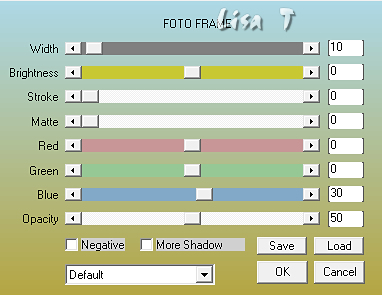
38
selections => modify => contract => 11 px
39
copy / paste « Renee-TUBES-Mai-76 » as new layer ( middle layer )
40
place the tube inside selection
make sure that the right eye falls into selection

41
selections => invert
hit once the DELETE key of your keyboard
selections => invert
adjust => sharpness => sharpen
selections => select none
42
highlight the layer below (Frame layer)
effects => edge effects => enhance
43
highlight top layer
layers => merge => merge down
44
effects => 3D effects => drop shadow => 0 / 0 / 65 / 35 / black
45
layers => duplicate
image => mirror => mirror horizontal
effects => image effects => offset => H : 0 / V : -120 / tick « custom » and « transparent »
46
selections => load-save selection => from disk => selection # 5
47
layers => new raster layer
flood fill selection with FG color
48
selections => modify => contract => 4 px
flood fill selection with BG color
selections => keep selection active
49
effects => plugins => AAA Frames => Foto Frame
top slider => 6
other settings remain untouched
50
selections => modify => contract => 7 px
copy / paste « Renee-TUBES-Mai-76 » as new layer (middle layer)
51
image => resize => untick « resize all layers » => 65%
place the tube inside selection
make sure that the left eye falls into selection
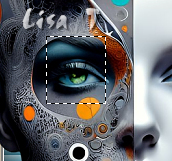
52
selections => invert
hit once the DELETE key of your keyboard
selections => invert
adjust => sharpness => sharpen
selections => select none
53
highlight the layer below (Frame layer)
effects => edge effects => enhance
highlight top layer
layers => merge => merge down
54
effects => image effects => offset => H : -320 / V : -55 / tick « custom » and « transparent »
55
layers => duplicate
effects => image effects => offset => H : 50 / V : -75 / tick « custom » and « transparent »
56
layers => merge => merge down
layers => duplicate
image => mirror => mirror horizontal
57
effects => image effects => offset => H : 0 / V : 85 / tick « custom » and « transparent »
58
copy / paste « L647 deco 2 by mpd » as new layer
59
effects => image effects => offset => H : 25 / V : 120 / tick « custom » and « transparent »
60
copy / paste « Renee-TUBES-Mai-76 » as new layer (middle layer)
61
image => resize => untick « resize all layers » => 60%
don’t move it
62
adjust => sharpness => sharpen
effects => 3D effects => drop shadow => 0 / 0 / 65 / 35 / black
63
layers => merge => merge all (flatten)
set FG to color 1 and BG to color 4 in the materials palette
64
image => add borders => tick « symmetric » => 2 px BG color
selections => select all
65
image => add borders => tick « symmetric » => 35 px FG color
selections => invert
66
effects => plugins => Unlimited 2 => Photo Aging Kit => Hairs & Dust / default settings 128 / 128
67
selections => invert
effects => 3D effects => drop shadow => 5 / 5 / 65 / 5 / black
68
effects => 3D effects => drop shadow => -5 / -5 / 65 / 5 / black
selections => select none
69
copy / paste « L647 text by mpd » as new layer
place bottom right (or where you like best)
70
Add Marja’s Watermark on a new layer
apply your watermark on a new layer
write your licence number if you used a licenced tube
layers => merge => merge all (flatten)
Save your work as a jpeg file

My tag with one of my tubes
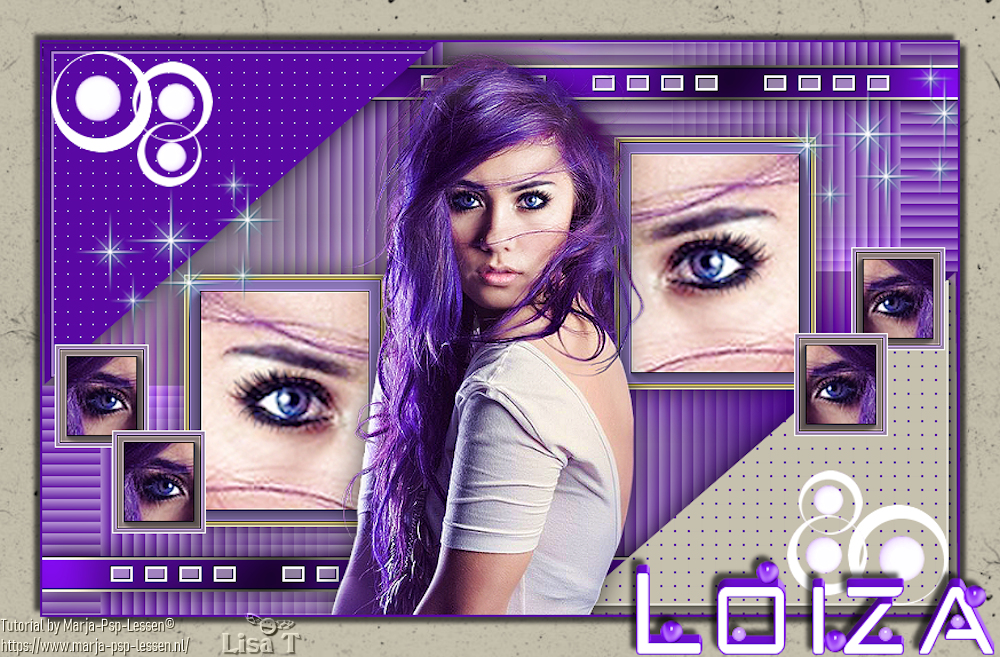
Don't hesitate to write to me if you have any trouble with this translation
If you create a tag (using other tubes than those provided) with this tutorial
and wish it to be shown, send it to me !
It will be a real pleasure for me to add it to the gallery below



created by ▼ Birte


back to the boards of Marja’s tutorials
20 tutorials on each board
board 1 => 
at the bottom of each board you will find the arrows allowing you to navigate from one board to another

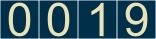
|