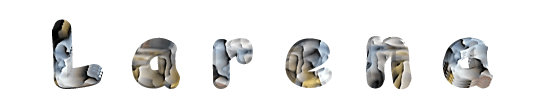

You will find the original tutorial here :

Thank you Marja for your permission to translate your work
This tutorial is a personal creation.
Any resemblance with another one would be only pure coincidence.
It is stricly forbidden to modify tubes, to change their name or take off the matermarks,
To present them on your sites or blog,
To share them in groups,
to make a bank of images, or to use them on lucrative purposes.

Thank you to respect Marja’s work and the tubers work.
Don’t hesitate to warn me if you have any trouble with this translation,
and I’ll try to fix the problem as quickly as I can
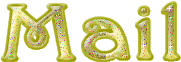
Marja worked with PSP X2 and I worked with PSP2020 Ultimate
you can follow this tutorial with another version of PSP, but the result might be slightly different
don’t hesitate to change blend modes and opacities of the layers to match your personal colors and tubes
place the tools and materials provided into the appropriate folders of My COREL PSP general folder
open the mask(s) and minimize to tray
duplicate all the tubes and decoration tubes, and work with the copies to preserve originals
install the plugins necessary
Put the selections in the « selections » folder of « my Corel psp files » General folder
this tutorial is the property of Marja, and the translation is my property

Supplies
Tube(s)
Marja’s Watermark
Decoration tubes
Selections
mask
Main tube is from ReneeGraphism
Mask is from Narah
Other materials are made by Marja, they will be followed by « mpd©.»
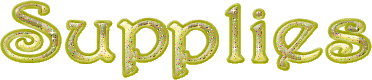

Plugins
Simple - Top Left Mirror *
Toadies - Plain Mosaic Blur *
Tramages - Holidays in Egypt *
Unlimited 2.0
alien skin eye candy 5 impact - Glass
plugins with a * => Import this filter into Unlimited 2

1.
Create an image of 800x500 pixels, BLACK
2.
Layers / new raster layer
Selections / select all
3.
open Renee_Tubes_Avril-2025-4
In your layer palette, highlight middle layer
Edit / copy and return to your main work
Edit / paste into selection
Select nothing
4.
effects => image effects => seamless tiling => default settings
BUT set transition to 0
Layers / duplicate
5.
effects => image effects => seamless tiling
and set the setting to stutter diagonal
Layers / merge / merge down
6.
Effects / plugin filter - Unlimited 2.0 / Simple - Top left Mirror
Effects / plugin filter / Unlimited 2.0 / Toadies - Plain Mosaic Blur
5 / 10 / 18
7.
Adjust / sharpness / sharpen
Layers / merge / merge visible layers
8.
Selections / load-save selection / load selection from disk and search in the scroll menu for
« L640 Sel 1 mpd©designs »
9.
selections => promote selection to layer
Effects / plugin / Unlimited 2.0 / Toadies - Plain Mosaic Blur
10 / 55 / 255
10.
Adjust / sharpness / sharpen
Select nothing
11.
effects => 3D effects => drop shadow => 10 / 10 / 55 / 15 / black
effects => 3D effects => drop shadow => -10 / -10 / 55 / 15 / black
12.
Selections / load-save selection / load selection from disk and search in the dropdown menu for
« L640 Sel 2 mpd©designs »
Keep selection active
13.
selections => promote selection to layer
Effects / edge effects / enhance
14.
effects => 3D effects => drop shadow => 5 / 5 / 80 / 5 / black
repeat with the same settings
Selections / select nothing
15.
Set your foreground to white
Layers / New raster layer
and flood fill white
16.
Layers / new mask layer / from image and search in the dropdown menu for
« Narah_mask_0272 »
17.
Layers / merge / merge group
Layers / duplicate
image => flip => flip vertical
Layers / merge / merge down
18.
Layers / arrange / move down
Set the blend mode of this layer to « Difference »
TN => (or another blend mode, to match your personal colors. On my second tag at the bottom I chose “overlay” )
and bring the layer opacity to 85%
highlight top layer in your layer palette
19.
copy / paste « L640 deco by mpd© » as new layer
Don’t move it
20.
Selections / load-save selection / load selection from disk and search in the scroll menu for
« L640 Sel 3 mpd©designs »
Keep selection active
21.
Set your foreground to black
Layers / New raster layer
flood fill layer black
opacity of the layer => 75%
22.
Effects / texture effects / weave pattern / White
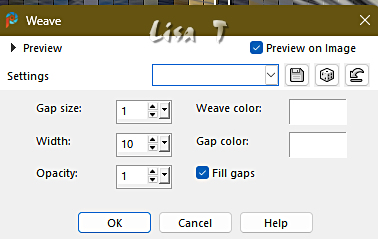
Select nothing
23.
Set your foreground to white
Selections / load-save selection / load selection from disk and search in the scroll menu for
« L640 Sel 4 mpd©designs »
Keep selection active
24.
Layers / new raster layer
flood fill selection white
opacity of the layer => 100%
25.
Selections / modify / contract / 10
hit the DELETE key of your keyboard
Keep selection active
26.
highlight bottom layer
selections => promote selection to layer
Layers / arrange / bring to top
27.
Adjust / blur / gaussian blur with range at 5.00
Effects / plugin / Unlimited 2.0 / Tramages - Holidays in Egypt => 190
28.
Effects / edge effects / enhance
Effects / plugin / alien skin eye candy 5 impact - Glass
settings tab Choose preset « Clear »
basic tab => Set only the top slider command width (pixels) on 25.00
29.
Select nothing
Layers / merge / merge down TWICE
30.
Layers / duplicate
Image / mirror / mirror horizontal
Layers / merge / merge down
31.
copy / paste « L640 deco 1 by mpd©. » as new layer
Don’t move it
32.
Layers / merge / merge visible layers
Layers / duplicate
33.
image => resize => untick « resize all layers » => 90%
34.
selections => select all / selections => float / selections => defloat
35.
Foreground color => white
selections => modify = > select selection borders
Check outside and anti-alias
border width => 2
36.
Layers / new raster layer
Flood fill selection white
Select nothing
37.
Layers / merge / merge down
Highlight bottom layer in your layers palette
38.
Adjust / blur / gaussian blur with range at 5,00
Highlight top layer
39.
effects => 3D effects => drop shadow => 10 / 10 / 55 / 15 / black
effects => 3D effects => drop shadow => -10 / -10 / 55 / 15 / black
40.
copy / paste « Activate L640 deco 2 by mpd© » as new layer
41.
effects => image effects => offset => H : 0 / V : 200 / tick « custom » and « transparent »
42.
Image / add borders => 2 pixels / white
image => resize => tick « resize all layers » => 800 px width
43.
open « Renee_TUBES_Avril-2025-4 »
In your layer palette the middle layer is still activated
Edit / copy and return to your main work
Edit / paste as a new layer
44.
image => resize => untick « resize all layers » => 65%
effects => image effects => offset => H : -20 / V : -50 / tick « custom » and « transparent »
45.
effects => 3D effects => drop shadow => -10 / -10 / 55 / 20 / black
46.
copy / paste « Activate L640 text by mpd© » as new layer
Place the text properly (see final result)
or where you like
47.
image => resize => tick « resize all layers » => 800 px width
Add Marja’s Watermark
apply your watermark
write your licence number if you used a licenced tube
file => save your work as... type .jpeg

My tag with a tube from EMA

Don't hesitate to write to me if you have any trouble with this translation
If you create a tag (using other tubes than those provided) with this tutorial
and wish it to be shown, send it to me !
It will be a real pleasure for me to add it to the gallery below
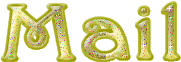

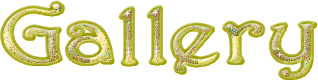
created by ▼ Birte


back to the boards of Marja’s tutorials
20 tutorials on each board
board 1 =>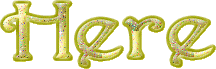
at the bottom of each board you will find arrows allowing you to navigate from one board to another

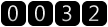
|