
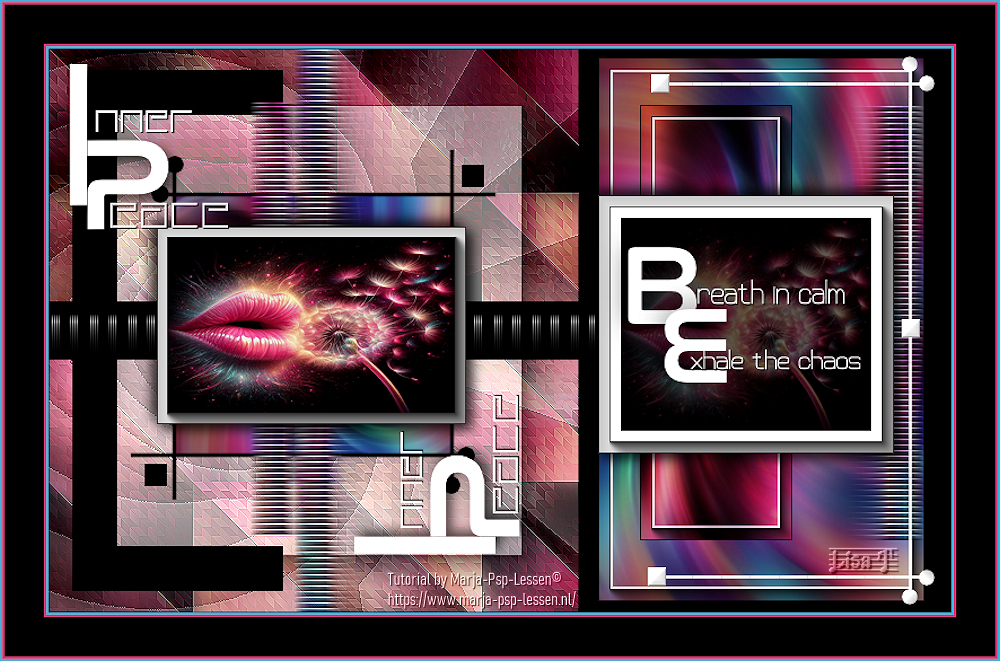
You will find the original tutorial here :

Thank you Marja for your permission to translate your work
This tutorial is a personal creation.
Any resemblance with another one would be only pure coincidence.
It is stricly forbidden to modify tubes, to change their name or take off the matermarks,
To present them on your sites or blog,
To share them in groups,
to make a bank of images, or to use them on lucrative purposes.

Thank you to respect Marja’s work and the tubers work.
Don’t hesitate to warn me if you have any trouble with this translation,
and I’ll try to fix the problem as quickly as I can
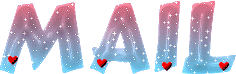
Marja worked with PSP X2 and I worked with PSP2020 Ultimate
you can follow this tutorial with another version of PSP, but the result might be slightly different
don’t hesitate to change blend modes and opacities of the layers to match your personal colors and tubes
place the tools and materials provided into the appropriate folders of My COREL PSP general folder
to import presets if any, double-click on them, or import
open the mask(s) and minimize to tray
duplicate all the tubes and decorations, and alpha layers, and work with the copies to preserve originals
install the plugins necessary
this tutorial is the property of Marja, and the translation is my property
This lesson contains 60 steps

Supplies
tubes are from Marja
Mask is from Monaiekje
supplies that are made by Marja => there is « mpd© » at the end of the title
selections
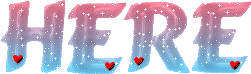

Hints and Tips
TIP 1 -> if you don’t want to install a font -->
open it in a software as « Nexus Font » (or other font viewer software of you choice)
as long as both windows are opened (software and font), your font will be available in your PSP
TIP 2 -> from PSPX4, in the later versions of PSP the functions « Mirror » and « Flip » have been replaced by -->
« Mirror »has become --> image => mirror => mirror horizontal
« Flip » has become --> image => mirror => mirror vertical

Plugins needed
Unlimited 2.0
AAA Frames

Use the pencil to mark your place
along the way
hold down left click to grab and move it
 |

To preserve originals => ALWAYS duplicate the tubes, close the originals and work with the copies
place the selections into the dedicated folder of My Corel PSP general folder
open the mask and minimize to tray
1.
Create a transparent image of 800x500 pixels => BLACK
2
layers => new raster layer
flood fill white
3
layers => new mask layer => from image
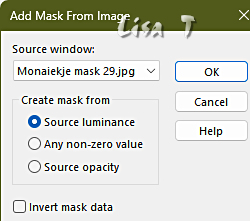
4
layers => merge => merge group
selections => load-save selection => from disk => selection # 1
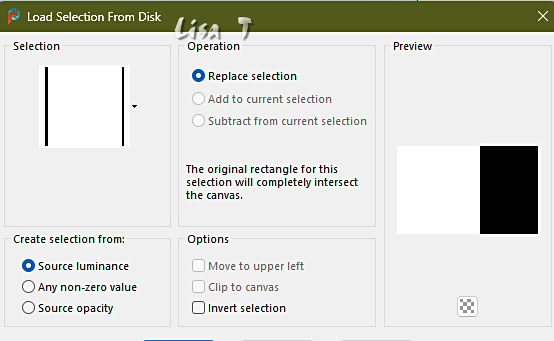
5
layers => new raster layer
copy / paste « BG 2 mpd L646 » into selection
6
effects => plugins => Unlimited 2 => Kang 1 => new facets => 136 / 57
7
effects => edge effects => enhance
effects => plugins => AAA Frames => Foto Frame
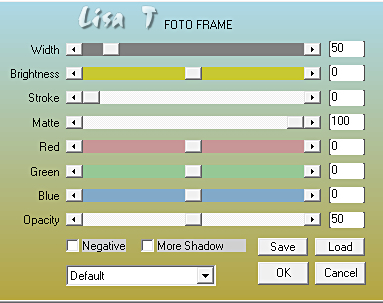
selections => select none
8
highlight layer below (group - raster 2)
selections => load-save selection => from disk => selection # 2
9
layers => new raster layer
copy / paste « BG mpd L646 » into selection
10
selections => select none
layers => arrange => bring to top
11
image => resize => untick « resize all layers » => 60%
effects => image effects => offset => H : -60 / V : 0 / tick « custom » and « transparent »
12
copy / paste « L646 deco by mpd » as new layer
13
effects => image effects => offset => H : -165 / V : 5 / tick « custom » and « transparent »
14
highlihgt « group - raster 2 »
selections => load-save selection => from disk => selection # 3
15
layers => new raster layer
copy / paste « BG mpd L646 » into selection
16
layers => arrange => bring to top
effects => texture effects => blinds => black
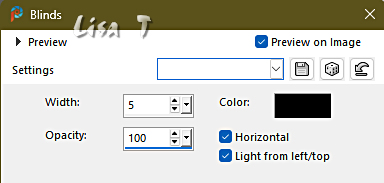
17
selections => select none
effects => edge effects => enhance more
18
effects => distortion effects => Wind => from left / 65
19
highlihgt Raster 2
selections => load-save selection => from disk => selection # 4
20
hit ONCE the DELETE key of your keyboard
selections => select none
keep this layer highlighted
21
copy / paste « L646 deco 1 by mpd » as new layer
22
effects => image effects => offset => H : -285 / V : 0 / tick « custom » and « transparent »
23
highlight top layer
selections => load-save selection => from disk => selection # 5
24
layers => new raster layer
flood fill selection white
selections => modify => contract => 10 px
25
layers => new raster layer
copy / paste « AI Generated by mpd » into selection
26
adjust => sharpness => sharpen
selections => select none
layers => merge => merge down
27
selections => select all / selections => float / selections => defloat
28
effects => plugins => AAA Frames => Foto Frame
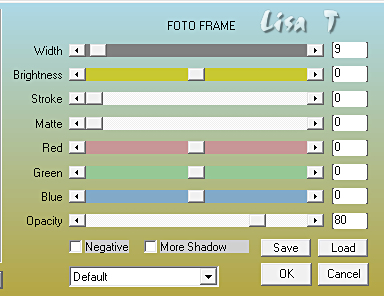
selections => select none
29
effects => 3D effects => drop shadow => 5 / 5 / 80 / 15 / black
effects => 3D effects => drop shadow => -5 / -5 / 80 / 15 / black
30
selections => load-save selection => from disk => selection # 6
31
layers => new raster layer
open « BG mpd L646 »
image => rotate Right
32
edit => copy
edit => paste into selection on your main work
keep selection active
33
effects => plugins => AAA Frames => Foto Frame
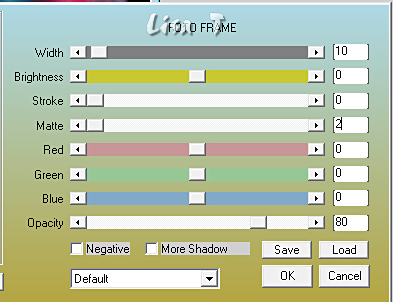
selections => select none
34
selections => load-save selection => from disk => selection # 7
35
open « BG 2 mpd L646 »
image => rotate Right
edit => copy
36
back to your main work
layers => new raster layer
edit => paste into selection
keep selection active
37
effects => plugins => AAA Frames => Foto Frame => OK
(don’t change the settings)
selections => select none
blend mode of the layer : Hard Light
38
selections => load-save selection => from disk => selection # 8
39
layers => new raster layer
open « BG mpd L646 »
image => rotate Left
edit => copy
back to your main work
40
edit => paste into selection
effects => texture effects => blinds => black => don’t change the settings of step 16
41
selections => select none
effects => edge effects => enhance more
42
effects => distortion effects => Wind / from right / 65%
43
selections => load-save selection => from disk => selection # 9
44
layers => new raster layer
flood fill selection white
selections => modify => contract => 20 px
hit the DELETE key of your keyboard (once)
45
layers => new raster layer
flood fill selection black
layers => new raster layer
46
copy / paste « AI Generated by mdp » into selection
selections => select none
47
opacity of the layer : 40%
layers => merge => merge down TWICE
48
selections => select all / selections => float / selections => defloat
49
effects => plugins => AAA Frames => Foto Frame
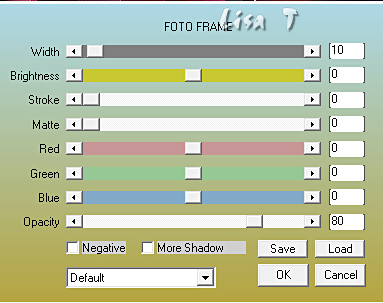
selections => select none
50
effects => 3D effects => drop shadow => 5 / 5 / 80 / 15 / black
effects => 3D effects => drop shadow => -5 / -5 / 80 / 15 / black
51
highlight layer « Group - Raster 2 » (mask layer)
right click on it and choose to delete
52
highlight top layer
copy / paste « L646 deco 2 by mpd » as new layer
53
effects => image effects => offset => H : -13 / V : 0 / tick « custom » and « transparent »
54
copy / paste « L646 text by mpd » as new layer
55
effects => image effects => offset => H : -176 / V : 19 / tick « custom » and « transparent »
56
copy / paste « L646 text 2 by mpd » as new layer
place the text in the frame on the right of your creation
57
open « BG mpd L646 »
choose two colors in this image; Marja chose these =>
FG color : #d63a77
BG color => #47afd6
58
back to your main work
layers => merge => merge all (flatten)
59
image => add borders => tick « symmetric » => ...
2 px BG color
2 px FG color
35 px black
2 px FG color
2 px BG color
60
image => resize => tick « resize all layers » => 800 px width
Add Marja’s Watermark on a new layer
apply your watermark
write your licence number if you used a licenced tube
layers => merge => merge all (flatten)
Save your work as a jpeg file

My tag with an image AI created
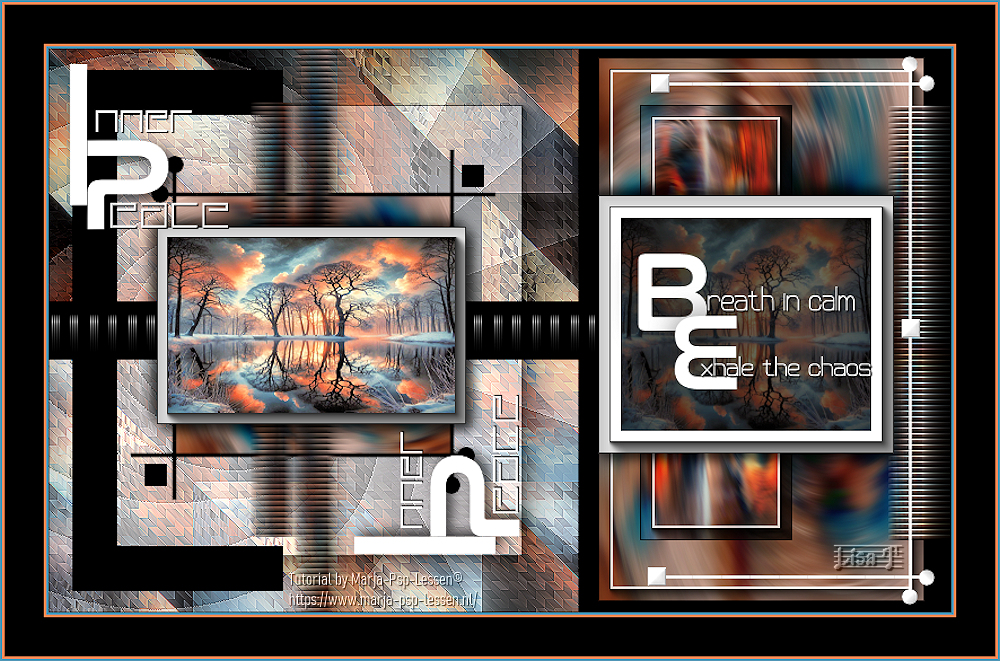
Don't hesitate to write to me if you have any trouble with this translation
If you create a tag (using other tubes than those provided) with this tutorial
and wish it to be shown, send it to me !
It will be a real pleasure for me to add it to the gallery below
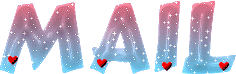


created by ▼ Birte
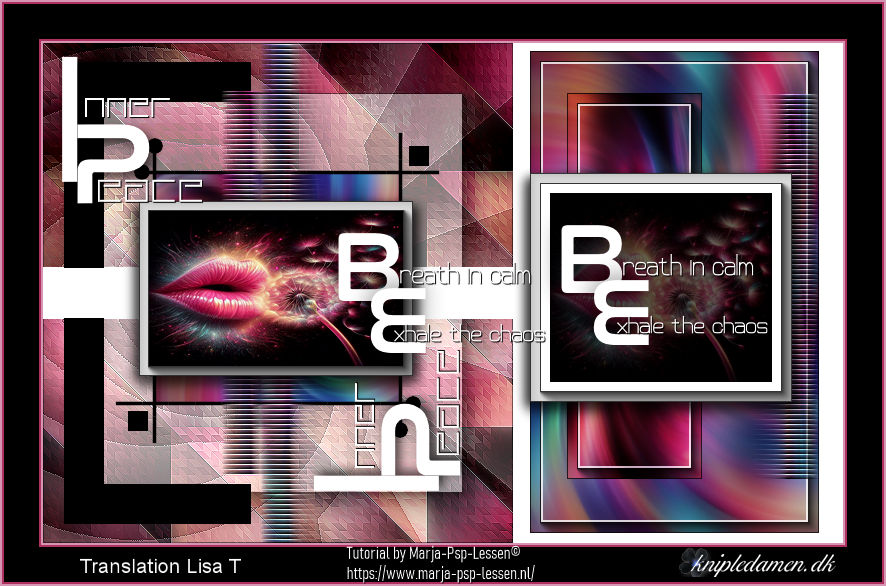

back to the boards of Marja’s tutorials
20 tutorials on each board
board 1 => 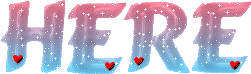
at the bottom of each board you will find the arrows allowing you to navigate from one board to another


|