

You will find the original tutorial here :

Thank you Marja for your permission to translate
your work
This tutorial is a personal creation.
Any resemblance with another one would be only pure
coincidence.
It is stricly forbidden to modify tubes, to change
their name or take off the matermarks,
To present them on your sites or blog,
To share them in groups,
to make a bank of images, or to use them on lucrative purposes.

Thank you to respect Marja’s work and the tubers
work.
Don’t hesitate to warn me if you have any trouble
with this translation,
and I’ll try to fix the problem as quickly as I can

Marja worked with PSP X2 and I worked with PSP2020
Ultimate
you can follow this tutorial with another version
of PSP, but the result might be slightly different
don’t hesitate to change blend modes and opacities
of the layers to match your personal colors and tubes
place the tools and materials provided into the appropriate
folders of My COREL PSP general folder
to import presets, double-click on them, or import
open the masks and minimize to tray
duplicate all the tubes and decorations, and alpha layers, and work with
the copies to preserve originals
install the plugins necessary
this tutorial is the property of Marja, and the translation
is my property
This lesson contains 47 steps

Supplies
Main tube is from Marja
Masks were created by Narah
supplies made by Marja have « mpd© » at
the end of their title
Tubes
MPL Watermark
presets


Hints and Tips
TIP 1 -> if you don’t
want to install a font -->
open it in a software as « Nexus Font » (or
other font viewer software of you choice)
as long as both windows are opened (software and font),
your font will be available in your PSP
TIP 2 -> from PSPX4,
in the later versions of PSP the functions « Mirror » and « Flip » have
been replaced by -->
« Mirror »has become --> image => mirror => mirror
horizontal
« Flip » has become --> image => mirror => mirror
vertical

Plugins needed
Graphics Plus
Alien Skin Eye Candy 5 Impact

Colors

set FG to color 1 and BG to color 2 in the materials
palette

Use the pencil to mark your place
along the way
hold down left click to grab and move it
 |

To preserve original files => ALWAYS duplicate the tubes,
close the originals and work with the copies
1.
Create a BLACK image of 800x500 pixels
flood fill with color 2
2
layers => new raster layer
flood fill with color 2
3
layers => new mask layer => from image

4
layers => merge => merge group
effects => plugins => Graphics Plus => Cross Shadow
/ default settings
5
Create a new BLACK image of 800x500 pixels (rename image
2, if you're afraid of mixing the two creations)
layers => new raster layer
flood fill with color 2
6
layers => new mask layer => from image => Narah’s
Mask_1661
7
layers => merge => merge group
effects => plugins => Graphics Plus => Cross Shadow
/ default settings
layers => merge => merge visible
image => rotate Right
minimize to tray for a later use
back to your first work
8
enable the Selection tool / custom selection

9
layers => new raster layer
copy / paste the second work you made in step 7 into selection
10
adjust => sharpness => sharpen
selections => select none
layers => merge => merge down
11
effects => image effects => seamless tiling => default
settings EXCEPT => tick « Horizontal »
12
layers => new raster layer
flood fill with color 2
layers => new mask layer => from image => « Masker-
Elani mpd© »
13
layers => merge => merge group
effects => plugins => Graphics Plus => Cross Shadow
/ default settings
14
copy / paste « Elani deco by mpd© » as
new layer
15
effects => image effects => offset => H : 0 /
V : -180 / tick « custom » and « transparent »
16
layers => merge => merge down
layers => duplicate
17
effects => distortion effects => Pixelate => width
: 25 / Height : 25 / tick « Symmetric »
18
effects => distortion effects => Polar Coordinates
/ Rectangular to Polar / Transparent
19
image => resize => untick « resize all layers » => 80%
THREE TIMES
20
image => free rotate / Right / 90°
21
effects => image effects => offset => H : -150
/ V : 25 / tick « custom » and « transparent »
effects => edge effects => enhance
22
effects => plugins => Alien Skin Eye Candy 5 Impact
/ Extrude
in the « User Settings » and choose « Elani-L668-mpd©designs»

and click OK
23
layers => arrange => move down
highlight top layer
copy / paste « Misted Face GreenEyes mpd © » (top
layer) as new layer
24
image => resize => untick « resize all layers » => 50%
slide the tube to the left so that it fits the oval shape

25
layers => arrange => move down TWICE
highlight top layer
26
set FG color to black in the materials palette
open « Elani Frame by mpd© »
layers => duplicate, work with the copy
27
select inside the frame with the maggic wand tool
28
layers => new raster layer
flood fill selection Black
layers => new raster layer
29
copy / paste « Misted Face GreenEyes mpd © » (top
layer) into selection
30
adjust => sharpness => sharpen
selections => select none
layers => merge => merge all (flatten)
31
edit => copy
back to your 800px image (main work)
paste as new layer
32
image => resize => untick « resize all layers » => 60%
33
effects => plugins => Alien Skin Eye Candy 5 Impact
/ Extrude
in the « User Settings » and choose « Elani
2 -L668-mpd©designs »
and click OK
34
effects => image effects => offset => H : 120
/ V : -35 / tick « custom » and « transparent »
35
layers => duplicate
image => resize => untick « resize all layers » => 80%
36
effects => image effects => offset => H : 120
/ V : 100 / tick « custom » and « transparent »
37
layers => duplicate
image => resize => untick « resize all layers » => 80%
38
effects => image effects => offset => H : -180
/ V : -50 / tick « custom » and « transparent »
39
copy / paste « Elani deco 1 by mpd© » as
new layer
40
effects => image effects => offset => H : -5 /
V : 55 / tick « custom » and « transparent »
41
copy / paste « Elani deco 2 by mpd© » as
new layer
42
effects => image effects => offset => H : 195
/ V : 165 / tick « custom » and « transparent »
43
copy / paste « Elani deco 3 by mpd© » as
new layer
place the decoration on top right
set FG color to color 1 in the materials palette
44
layers => merge => merge all (flatten)
image => add borders => tick « symmetric » => ...
1 px FG color
10 px black
1 px FG color
35 px black
1 px FG color
45
image => resize => tick « resize all layers » => 800
px width
46
copy / paste « Elani text by mpd© » as
new layer
place where you like
47
Add Marja’s Watermark
apply your watermark
write your licence number if you used a licenced tube
layers => merge => merge all (flatten)
Save your work as a jpeg file

My tag with my tube

Don't hesitate to write to me if you have any trouble
with this translation
If you create a tag (using other tubes than those provided)
with this tutorial
and wish it to be shown, send it to me !
It will be a real pleasure for me to add it to the gallery
below



created by ▼ Birte


back to the boards of Marja’s tutorials
20 tutorials on each board
board 2 => 
at the bottom of each board you will find the arrows
allowing you to navigate from one board to another

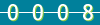
|