
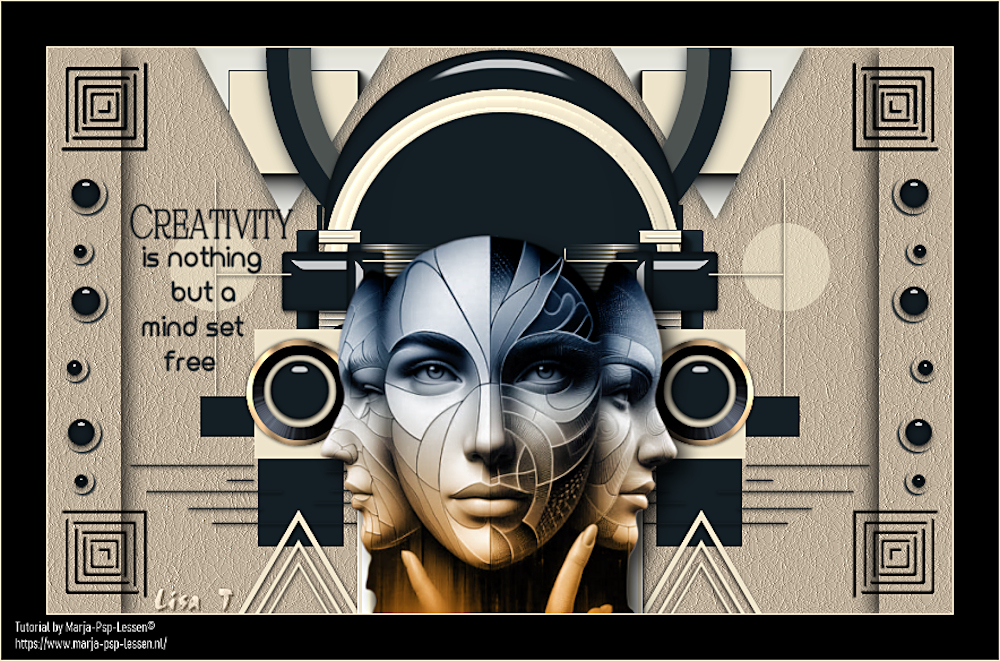
You will find the original tutorial here :

Thank you Marja for your permission to translate your work
This tutorial is a personal creation.
Any resemblance with another one would be only pure coincidence.
It is stricly forbidden to modify tubes, to change their name or take off the matermarks,
To present them on your sites or blog,
To share them in groups,
to make a bank of images, or to use them on lucrative purposes.

Thank you to respect Marja’s work and the tubers work.
Don’t hesitate to warn me if you have any trouble with this translation,
and I’ll try to fix the problem as quickly as I can

Marja worked with PSP X2 and I worked with PSP2020 Ultimate
you can follow this tutorial with another version of PSP, but the result might be slightly different
don’t hesitate to change blend modes and opacities of the layers to match your personal colors and tubes
place the tools and materials provided into the appropriate folders of My COREL PSP general folder
to import presets if any, double-click on them, or import
open the mask(s) and minimize to tray
duplicate all the tubes and decorations, and alpha layers, and work with the copies to preserve originals
install the plugins necessary
this tutorial is the property of Marja, and the translation is my propertySupplies

Supplies
MPL Watermark
Color scheme L641
Renee-TUBES-Novembre-2024-44
L641 Deco by mpd©
L641 deco 1, 2 and 3 by mpd©
L641 text by mpd©
selections


Plugins
Alien skin eye candy 5 impact - Glass
AAA Frames - Photo Frame

Prepare your work
Put the selections in the selections folder of my psp files/My psp files
Open the tubes/makers and the color scheme in your psp.
Minimize them to tray, except for the color scheme.
Set your foreground to color 1
1.
Create a transparent image of 800x500 pixels
Fill it with your foreground color
2.
Effects / texture effects / fine leather / white
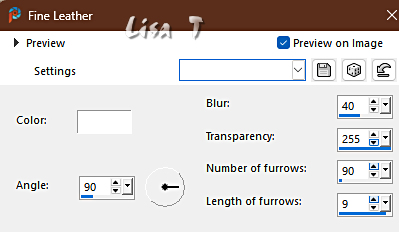
3.
set FG to color 2 and BG to color 3 in materials palette
4.
enable the Selection tool / custom selection
Top at 0
Left at 0
Bottom at 500
Right at 65
5.
Layers / new raster layer
effects => 3D effects => drop shadow => 5 / 5 / 85 / 25 / black
Select nothing
Layers / duplicate
image => mirror => mirror horizontal
Layers / merge / merge down
6.
Selections / load-save selection / load selection from disk and search in the drop down menu for
« L641 Sel 1 mpd©designs»
7.
Layers / new raster layer
effects => 3D effects => drop shadow => 2 / 2 / 85 / 2 / foreground color
Select nothing
8.
Layers / duplicate
image => mirror => mirror horizontal
Layers / merge / merge down
Layers / duplicate
image => mirror => mirror vertical
Layers / merge / merge down
9.
Selections / load-save selection / load selection from disk and search in the drop down menu for
« L641 Sel 2 mpd©designs »
keep selection active
10.
Layers / new raster layer
effects => 3D effects => drop shadow => 2 / 2 / 85 / 2 / foreground color
11.
selections => modify => contract => 5 px
Layers / new raster layer
and fill the selection with your foreground ( color nr 2)
12.
Effects / plugin / alien skin eye candy 5 impact - Glass
At the “settings” tab choose « clear »
At the tab “Basic” set only the upper slider (Bevel Width Pixels) on 10.00
Select nothing
13.
Layers / merge / merge down TWICE
14.
Layers / duplicate
Image / mirror / mirror horizontal
Layers / merge / merge down
15.
Selections / load-save selection / load selection from disk and search in the drop down menu for
« L641 Sel 3 mpd©designs »
keep selection active
16.
Layers / new raster layer
And fill the selection with your background ( color nr 3)
17.
Effects / plugin / AAA Frames - Foto frame, default settings
selections => select none
18.
effects => image effects => offset => H : -10 / V : 20 / tick « custom » and « transparent »
19
blend mode => overlay
effects => 3D effects => drop shadow => 0 / 0 / 85 / 20 / foreground color
20.
Layers / duplicate
Image / mirror / mirror horizontal
Layers / merge / merge down
21.
Set your background to color #4
Selections / load-save selection / load selection from disk and look in the pull out menu for
« L641 Sel 4 mpd©designs »
keep selection active
22.
Layers / new raster layer
and fill the selection with your foreground ( color nr 2)
23.
selections => modify => contract => 20 px
and fill the selection with your background ( color nr 4)
selections => modify => contract => 20 px
and press the “delete” key once
selections => select none
24.
effects => image effects => offset => H : -4 / V : 250 / tick « custom » and « transparent »
25.
effects => 3D effects => drop shadow => 0 / 0 / 85 / 20 / foreground color
26.
Selections / load-save selection / load selection from disk and search in the scroll menu for
« L641 Sel 5 mpd©designs »
keep selection active
27.
Put your background on color nr 3
Layers / new raster layer
and fill the selection with your foreground ( color nr 2)
28.
Effects / plugin / alien skin eye candy 5 impact - Glass
At the “settings” tab choose « clear »
At the tab “Basic” set only the upper slider (Bevel Width Pixels) on 25.00
29.
Layers / New raster layer
and fill the selection with your background (color no. 3)
30.
Effects / 3d effects / inner bevel / white
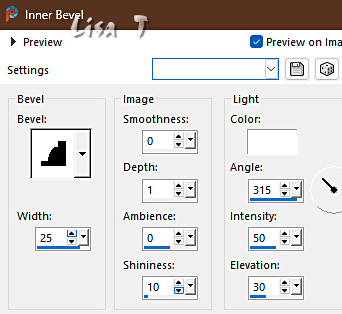
31.
selections => modify => contract => 20 px
and press the “delete” key once
selections => select none
32.
Selections / load-save selection / load selection from disk and search in the scroll menu for
« L641 Sel 6 mpd©designs »
keep selection active
Push the delete key of your keyboard once
selections => select none
33.
effects => image effects => offset => H : 0 / V : -35 / tick « custom » and « transparent »
34.
copy / paste « L641 deco by mpd© » as new layer
don’t move it
35.
copy / paste « L641 deco 1 by mpd© » as new layer
36.
effects => image effects => offset => H : -179 / V : -40 / tick « custom » and « transparent »
37.
copy / paste « L641 deco 2 by mpd© » as new layer
38.
effects => image effects => offset => H : -164 / V : -20 / tick « custom » and « transparent »
39.
Layers / merge / merge down
Layers / duplicate
Image / mirror / mirror horizontal
Layers / merge / merge down
40.
copy / paste « L641 deco 3 by mpd© » as new layer
41.
effects => image effects => offset => H : 0 / V : -210 / tick « custom » and « transparent »
42.
open « Renee-TUBES-Novembre-2024-44 »
In the layers palette: Activate the middle layer
Edit / copy and return to your main work
Edit / paste as a new layer
43.
image => resize => untick « resize all layers » => 65%
image => resize => untick « resize all layers » => 85%
44.
effects => image effects => offset => H : 0 / V : -85 / tick « custom » and « transparent »
45.
effects => 3D effects => drop shadow => 10 / 10 / 85 / 25 / black
46.
copy / paste « L641 text by mpd© » as new layer
Place the text on the left or where you like it
47.
Put your foreground on color nr 3
Layers / merge / merge all layers (flatten)
Image / add borders…
1 pixel foreground ( color nr 3)
40 pixels black
1 pixel foreground color
48.
image => resize => tick « resize all layers » => 800 px width
Layers / new raster layer
and put your name / watermark on it
!! Don't Marja’s watermark !!!
Layers / merge / merge all layers (flatten)
Save your work type .jpeg file

My tag with one of my tubes

Don't hesitate to write to me if you have any trouble with this translation
If you create a tag (using other tubes than those provided) with this tutorial
and wish it to be shown, send it to me !
It will be a real pleasure for me to add it to the gallery below



created by ▼ Birte


back to the boards of Marja’s tutorials
20 tutorials on each board
board 1 => 
at the bottom of each board you will find arrows allowing you to navigate from one board to another

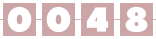
|