lucky charm

I'm member of Tutorial Writers Inc

Original can be found here

Franie works with PSP 13, and I use PSP 12
But this tutorial can be realized with another version of PSP

If you want to present her tutorials on your forums or sites
please ask her first.
If you publish your creation on a site or a blog
please put a link towards the tutorial.
Thank you to understand and respect her rules.

The tubes she uses have been sent by the authors on different groups
And she has their permission to use them
Some of them have been found on the WEB,
If you see a tube that belongs to you, contact Franie or myself
And a link towards your site will be added.
Filters used
Simple/Half Wrap
AFS Import/sqborder2
AAA Filters/Tweed Frame
Simple/Diamonds
AAA Frame/Frame Works
click on the box to access to Franie's filters

Materials
1 tube by HEBE
1 tube mod_article
1 mask kelsWWA
2 elements
1 texture – place it in the special file of your PSP files
1 font
2 selections – place them in the special file of your PSP files
1 color palette


Open all images and the mask in your psp,
duplicate them and close the originals
never work on original images
Tubers’ authorizations --> 
Use the paintbrush to follow the steps
Grab it with the left click of your mouse

|
Franie’s colors
Don’t hesitate to change them and to change the blend modes of the layers
According to your tubes and images

Realization
Step 1
file/new/new raster layer (transparent) : 800 X 500 pixels

prepare the colors in the materials palette

paint your layer with color 1
layers/new raster layer
paint with color 2
image/resize (disable resize all layers)

effects/plugins/Simple/Half Wrap
effects/image effects/seamless tiling

effects/edge effects/enhance more
Step 2
layers/new raster layer
paint with color 3
image/resize to 80% (disable resize all layers)

selections/select all – selections/float – selections/defloat
selctions/modify/contract : 10 pixels

edit/cut , or press the delete key of your keyboard
selections/select none
effects/plugins/AFS Import/sqborder2
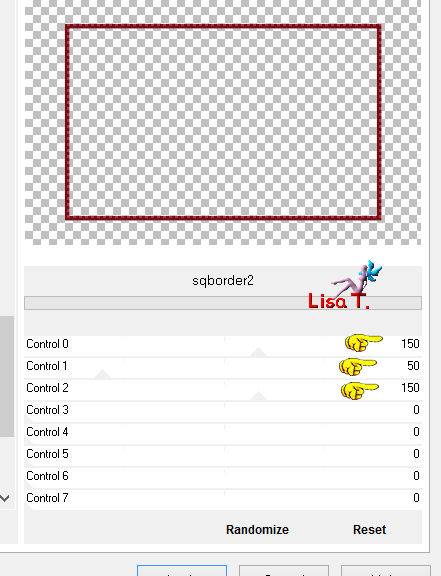
effects/edge effects/enhance
effects/image effects/seamless tiling

layers/duplicate – layers/merge/merge down
adjust/sharpness/sharpen
effects/3D effects/drop shadow

and again with : -1 / -1 / 100 / 10
Step 3
activate raster 2
selections/load-save selection/load selection from disk (tuto54_1)
selections/promote selection to layer
effects/texture effects/texture (Vintage3HP9)
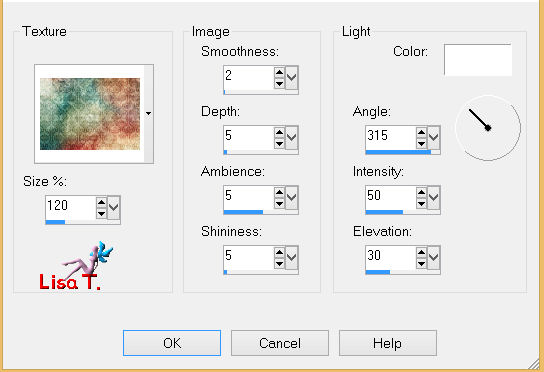
selections/modifiy/select selection borders


paint the selection with color 3
effects/3D effects/inner bevel

selections/select none
effects/3D effects/drop shadow as before
1 / 1 / 10 / 10 and -1 / -1 / 10 / 10
Step 4
activate raster 1
selections/load-save selection/load selection from disk (tuto54_2)
selections/promote selection to layer
effects/plugins/AAA Filters/Tweed Frame

set the blend mode to overlay (or other, according to your colors)
selections/select none
effects/edge effects/enhance
effects/3D effects/drop shadow as before
1 / 1 / 100 / 10 and -1 / -1 / 100 / 10
Step 5
layers/duplicate – layers/arrange/bring to top
effects/distortion effects/twirl

layers/duplicate – image/mirror
layers/merge/merge down
set the blend mode to soft light (or other according to your colors)
adjust/sharpness/sharpen more
layers/arrange/move down (twice)
your layers palette should be like this
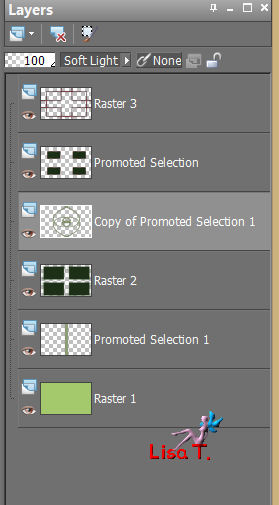
and your work should look like this

Step 6
activate raster 2 – layers/duplicate
effects/plugins/Simple/Diamonds
adjust/sharpness/sharpen
layers/arrange/move down
Step 7
active the upper layer (raster 3)
layers/new raster layer
paint with color 1
layers/new mask layer/from image

layers/merge/merge group
activate the pick tool

drag the image to the right, 440 pixels, as shown below

layers/duplicate – image/mirror – layers/merge/merge down
layers/arrange/move down (3 times)
effects/3D effects/as before
1 / 1 / 100 / 10 and -1 / -1 / 100 / 10
here is your layer palette

layers/merge/merge visible
Step 8
selections/select all
image/add borders/color 3

selections/invert
selections/promote selection to layer
selections/select none
effects/plugins/AFS IMPORT/sqborder2
as before 150 / 50 / 150 .........
effects/edge effects/enhance
layers/merge/merge down
Step 9
selections/select all
image/add borders/disable symmetric, color 1

selections/invert
selections/modify/contract

Step 10
layers/new raster layer
paint with color 2
effects/texture effects/texture (Vintage3HP9) (still in the clipboard)
selections/select none
effects/3D effects/drop shadow as before
1 / 1 / 100 / 10 and -1 / -1 / 100 / 10
adjust/sharpness/sharpen
Step 11
activate the element (brin de muguet) – copy and paste as a new layer
adjust/sharpness/sharpen more
effects/3D effects, as on step 10
Step 12
set color 1 as background in the materials palette
write “Lucky Charm” (or another text of course) with the font DebonairJF (provided)

convert to raster layer
or you can use the element Text provided (copy and paste as a new layer)
effects/plugins/Unlimited 2/Mura’s Seamless/Emboss at Alpha (default settings)
effects/3D effects/as on step 10
Step 13
image/add borders/1 pixel/enable symmetric/color 3
selections/select all
image/add borders (color 2)

selections/invert
effects/plugins/AAA Frame/Frame Works (change the colors eventually)

selections/invert
effects/3D effects/drop shadow

and with -10 / -10 / 50 / 25
adjust/sharpness/sharpen
selections/select none
Step 14
open the tube (woman325_ByHebe), copy and paste as a new layer
image/resize : 80% (disable resize all layers)
place on the right as shown on the example
Step 15
open the tube (mod-article3483089-5), copy and paste as a new layer
image/mirror – image/resize : 80% as before
move the layer on the left as shown
on both layers (the woman and the rose) drop shadow as on step 13
and adjust/sharpness/sharpen more
Step 16
layers/merge/merge visible
image/resize to 950 pixels (width) (enable resize all layers)
don’t forget to sign, and save as ... type JPEG

Your tag is now finished
Written on 2013/03/01
You can send your creations to Franie.
It will be her pleasure to show it in her site
 to Franie Margot to Franie Margot
If you have any trouble following this tutorial
Contact Franie or myself
 to Lisa T to Lisa T
If you want to be informed about Franie’s new tutorials
Join her newsLetter

You will find your creations here

And here is my try with my tubes

Back to the board of Franie's tutorials
board 1  board 2 board 2 

|