Vintage

Original tutorial can be found here
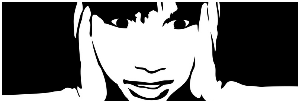

This tutorial was created by Libellule with PSPX7
I use PSPX8
but it can be realized with other versions

General conditions
This tutorial is an original and personal design of Libellule.
any resemblance with another one would be pure coincidence.
You can share your creations, create signatures for your friends or for groups
but you are not allowed to use this tutorial in your site, or claim it as yours
You must indicate the copyrights of the artists.
Thank you to respect the rules.

If you are interested by translating this tutorial in another language
thank you to ask Libellule.
a link towards her site will be asked

It is strictly forbidden to use the material provided for your tutorials
and to share it in groups or forums

Libellule has received the authorizations to use the tubes she provides
see
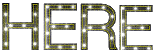

Preparation
install the plugins
copy the masks in the folder “mask” of “My PSP Files” or open with PSP and minimize it (best method)
open the tubes and duplicate them. Work with the copies, close the originals

Colors
color 1/foreground color #f9e4e1 (light)
color 2/background color #41392b (dark)
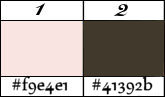
you may change the colors, according to your tubes
prepare the colors in the materials palette


Filters
Render, Photo Aging Kit


Material


Use the Pencil to follow the steps
left click to grab it
Use the pencil to follow the steps
left click to grab it
 |

Realization
1
in the materials palette, prepare a linear gradient

2
open a new image -> transparent -> 800 * 600 pixels
flood fill with the gradient
3
layers -> new raster layer -> flood fill with color 2
4
activate mask « lookinAtYou_CS7 »
5
back to your work
layers -> new mask layer -> from image

6
layers -> merge -> merge group
7
image -> resize -> uncheck « all layers » -> 110%
8
effects -> plugins -> FM Tile Tools / Blend Emboss / default settings except « intensity »

9
layers -> new raster layer -> flood fill with color 2
10
activate mask « leemonca1 »
back to your work
layers -> new mask layer -> from image

layers -> merge -> merge group
11
layer’s opacity: 80%
12
copy / paste as new layer the tube « libellulegraphisme_texte »
don’t move it
13
effects -> plugins -> Simple / Left Right Wrap / default settings
14
your tag and layers palette look like this

15
copy / paste as new layer the tube « libellulegraphisme_Anni B4 »
16
image -> resize -> uncheck « all layers » -> 80%
17
adjust -> sharpness -> sharpen (skip this step if you don’t need to resize your tube)
move the tube to the left (see final result)
18
layers -> duplicate
adjust -> blur -> gaussian blur / 10
19
layers -> arrange -> move down
20
activate top layer
21
copy / paste as new layer tube « FlowersA_02_YBrandts_Shewolf »
don’t forget to erase the watermark
22
effects -> image effects -> offset

23
layers -> duplicate
24
image -> mirror -> mirror horizontal
image -> mirror -> mirror vertical
25
layers -> merge -> merge down
26
adjust -> hue and saturation -> colorize

27
copy / paste as new layer tube «aclis_deco_01_24_10_2011 »
don’t forget to erase the watermark
28
move the misted tube bottom right (see final result)
29
layer’s properties -> mode : Luminance (Legacy) / opacity : 70%
your work looks like this

30
layers -> arrange -> move down 3 times

31
layers -> merge -> merge visible
32
activate « Becky Mask004 »
33
back to your work
layers -> new mask layer -> from image

layers -> merge -> merge group
34
layers -> new raster layer
35
selections -> select all
copy / paste into selection paper « Fond »
selections -> select none
36
layers -> arrange -> move down
37
effects -> edge effects -> enhance
38
activate bottom layer
39
effects -> 3D effects -> drop shadow

40
image -> add borders -> ...
2 pixels color 2
1 pixel color 1
2 pixels color 2
41
selections -> select all
42
image -> add borders -> 40 pixels white
43
selections -> invert
44
effects -> plugins -> Unlimited 2 -> Render / Clouds fore-/background color / default settings
(make sure colors 1 and 2 are correctly installed into the materials palette-not the gradient of step 1)
45
effects -> plugins -> Unlimited 2 -> Phot Aging Kit / Dirt & Dust

46
effects -> 3D effects -> inner bevel

47
selections -> select none
48
copy / paste as new layer tube « vintage_frame »
don’t move it
49
copy / paste as new layer tube « vintage_decor1 »
don’t move it
50
effects -> 3D effects -> drop shadow

51
copy / paste as new layer tube « corazon accent »
move it top right (see example)
52
effects -> 3D effects -> drop shadow

53
image -> add borders -> ...
2 pixels color 2
1 pixel color 1
2 pixels color 2
54
adjust -> sharpness -> unsharp mask / 1 / 50 / 4
55
apply your watermark
56
file -> save as... type .jpeg

to write to Libellule


If you create a tag with this tutorial, don’t hesitate to send it toLibellule
She will be very glad to see it and present it in her galery
at the end of the tutorial on her site
If you want to be informed about Libellule’s new tutorials and work
join her newsletter


Back to the boards of Libellule’s tutorials
board 2  board 3 board 3 

|