

Original tutorial can be found here
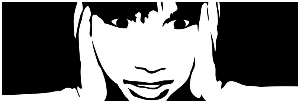
This tutorial was created by Libellule with PSPXIX
I use PSPX2018
but it can be realized with other versions
General conditions of use
This tutorial is an original and personal design
of Libellule.
any resemblance with another one would be pure coincidence.
You can share your creations, create signatures for
your friends or for groups
but you are not allowed to use this tutorial in your site,
or claim it as yours
You must indicate the artists’ copyrights
Thank you to respect the rules.

If you are interested by translating this tutorial in
another language
thank you to ask Libellule.
a link towards her site will be asked

It is strictly forbidden to use the material provided
for your tutorials
and to share it in groups or forums
Libellule has received the authorizations to use the tubes
she provides
see here

if you use a tube with a copyright, you must write your
licence number on the tag
thank you to respect the tubers work


Preparation
install the plugins if necessary (double click on
them)
copy the masks into the folder “mask” of Corel
Folder or open with PSP and minimize it (best method)
open the tubes and duplicate them. Work with copies, close
original images

Hints & Tips
TIP 1 -> if you don’t
want to install a font -->
open it in a software as « Nexus Font » (or
other font viewer software of you choice)
as long as this software’s window is opened, your
font will be available in your PSP
TIP 2 -> from PSPX4,
in the later versions of PSP the functions « Mirror » and « Flip » have
been replaced by -->
« Mirror » --> image -> mirror -> mirror horizontal
« Flip » --> image -> mirror -> mirror vertical

Colors
color 1 --> foreground color --> FG --> #5c0c07
color 2 --> background color --> BG --> #ffc1b4
color 3 -> #fefefe
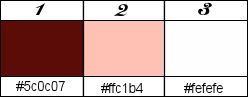
Be careful, color 3 is not White
don’t hesitate to change colors, blend modes and
opacities of the layers to match your tubes
prepare colors 1 &2 into the materials palette
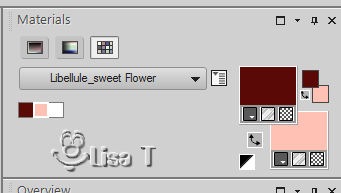

Filters
FM Tile Tools, Penta.com, Nik Software, Filters Unlimited
2.0
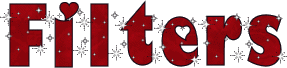
if you have troubles with the filters, if you are
looking for one, see at Renée Salon’s site



Material

place the preset into the folder « presets » or
Corel PSP general folder
open the masks and minimize to tray

Use the pencil to follow the steps
hold down left click to grab it and move it
 |

Realization
1
open a new trasnparent image 900 * 500 pixels
2
selections -> select all
copy / paste into selection « CAL-1636-020117 »
selections -> select none
3
effects -> image effects -> seamless tiling / default
settings
4
effects -> image effects -> seamless tiling / stutter
diagonal
5
layers -> merge -> merge all (flatten)
layers -> promote background layer
6
adjust -> depth of field -> preset provided
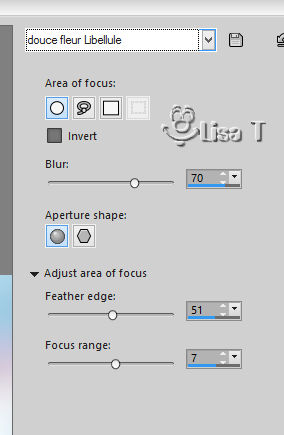
7
adjust -> sharpness -> sharpnes more
8
selections -> select all
layers -> new raster layer
copy / paste into selection « Fantasy_land_florjuscrap_I
(9) »
colorize if necessary to match you colors
9
opacity of the layer : 54%
10
image -> mirror -> mirror vertical
11
adjust -> backlighting
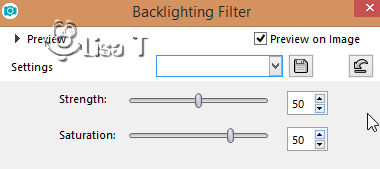
12
layers -> duplicate
13
blend mode of the layer : Saturation - opacity :
55%
your work looks like this

your layers palette looks like this
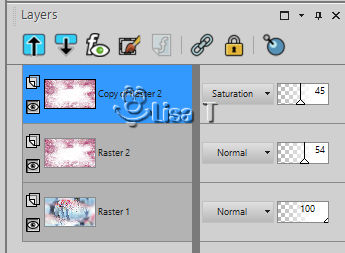
14
in the materials palette, prepare a sunburst gradient (colors
1 & 2)
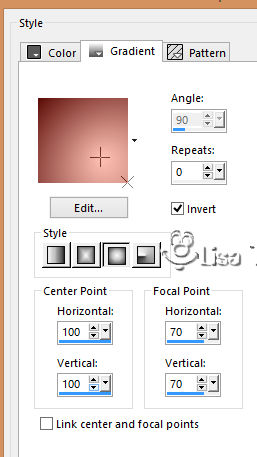
15
layers -> new raster layer
flood fill with the gradient
16
layers - new mask layer -> from image
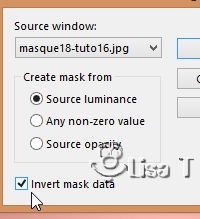
layers -> merge -> merge group
17
effects -> plugins -> FM Tile Tools / Blend Emboss
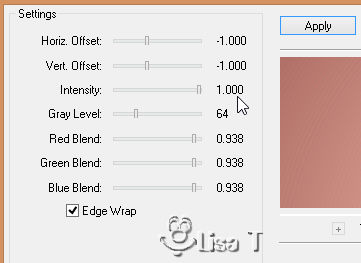
18
edit -> repeat « Blend Emboss »
19
blend mode of the layer : Hard Light
20
highlight bottom layer
21
effects -> plugins -> Penta.Com / Jeans
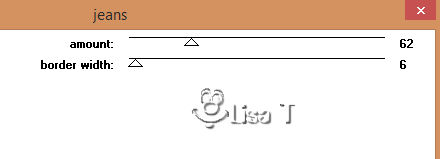
22
adjust -> One Step Photo Fix
23
layers -> merge -> merge visible
24
effects -> plugins -> Nik Software / Color Efex Pro
3.0

25
layers -> duplicate
26
effects -> plugins -> Mock, Bevel : 60
27
copy / paste as new layer « rouge-fantastique-WallFizz_tubed_by_thafs »
28
effects -> image effects -> offset
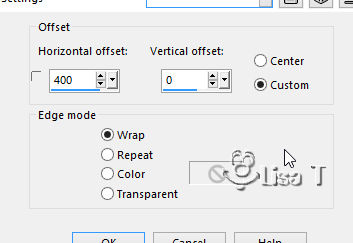
29
blend mode of the layer : Hard Light - opacity : 50%
30
layers -> new raster layer
flood fill with color 3
31
layers - new mask layer -> from image
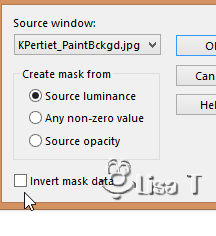
layers -> merge -> merge group
32
blend mode of the layer : Luminance (Legacy) - opacity
: 80%
33
copy / paste as new layer « odette_tulipe »
34
image -> resize -> untick « resize all
layers » -> 70%
35
enable the Pick tool to move the tube
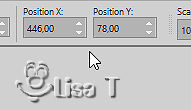
press the « M » key to disable the
tool
36
layers -> duplicate
adkust -> blur -> gaussian blur : 5
37
layers -> arrange -> move down
38
blend mode of the layer : Multiply - opacity : 46%
39
highlight top layer
adjust -> sharpness -> sharpen
40
effects -> 3D effects -> drop shadow -> 3 / 6
/ 25 / 30 / black
41
copy / paste as new layer « douce_fleur_texte »
colorize if necessary
42
enable the Pick tool to move the tube
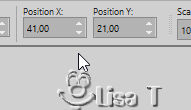
press the « M » key to disable the tool
43
opacity of the layer : 80%
44
image -> add borders -> tick « symmetric » -> ...
1 pixel black
40 pixels color 3
45
copy / paste as new layer « douce_fleur_deco1 »
colorize if necessary
46
selections -> select all
image -> add borders -> tick « symmetric » -> 15
pixels any color
selections -> invert
47
effects -> plugins -> Unlimited 2 / Buttons & Frames
/ Gradient Frame
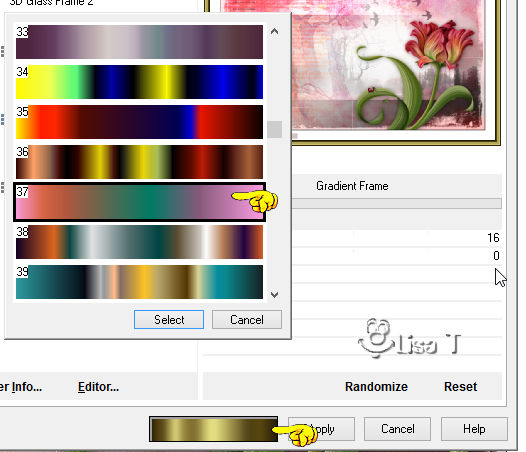
48
click on the gradient at the bottom and choose gradient
n°37
choose another one if you changed the colors
49
selections -> select none
apply your watermark
50
copy / paste as new layer « douce_fleur_titre »
51
enable the Pick tool to move the tube
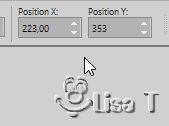
press the « M » key to disable the tool
52
image -> add borders -> tick « symmetric » -> 1
pixel black
file -> save as... -> type .jpeg
your tag is finished

My tag with my tube


to write to Libellule
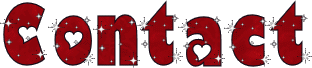

If you create a tag with this tutorial, don’t hesitate
to send it to Libellule
She will be very glad to see it and present it in her galery
at the bottom of the tutorial on her site
If you want to be informed about Libellule’s new
tutorials and work
subscribe to her newsletter


Back to the boards of Libellule’s tutorials
board 1 board 2 board 2 board
3 board
3 board 4 board 4

|