Street Dance

Original tutorial can be found here

I am member of TWInc
this tutorial is protected
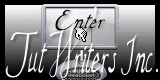

This tutorial was created using PSPX2
but it can be realized with other versions
medium level

General conditions
This tutorial is an original and personal design of Libellule.
any resemblance with another one would be pure coincidence.
You can share your creations, create signatures for your friends or for groups
but you are not allowed to use this tutorial in your site, or claim it as being yours
You must indicate the copyrights of the artists.
Thank you to respect the rules.

If you are interested by translating this tutorial in another language
thank you to ask Libellule.
a link towards her site will be asked

Material
2 masks (Narah) - 3 tubes - 2 selections
the street dancer was tubed by CibiBijoux
the other tubes were created by Libellule

all authorizations to use the tubes and the masks can be found on this link (ask the cat !!)

Plugins
Forge, Tramage Pool Shadow, Spécial Effect 1(import in Unlimited2)
click on the name to download it, if you do not have it yet
User defined filter
Emboss 4
click on the name to download it, if you do not have it yet

Implementation
install the plugins
copy the selections in the folder “selections” of “My PSP Files”
copy the masks in the folder “mask” of “My PSP Files” or open with PSP and minimize them
(the last method is the best one, the use of masks from disk slows down the software)
Colors
foreground color/#e4925a/color 1
background color/#4e0109/color 2
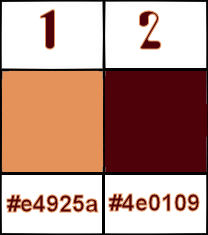

Use the Paint Brush to follow the steps
Left click to grab it


Realization
Step 1
open a new background layer, 800 X 600 pixels, white
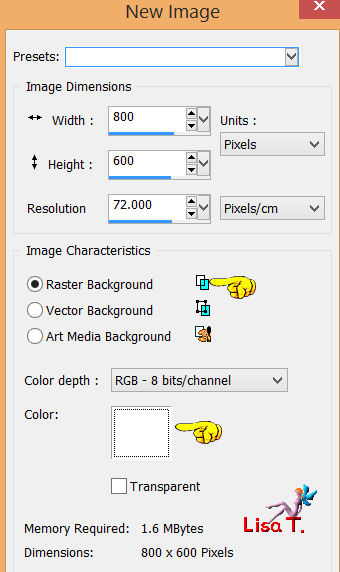
effects/plugins/Filter Forge/Misc/Storm Clouds
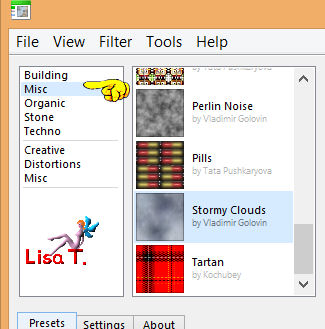 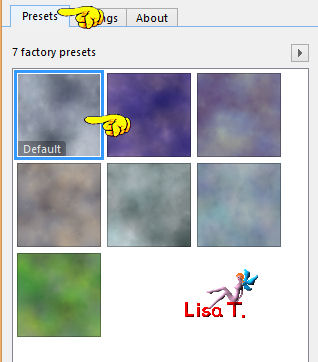 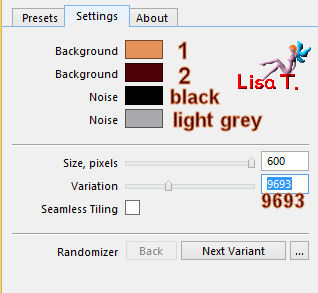
use the 2 main colors and add a light grey and black for the “noise” effect
if you use other colors, keep your 2 main choices, and keep the other ones
Step 2
layers/new raster layer
in the materials palette, prepare a linear gradient
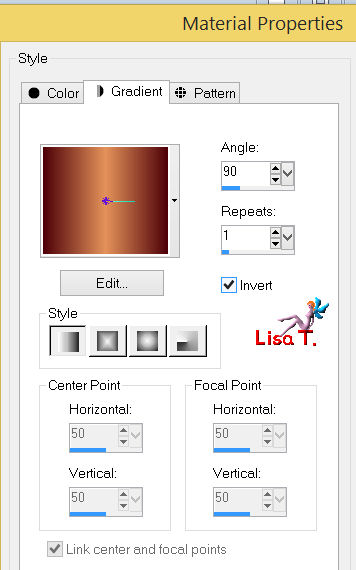
paint with the gradient
Step 3
layers/new mask layer/from image/ find “Narah_mask_0307”
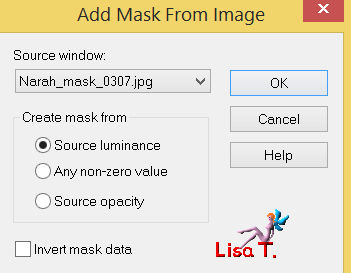
layers/merge/merge group
effects/user defined filter/emboss 4
Step 4
layers/new raster layer
paint with color 2
layers/new mask layer/from image/ find mask “Narah_mask_0366”
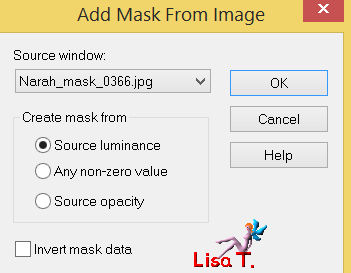
layers/merge/merge group
Step 5
layers/new raster layer
selections/select all
activate the tube “starry frame”
edit/copy - back to your work - edit/paste into selection
selections/select none
in the layers palette, set the blend mode on “Dodge” (or other, according to your colors)
and the opacity on 60%
let the tube “starry frame” aside, you will use it again later
Step 6
back to your work
in the layers palette, activate Raster 1 (first merged group, second from the bottom))
selections/load-save selection/from disk/selection “libellule_street_dance”
selections/promote selection to layer
selections/select none
Step 7
layers/duplicate
layers/merge/merge down
Step 8
effects/plugins/Unlimited 2/Special effects 1/Plastic Surface
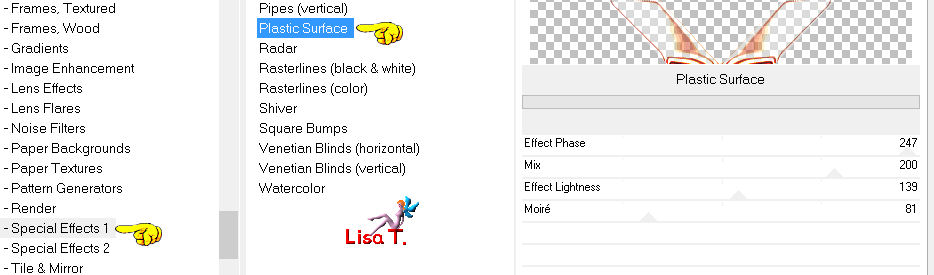
in the layers palette, set the blend mode on “Multiply” (or other)
Step 9
layers/duplicate
effects/image efects/seamless tiling
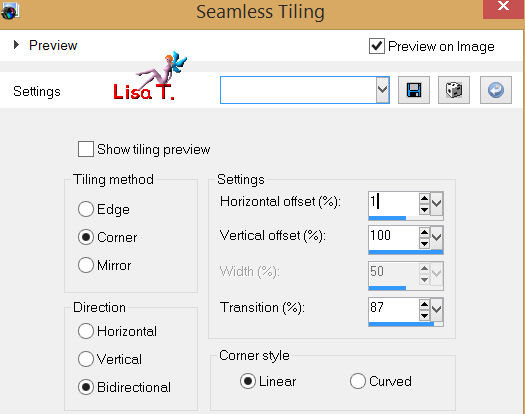
Step 10
selections/load-save selection/from disk/selection “libellule_street_dance2”
selections/modify/expand/5 pixels
layers/new raster layer
activate the Flood Fill Tool

paint with color 1, opacity set on 40%
Step 11
effects/texture effets/blinds
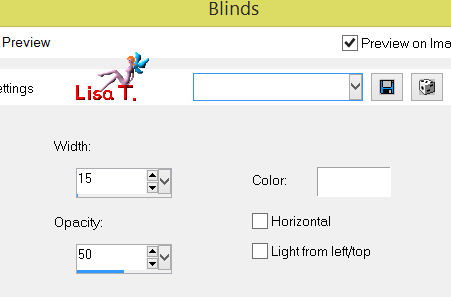
selections/select none
layers/arrange/move down : 2 times
now you will add the landscape
selections/load-save selection/from disk/selection “libellule_street_dance2”
Step 12
layers/new raster layer
activate the tube “logane_misted_ciel éclair_22juin2012”
edit/copy - back to your work - edit/paste into selection
in the layers palette, set the opacity on 70%
selections/select none
step 13
in the layers palette, activate the layer on top of the stack
activate the tube “Man_StreetDance_CibiBijoux” (or another one of your choice of course)
edit/copy - back to your work - edit/paste as a new layer
adjust/sharpness/sharpen
lower your tube toward the bottom, but leave it in the Middle
Step 14
layers/duplicate
adjust/blur/radial blur
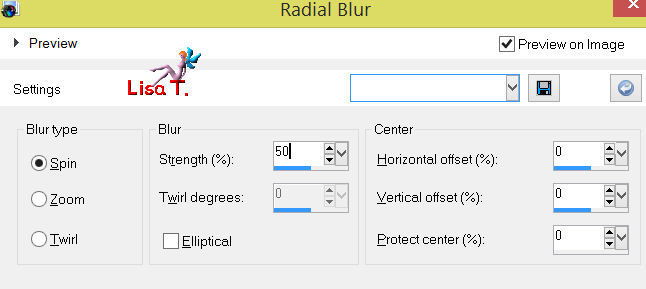
effects/edge effects/enhance more
layers/arrange/move down
Step 15 - the frame
image/add borders/check “symmetric”
2 pixels/color2
1 pixel/color 1
60 pixels/white
selections/select all
selections/modify/contract/60 pixels
selections/invert
Step 16
layers/new raster layer
in the materials palette, prepare a linear gradient
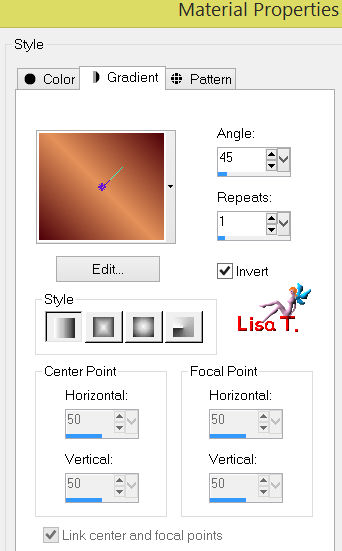
paint the selection with the gradient
Step 17
effects/texture effects/fur
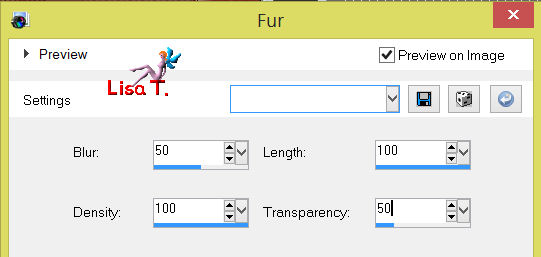
Step 18
layers/new raster layer
activate the tube “starry frame” again
edit/copy - back to your work - edit/paste into selection
in the layers palette, set the blend mode on “Dodge” (or other) and the opacity on 60%
Step 19
selections/invert
layers/new raster layer
effects/3D effects/cutout
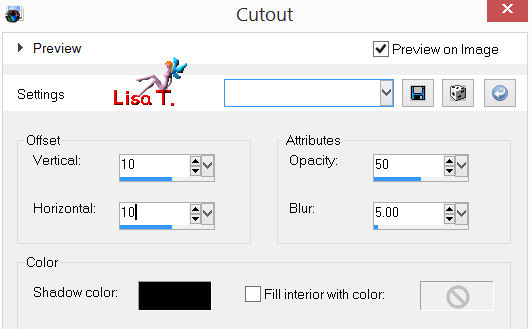
keep the selection active
layers/new raster layer/redo “cutout” replacing 10 by -10
layers/merge/merge visible
selections/invert
effects/plugins/Tramage/Pool Shadow/default settings
selections/select none
Step 20
image/add borders/ 1 pixel/color 1
Step 21
apply your signature
layers/merge/merge all (flatten)
adjust/sharpness/sharpen
Step 22
image/resize to 800 pixels widt (or other)
save as.. type jpeg

Hope you enjoyed !!!

to write to Libellule, open her home page

and click on the link "Me contacter"

If you create a tag with this tutorial, don’t hesitate to send it toLibellule
She will be very glad to see it and present it in her galery
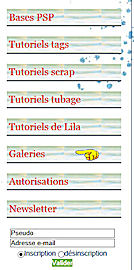

If you want to be informed about Libellule’s new tutorials ans work
join her newsletter
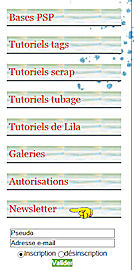

My tag with my tubes

created by ▼ Birte

Back to the board of Libellule’s tutorials


|