I am sleepy !!

Original tutorial can be found here
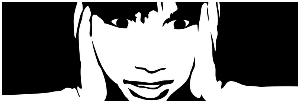
 * *
This tutorial was created using PSPX2
I use PSPX7
but it can be realized with other versions

General conditions
This tutorial is an original and personal design of Libellule.
any resemblance with another one would be pure coincidence.
You can share your creations, create signatures for your friends or for groups
but you are not allowed to use this tutorial in your site, or claim it as yours
You must indicate the copyrights of the artists.
Thank you to respect the rules.

If you are interested by translating this tutorial in another language
thank you to ask Libellule.
a link towards her site will be asked

It is strictly forbidden to use the material provided for your tutorials
and to share it in groups or forums

Libellule has received the authorizations to use the tubes she provides
see here


Implementation
install the plugins
copy the selections into the folder “selection” of “My PSP Files”
copy the masks in the folder “mask” of “My PSP Files” or open with PSP and minimize it (best method)
open the tubes and duplicate them. Work with the copies, close the originals

Colors
color 1/foreground color/#d4b2a5
color 2/background color/#785245
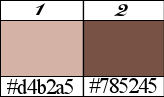
prepare the colors in the materials palette
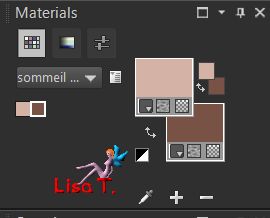
you may change the main colors, according to your tubes, but keep white
in your tube, choose a dark color as color 1 and a light color as color 2

Filters
Graphic Plus - Unlimited 2 (Tile & Mirror) - Mura’s Meister (copies) - AAA Filters (Good Vibrations)
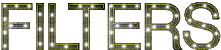

Material
1 color palete - 1 selection - 1 baby tube - 1 feather tube - 1 tile « libellule_texture »
1 star tube by Donnak

copy/paste the selection into the folder « selection » of « My PSP Files »
copy/paste the mask into the folder « Mask » of My PSP Files »,
or open it with psp (Libellule prefers this method)
copy/paste the tile into the folder « pattern » of « My PSP Files »

Use the pencil to follow the steps
left click to grab it
 |

Realization
Step 1
in the materials palette, prepare the 2 colors
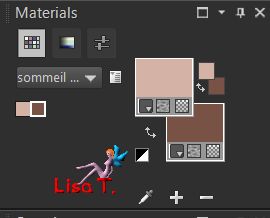
Step 2
open a new transparent raster layer 800 * 600 pixels
Step 3
in the materials palette, prepare a linear gradient
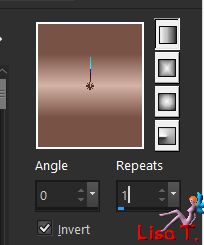
fill the layer with this gradient
Step 4
layers/new raster layer
fill white
Step 5
open the mask « libellulegraphisme_masque15 »
layers/new mask layer/from image
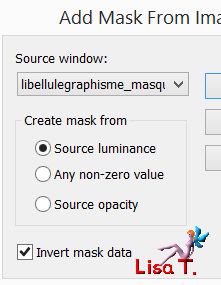
layers/merge/merge group
Step 6
blend mode : Screen, opacity : 50%
Step 7
layers/merge/merge visible
Step 8
effects/plugins/Unlimited 2/Tile & Mirror/Quadrant Mirror
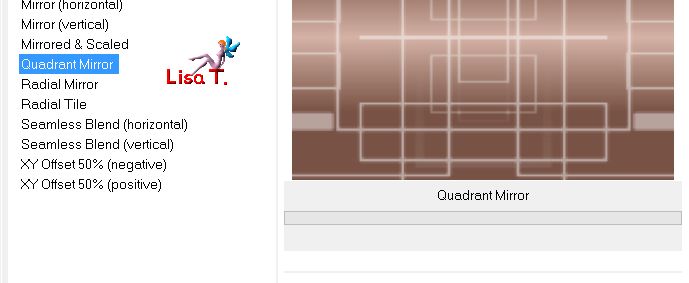
edit/copy - edit/paste as new image, and set aside for a later use
Step 9
back to your work
layers/new raster layer
selections/load-save selection/from disk
find the selection « libellule_sommeil1 »
Step 10
open the pattern « libellule_texture » and activate the materials palette
fill the selection with this pattern
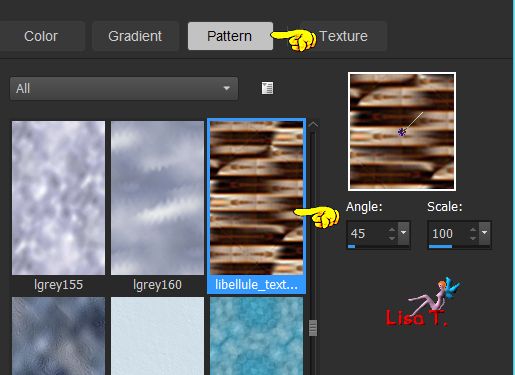
Step 11
keep the selection active
effects/3D effects/inner bevel
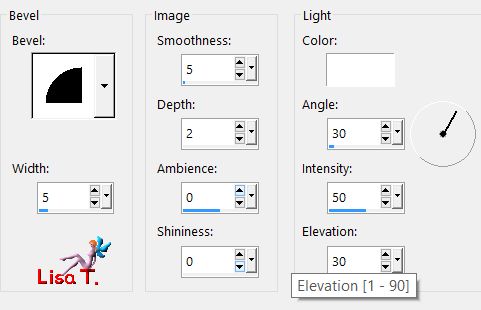
Step 12
the top layer is the active layer
effects/3dD effects/drop shadow/ 1 / 1 / 60 / 2 / black
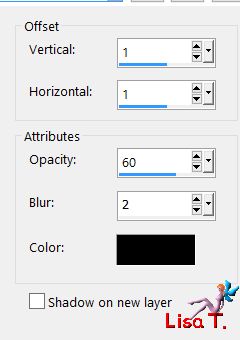
again drop shadow -1 / -1 / 60 / 2 / black
selections/select none (Ctrl + D)
Step 13
layers/duplicate - image/resize/uncheck « resize all layers »/80%
Step 14
effects/distortion effects/twirl
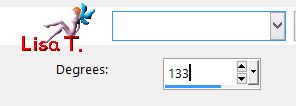
Step 15
copy/paste as new layer the tube « libellulegraphisme_bebe_a_sommeil »
Step 16
effects/image effects/offset
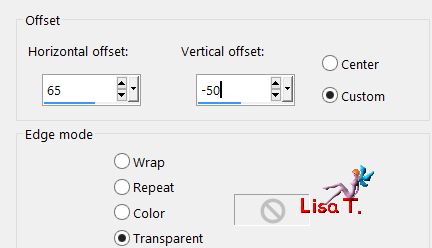
Step 17
layers/duplicate
your layers palette looks like this
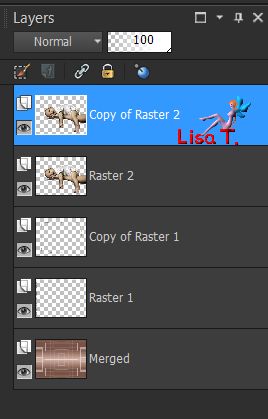
activate Raster 2
Step 18
adjust/blur/gaussian blur/15
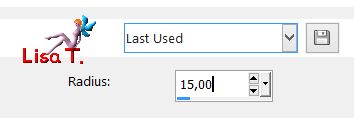
Step 19
activate the top layer
effects/3D effects/Drop Shadow/ 2 / 3 / 30 / 10 / white
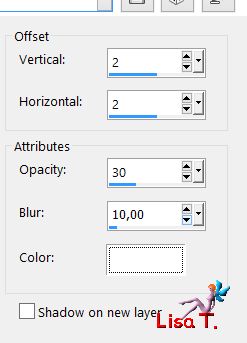
Step 20
activate Raster 1
layers/arrange/bring to top
Step 21
activate « copy of Raster 1 »
Step 22
copy/paste as new layer the tube « plume »
image/resize/uncheck « resize all layers »/45%
image/free rotate/right/30°
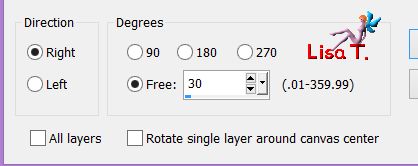
Step 23
effects/plugins/Mura’s Meister/Copies
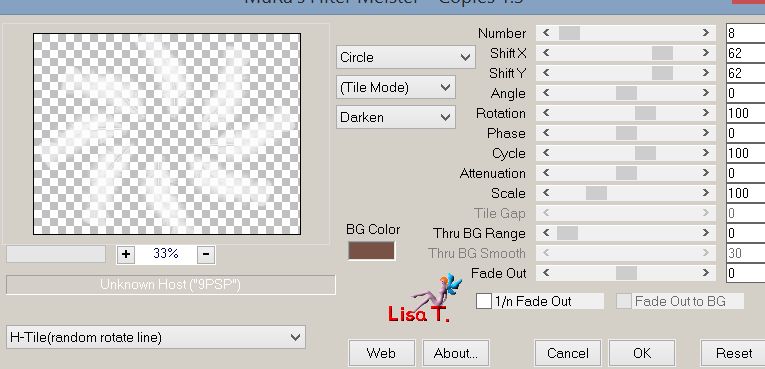
opacity : 55%
Step 24
your work looks like this

your layers palette looks like this
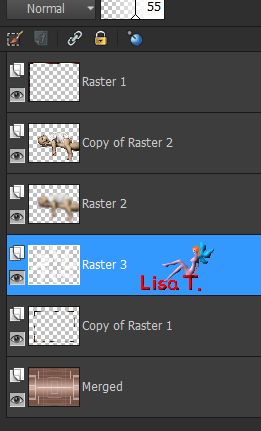
Step 25
the layer of the feathers is the active layer
copy/paste as new layer the tube « donnaK8-scattered stars -4002 »
Step 26
adjust/hue and saturation/colorize/ T : 25 / S : 44
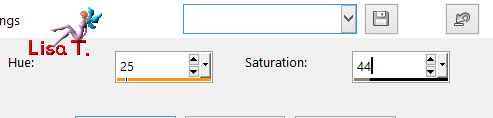
Step 27
effects/plugins/FM Tile Tools/Metallic Emboss/default settings
apply this effects once more and lower the opaciy on 65%
Step 28
activate the top layer
Step 29
copy/paste as new layer the word art « libellule_motdart »
effects/image effects/offset
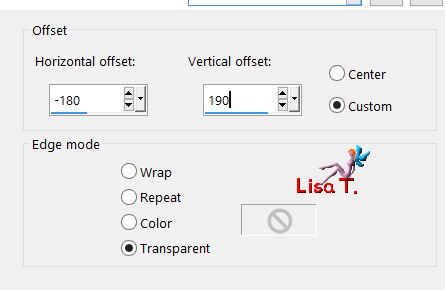
Step 30
image/add borders/check « symmetric » --->
3 pixels color 1
3 pixels color 2
50 pixels white
Step 31
activate the magic wand tool, tolerance and feather : 0, check « inside » and select the white border
activate the image set aside on step 8
copy - back to your work - paste into selection
Step 32
selections/promote selection to layer
selections/select none
Step 33
adjust/blur/gaussian blur/10
Step 34
effects/plugins/AAA Filters/Good Vibrations
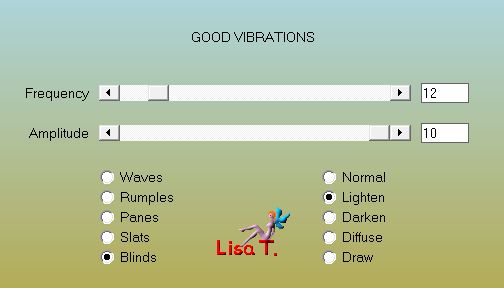
blend mode of the layer : Luminance (Legacy)
Step 35
effects/plugins/Graphic Plus/Cross Shadow/default settings
opcity : 95%
selections/select none
Step 36
image/add borders/3 pixels/white
activate the magic wand tool, select this border
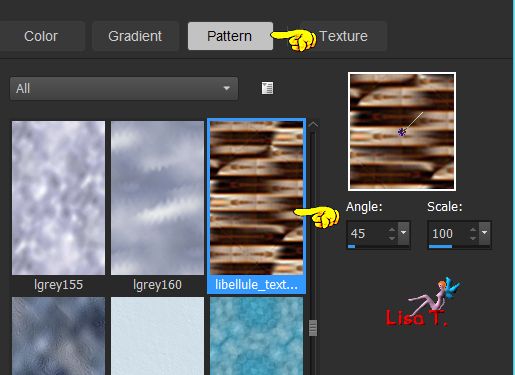
fill the selection with this texture
Step 37
keep the selection active
effects/3D effects/inner bevel
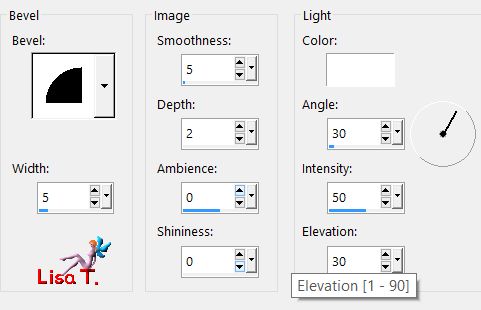
Step 38
effects/3D effects/drop shadow/ 1 / 1 / 60 / 10 / black
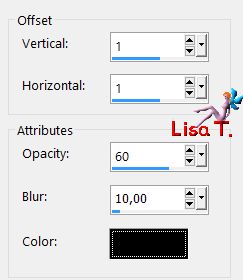
selections/select none
Step 39
image/add borders/check « symmetric » --->
3 pixels color 1
1 pixel color 2
Step 40
copy/paste as new layer the tube « j_ai_sommeil_coins »
don’t move it
Step 41
layers/merge/merge all (flatten)
apply your signature and save as... type jpeg

to write to Libellule


If you create a tag with this tutorial, don’t hesitate to send it toLibellule
She will be very glad to see it and present it in her galery
at the end of the tutorial on her site
Your gallery

If you want to be informed about Libellule’s new tutorials and work
join her newsletter


My tag with my tube

Back to the boards of Libellule’s tutorials
board 1  board 2 board 2 
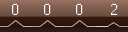
|