

Original tutorial can be found here
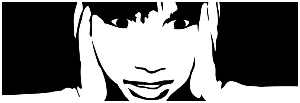
This tutorial was created by Libellule with PSPXIX
I use PSPX2018
but it can be realized with other versions

General conditions of use
This tutorial is an original and personal design of Libellule.
any resemblance with another one would be pure coincidence.
You can share your creations, create signatures for your
friends or for groups
but you are not allowed to use this tutorial in your site,
or claim it as yours
You must indicate the artists’ copyrights
Thank you to respect the rules.

If you are interested by translating this tutorial in another
language
thank you to ask Libellule.
a link towards her site will be asked

It is strictly forbidden to use the material provided for
your tutorials
and to share it in groups or forums
Libellule has received the authorizations to use the tubes
she provides
see here


Preparation
install all plugins if necessary (double click on them)
copy the masks into the folder “mask” of Corel
Folder or open with PSP and minimize it (best method)
open the tubes and duplicate them. Work with copies, close
original images

Hints & Tips
TIP 1 -> if you don’t
want to install a font -->
open it in a software as « Nexus Font » (or
other font viewer software of you choice)
as long as both windows are opened (software and font), your
font will be available in your PSP
TIP 2 -> from PSPX4,
in the later versions of PSP the functions « Mirror » and « Flip » have
been replaced by -->
« Mirror » --> mirror -> mirror horizontal
« Flip » --> mirror -> mirror vertical

Colors
color 1 --> foreground color --> FG --> #7a4a37
color 2 --> background color --> BG --> #c3a791
color 3 -> #706f51

don’t hesitate to change colors, blend modes and
opacities to match your tubes

Filters
Toadies, Eye Candy Impact, Simple


Material


Use the pencil to follow the steps
hold down left click to grab it and move it

|

Realization
1
open a new transparent image 800 * 600 pixels
prepare your materials palette, colors 1 & 2 as FG
and BG color

2
in the FG box, prepare a radial gradient
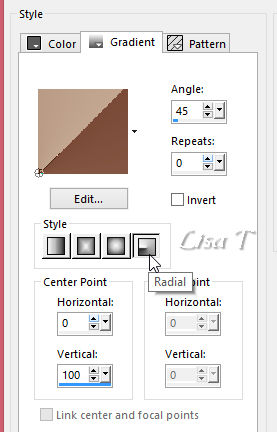
3
flood fill the layer with the gradient
4
effects -> plugins -> Toadies / Weaver
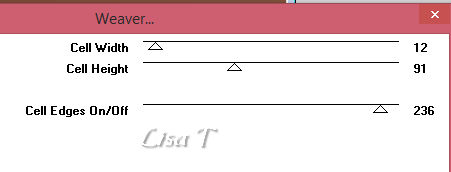
5
effects -> plugins -> Simple / 4 Way Average / default
settings
6
effects -> edge effects -> enhance
7
layers -> duplicate
8
image -> free rotate

9
highlight bottom layer
10
selections -> select all
11
image -> crop to selection
12
highlight top layer
13
effects -> 3D effects -> drop shadow -> 0 / -100
/ 10 / 4 / white
14
effects -> 3D effects -> drop shadow -> 0 / 100
/ 10 / 4 / white
15
effects -> plugins -> Toadies / Ommadawn / default
settings
16
image -> resize -> untick « resize all
layers » and « lock aspect ratio »
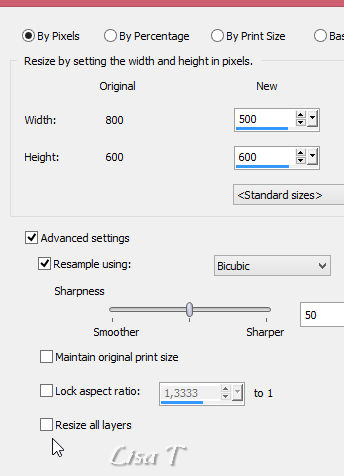
17
objects -> align -> center in canvas
18
layers -> duplicate TWICE
your layers palette looks like this
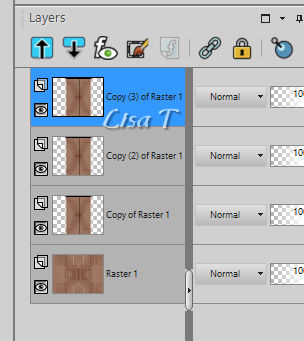
19
highlight Copy (2) of Raster 1
20
effects -> distortion effects -> Wind -> from
left / 100
21
effects -> distortion effects -> Wind -> from
right / 100
22
highlight top layer
23
effects -> geometric effects -> Spherize / ellipse

24
opacity of the layer : 65%
25
layers -> new raster layer
26
flood fill with color 1
27
open mask « 1250181756_nikita_masques.jpg » and
minimize it to tray
28
layers -> new mask layer -> from image
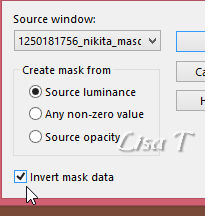
29
layers -> merge -> merge group
30
image -> mirror -> mirror vertical
31
effects -> distortion effects -> Ripple
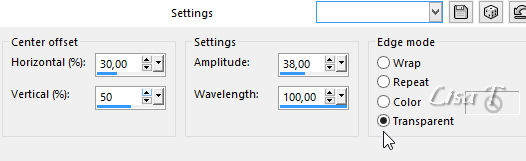
32
effects -> plugins -> Unlimited 2 -> Special Effects
1 / Shiver / default settings
33
adjust -> add-remove noise -> add noise
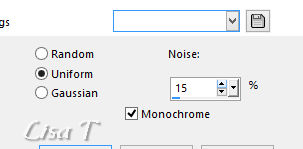
34
effects -> image effects -> offset -> H :
-20 / V : 0
35
layers -> duplicate
36
image -> mirror -> mirror horizontal
37
layers -> merge -> merge down
38
blend mode of the layer : Luminance (Legacy) - opacity :
80%
39
selections -> select all
layers -> new raster layer
copy / paste into selection « cajoline_lacestuff_03.png »
selections -> select none
40
blend mode of the layer : Soft Light
41
layers -> new raster layer
42
selections -> load-save selection -> from disk -> selection « libellule_severine »
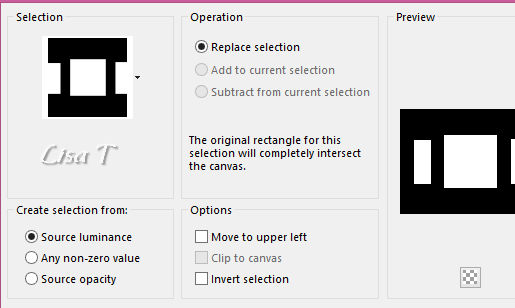
43
in the materials palette, set color 3 as FG color
opacity of the flood fill tool : 50%

reset the opacity of the tool to 100% for a later use
44
selections -> modify -> select selection borders
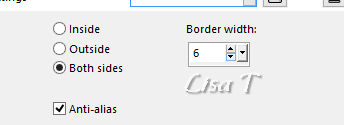
45
open the image « severine_motif »
46
in the materials palette, set « motif » as
pattern
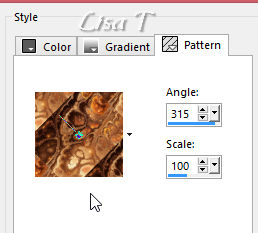
47
back to your tag
layers -> new raster layer
48
flood fill selections with the pattern
49
effects -> plugins -> Alien Skin Eye Candy 5-Impact
/ Glass / preset « Libellule_Severine »

if you use different colors set color 2 as Glass Color
50
selections -> select none
51
open the tube « priss_haiku_el90.png »
use the selection, point ot point (tolerance and feather :
0) tool to select the flower

52
copy / paste as new layer
53
image -> resize -> untick « resize all
layers » -> 10%
54
activate the Pick Tool and move the flower inside the right
frame

hit the "M " Key of your keyboard to desactivate
the Tool
55
highlight Raster 4 (frames layer)
56
select inside the right frame with the magic wand tool
57
selections -> modify -> expand / 10 pixels
selections -> invert
58
activate the layer of the flowers
press the Delete key of your keyboard
selections -> select none
59
layers -> duplicate
60
image -> mirror -> mirror horizontal
layers -> merge -> merge down
61
adjust -> sharpness -> sharpen
62
layers -> arrange -> move down
63
highlight top layer
64
copy / paste as new layer « priss_haiku_el91.png » (or
another tube of your choice)
65
image -> resize -> untick « resize all layers » -> 25%
66
activate the Pick Tool and move the image inside the middle
frame
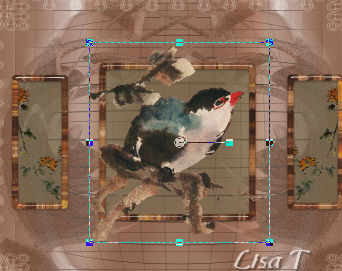
hit the "M " Key of your keyboard to desactivate
the Tool
67
highlight Raster 4 (frames layer)
68
select inside the middle frame with the magic wand tool
selections -> modify -> expand / 10 pixels
selections -> invert
69
highlight the layer of the bird
DELETE on your keyboard
selections -> select none
70
layers -> arrange -> move down
highlight top layer
71
layers -> merge -> merge down Three times (frames,
bird, flowers and frames’ background are now on the
same layer)
72
effects -> image effects -> offset
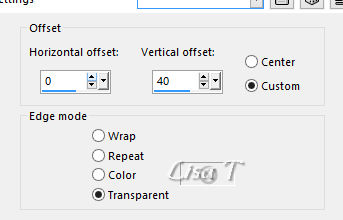
73
copy / paste as new layer « calguisIRINA17092012.pspimages »
image -> resize -> untick « resize all layers » -> 67%
image -> mirror -> mirror horizontal
74
move the tube to the left (see final result)
75
layers -> duplicate
76
adjust -> blur -> gaussian blur -> 5
layers -> arrange -> move down
77
blend mode of the layer : Multiply - opacity : 50%
78
image -> add borders -> 2 pixels color 1
79
selections -> select all
80
selections -> select all
81
image -> add borders -> 15 pixels white
selections -> invert
82
flood fill selections as in step 48
83
effects -> plugins -> Alien Skin Eye Candy 5-Impact
/ Glass / preset « Libellule_Severine»

84
selections -> select none
image -> add borders -> 2 pixels color 3
image -> add borders -> 1 pixels white
selections -> select all
image -> add borders -> 25 pixels color 3
selections -> invert
85
selections -> modify -> contract / 2 pixels
86
effects -> plugins -> Unlimited 2 -> Special Effects
1 / Shiver / default settings
87
keep selection active
effects -> edge effects -> enhance
88
keep selection active
effects -> texture effects -> fur

89
keep selection active
effects -> plugins -> Alien Skin Eye Candy 5-Impact
/ Glass / preset « Libellule_Severine » /
same settings as before
90
selections -> select none
91
image -> add borders -> 1 pixels white
92
redo from step 78 to step 90 (included)
93
image -> add borders -> 1 pixels black
94 - the buttons
if you don’t want to creat the buttons yourself,
use the ones provided (copy / paste as new layer)
if not, go in with the next step
  
95
layers -> new raster layer
selections -> load-save selection -> from disk -> selection « libellule_severine2 »
flood fill selection with the pattern as befoore
96
effects -> plugins -> Alien Skin Eye Candy 5 Impact-Glass
preset Libellule_severine2 (different settings)

97
layers -> new raster layer
selections -> modify -> contract / 5 pixels
in the materials palette prepare a sunburst gradient with
color 1 and 2
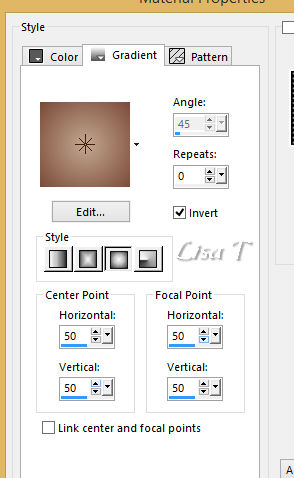
flood fill selection with this gradient
98
effects -> plugins -> Alien Skin Eye Candy 5 Impact-Glass
as in step 96
selections -> select none
99
layers -> merge -> merge down
100
effects -> plugins -> Simple / Top Left Mirror
  
101
copy / paste as new layer the Word Art « libellule_wordart_severine »
102
effects -> 3D effects -> drop shadow -> 0 / 0
/ 50 / 10 / white
move the tube where you like
103
apply your wtaremark
layers -> merge -> merge all (flatten)
104
save as... type .jpeg
your tag is finished

My tag with my tubes

to write to Libellule


If you create a tag with this tutorial, don’t hesitate
to send it to Libellule
She will be very glad to see it and present it in her galery
at the end of the tutorial on her site
If you want to be informed about Libellule’s new
tutorials and work
subscribe to her newsletter


Back to the boards of Libellule’s tutorials
board 1  board
2 board
2  board
3 board
3  board
4 board
4 

|