Rose

Original tutorial can be found here

This tutorial was created by Libellule with PSPX7
I use PSPX9
but it can be realized with other versions

General conditions of use
This tutorial is an original and personal design of Libellule.
any resemblance with another one would be pure coincidence.
You can share your creations, create signatures for your
friends or for groups
but you are not allowed to use this tutorial in your site,
or claim it as yours
You must indicate the artists’ copyrights
Thank you to respect the rules.

If you are interested by translating this tutorial in another
language
thank you to ask Libellule.
a link towards her site will be asked

It is strictly forbidden to use the material provided for
your tutorials
and to share it in groups or forums
Libellule has received the authorizations to use the tubes
she provides
see here


Preparation
install all plugins if necessary (double click on them)
copy the masks into the folder “mask” of Corel
Folder or open with PSP and minimize it (best method)
open the tubes and duplicate them. Work with copies, close
original images

Colors
color 1 --> foreground color --> FG --> #e3cad0
color 2 --> background color --> BG --> #a35a57
color 3 -> #e5dbd1
color 3 -> #402a31

set colors 1 and 2 as FG and BG colors in your materials
palette
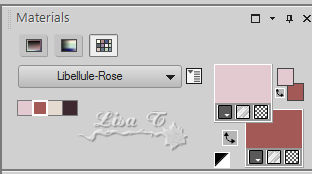
don’t hesitate to change colors, blend modes and opacities
to match your tubes

Plugins
Filtre Unlimited 2.0
Texturizer,
Graphic Plus
°V° Kiwi's Oelfilter
VM Texture
Simple
Mura'S Meister
AAA Frames Texture Frames, AAA Frames Foto Frame


Material


use this Pencil to follow the steps
hold down left click to grab it and move it


Realization
1
open a new transaprent layer 900 * 500 pixels
2
prepare a linear gradient in the FG box

3
flood fill layer with this gradient
4
effects -> plugins -> Unlimited 2 -> Paper Textures
/ Japanese Paper / default settings
5
effects -> plugins -> Texture / Texturizer (be careful !
choose Texture Plugin, not Textures)

6
layers -> new raster layer
selections -> select all
copy / paste into selection « roses »
selections -> select none
7
blend mode of the layer : Soft Light
8
layers -> duplicate
9
blend mode of the layer : Luminance (Legacy) - opacity :
35%
10
layers -> merge -> merge visible
11
layers -> new raster layer
12
effects -> plugins -> Graphic Plus / Cross Shadow
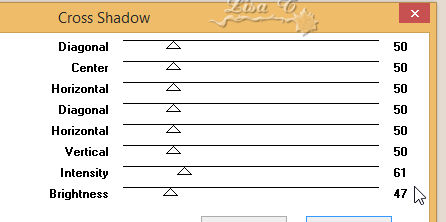
13
open the mask and minimize it to tray
layesr -> new mask layer -> from image

layers -> merge -> merge group
14
activate Selection Tool
selection -> custom selection

15
DELETE (press Delete key of your keyboard)
16
selections -> select none
17
effects -> edge effects -> enhance
18
layer’s opacity : 80%
19
effects -> image effects -> offset

20
layers -> duplicate
21
image -> mirror -> mirror vertical
22
layers -> merge -> merge down
23
effects -> 3D effects -> drop shadow / color 4

your work looks like this

24
copy / paste « Misted_Love_Letter_Pink_Rose_RM » as
new layer
25
image -> resize -> uncheck « resize all
layers » -> 85%
26
blend mode of the layer : Multiply - opacity
: 59%
27
effects -> image effects -> offset

28
layers -> merge -> merge visible
29
image -> resize -> uncheck « resize all layers » -> 85%
30
in the materials palette, set colors 1
and 2 as FG and BG colors
prepare a linear gradient

31
selections -> select all - selections -> float - selections
-> defloat
32
selections -> modify -> select selection borders

33
flood fill selection with the gradient
keep selection active (no new layer needed)
34
effects -> texture effects -> fine leather
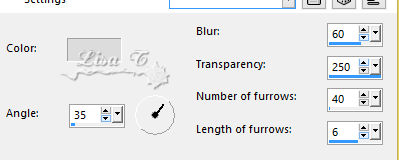
35
selections -> select none
36
effects -> image effects -> seamless tile

37
image -> canvas size
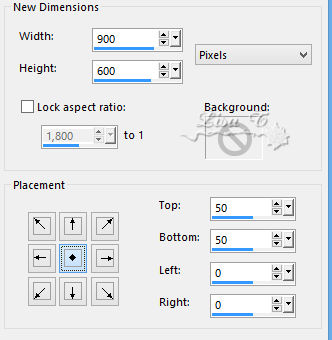
38
effects -> distortion effects -> wave

39
effects -> 3D effects -> drop shadow
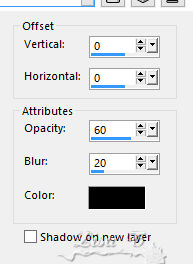
40
layers -> new raster layer
41
layers -> arrange -> movve down
42
flood fill with the gradient
43
adjust -> blur -> gaussian blur / 50
44
effects -> plugins -> °V°Kiwi’s Oelfilter
/ 3,5 Promille

45
layers -> duplicate
46
effects -> plugins -> VM Texture / Cross Weave

47
effects -> edge effects -> enhance
effects -> edge effects -> enhance more
48
blend mode of the layer : Burn - opacity :
50%
49
highlight Background Layer
50
effects -> texture effects -> Weave

51
highlight « Copy of Raster 1 »
52
layers -> merge -> merge down
53
effect s-> plugins -> Simple / Top Left Mirror
54
adjsut -> sharpness -> sharpen
55
highlight top layer
56
copy / paste « rose_decor1 » as new
layer
57
effects -> image effects -> offset

58
image -> add borders -> 1 pixel color 4
59
selections -> select all
60
image -> add borders -> 10 pixesl color 2
61
selections -> invert
62
effects -> texture effects -> fine leather as before
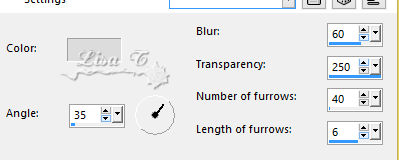
63
selections -> select none
64
image -> add borders -> 1 pixel color 4
65
selections -> select all
66
image -> add borders -> 25 pixels (any contrasting
color)
67
selections -> invert
68
set colors 1 and 2 as FG and BG colors in your materials
palette
69
effects -> plugin s-> Mura’effects -> plugin
s-> Mura’s Meister / Clouds / default settings
keep selection active
70
effects-> plugins -> AAA Frames / Texture Frame

71
selections -> invert
72
effects -> 3D effects -> drop shadow
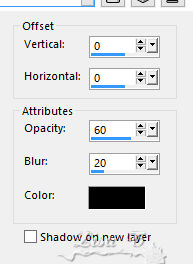
73
selections -> select none
74
image -> add borders -> 1 pixel color 4
75
selections -> select all
76
image -> add borders -> 10 pixesl color 2
77
selections -> invert
78
effects -> texture effects -> fine leather (as before)
79
selections -> select none
80
image -> add borders -> 1 pixel color 4
81
selections -> select all
82
image -> add borders -> 50 pixels (any contrasting
color)
83
selections -> invert
84
effects -> plugins -> Simple / Center Tile
85
effects -> plugins -> Simple / 4 Way Average
86
effects-> plugins -> AAA Frames / Foto Frame

87
selections -> invert
88
effects -> 3D effects -> drop shadow as before
89
selections -> select none
90
copy / paste « rose_decor2 » as new
layer
91
copy / paste « woman_1509_tubed_by_thafs » as
new layer
92
image -> mirror -> mirror horizontal
93
image -> resize -> 110%
94
adjust -> sharpness -> sharpen
95
move this layer as shwon (word « love » must
not be hidden)
96
effects -> 3D effects -> drop shadow as before
97
copy / paste « rose_decor3 » as new layer
98
move it top right (see final result)
99
apply your watermark
layers -> merge -> merge all (flatten)
file -> save as... type .jpeg
your tag is finished

to write to Libellule


If you create a tag with this tutorial, don’t hesitate
to send it to Libellule
She will be very glad to see it and present it in her galery
at the end of the tutorial on her site
If you want to be informed about Libellule’s new
tutorials and work
subscribe to her newsletter


My tag with my tube (woman tube)

another creation by Waltraud - Thank you

Back to the boards of Libellule’s
tutorials
board 1  board
2 board
2  board
3 board
3 

|