

Original tutorial can be found here
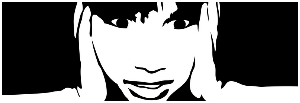

This tutorial was created by Libellule with PSPXIX
I use PSPX2018
but it can be realized with other versions
General conditions of use
This tutorial is an original and personal design of Libellule.
any resemblance with another one would be pure coincidence.
You can share your creations, create signatures for your
friends or for groups
but you are not allowed to use this tutorial in your site,
or claim it as yours
You must indicate the artists’ copyrights
Thank you to respect the rules.
   
If you are interested by translating this tutorial in another
language
thank you to ask Libellule.
a link towards her site will be asked
   
It is strictly forbidden to use the material provided for
your tutorials
and to share it in groups or forums
Libellule has received the authorizations to use the tubes
she provides
see

This tutorial is dedicated to Pinuccia, first translator
to work with me
her site : HERE

Preparation
install the plugins if necessary (double click on them)
copy the masks into the folder “mask” of Corel
Folder or open with PSP and minimize it (best method)
open the tubes and duplicate them. Work with copies, close
original images

Hints & Tips
TIP 1 -> if you don’t
want to install a font -->
open it in a software as « Nexus Font » (or
other font viewer software of you choice)
as long as this software’s window is opened, your
font will be available in your PSP
TIP 2 -> from PSPX4,
in the later versions of PSP the functions « Mirror » and « Flip » have
been replaced by -->
« Mirror » --> image -> mirror -> mirror horizontal
« Flip » --> image -> mirror -> mirror vertical

Filters
VM Distortion, Medhi, Simple, Tiles & Mirror,
Topaz Labs, Nik Software


Material


Use the pencil to follow the steps
hold down left click to grab it and move it
 |
 
1
open a new white image
900 * 500 pixels
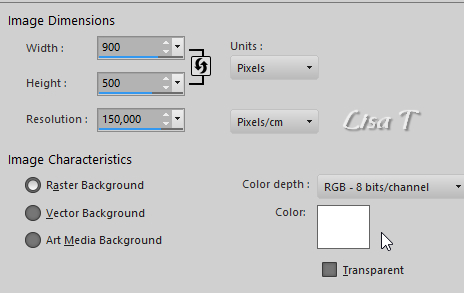
2
selections -> select all
copy / paste as new layer « calguisdoingbird50411.pspimage »
(if you choose another image, chose a very colourfull one)
minimize the tube to tray for a later use
selections -> select none
3
effects -> image effects -> seamless tiling / default
settings
4
adjust -> blur -> radial blur
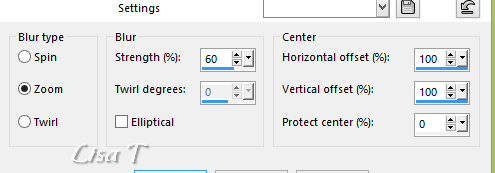
5
effects -> edge effects -> enhance more
6
effects -> plugins -> VM Distortion / Radiator II
/ default settings
7
layers -> duplicate
8
effects -> plugins -> Mehdi / Sorting Tiles
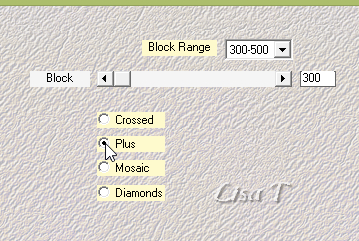
9
effects -> edge effects -> enhance
10
blend mode of the layer : Multiply - opacity :
50%
your tag looks like this (except if you changed the tube)
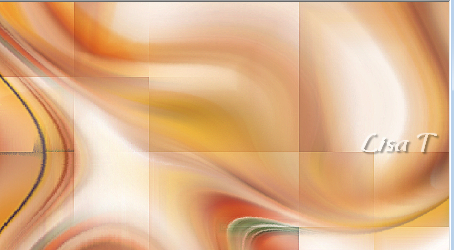
11
layers -> merge -> merge down
12
effects -> plugins -> Simple / Pizza Slice Mirror
/ default settings
13
adjust -> sharpness -> sharpen
edit -> repeat « sharpen »
14
layers -> duplicate
15
effects -> plugins -> Mehdi / Sorting Tiles
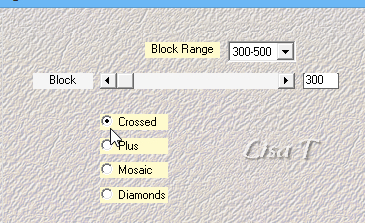
16
effects -> plugins -> Unlimited 2 -> Tiles & Mirror
/ Quadrant Mirror
17
effects -> plugins -> Topaz Labs / Clean 3 / Flatstyle
/ default settings
« Flatstyle » is also present into the plugin « Cartoon
Collection »
18
adjust -> sharpness -> sharpen more
19
opacity of the layer : 50%
20
layers -> duplicate
21
blend mode of the layer : Dissolve - opacity : 40%
your work looks like this
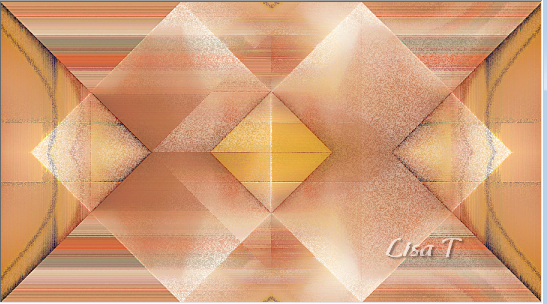
your layers palette looks like this
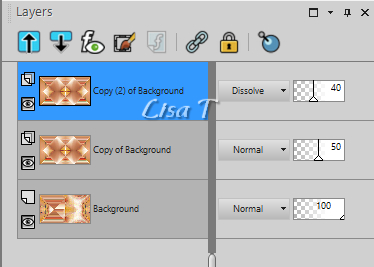
22
layers -> merge -> merger visible
23
effects -> plugins -> Nik Software / Color Efex Pro
3.0 Complete / Contrast Only (optional)
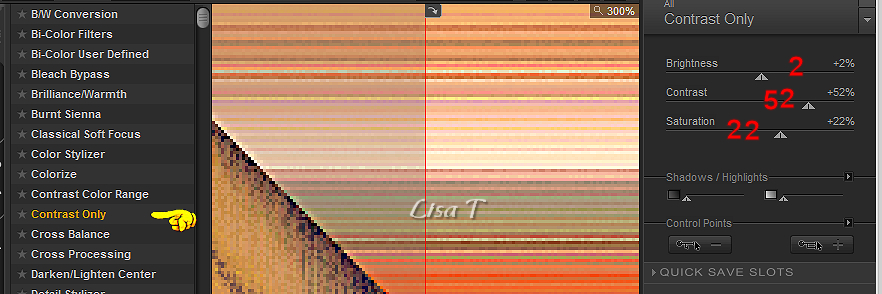
24
layers -> new raster layer
25
enable the Flood Fill Tool -> oapcity of the tool :
80%
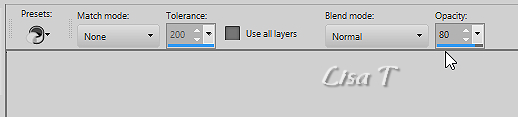
don’t forget to reset the opacity to 100% for a later
use
26
layers -> new mask layer -> from image
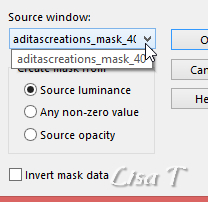
27
layers -> merge -> merge group
28
blend mode of the layer : Soft Light
29
image -> add borders -> tick « symmetric » -> ...
2 pixels black
3 pixels white
2 pixels black
30
edit -> copy
31
image -> add borders -> tick « symmetric » -> ...
35 pixels white
2 pixels black
3 pixels white
2 pixels black
32
selections -> select all
33
image -> add borders -> tick « symmetric » -> 15
pixels any color
34
selections -> invert
edit -> paste into selection
35
selections -> invert
36
effects -> 3D effects -> drop shadow -> 0 /0 /
100 / 10/ black
37
selections -> modify -> contract / 42 pixels
38
effects -> 3D effects -> drop shadow -> 0 / 0
/ 100 / 10/ black
39
selections -> select none
40
copy / paste as new layer « deco1_pinuccia »
don’t move it
colorize it if necessary
41
copy / paste as enw layer the woman tube you set aside
at the begining
42
enable the Pick tool to move this tube precisely (hit K
key of you keyboard)
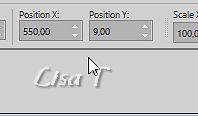
(to disable the tool, hit the M key of your keyboard)
43
layers -> duplicate
44
adjust -> blur -> gaussian blur / 10
45
layers -> arrange -> move down
46
blend mode of the layer : Multiply - opacity : 80%
47
highlight top layer
48
effects -> 3D effects -> drop shadow -> 13 / 16
/ 32 / 15/ black
49
copy / paste as new layer « fleur2 »
50
image -> mirror -> mirror horizontal
51
enable the Pick tool to move this tube precisely
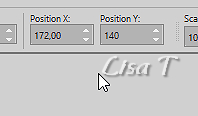
52
blend mode of the layer : Luminance (Legacy)
53
copy / paste as new layer the text tube « titre_pinuccia »
move it where you like
54
effects -> 3D effects -> drop shadow -> 0 / 0
/ 40 / 5/ color #312354
if you work with another tube, pick up a dark color into
this tube
55
apply your watermark
layers -> merge -> merge all (flatten)
file -> save as... type .jpeg non optimized
your tag is finished
 
My tag with my tube

to write to Libellule


If you create a tag with this tutorial, don’t hesitate
to send it to Libellule
She will be very glad to see it and present it in her galery
at the bottom of the tutorial on her site
If you want to be informed about Libellule’s new
tutorials and work
subscribe to her newsletter


Back to the boards of Libellule’s tutorials
board 1  board
2 board
2  board
3 board
3  board
4 board
4 

|